If your Astro A40 mic not working on your Windows device, then read this article, providing different methods to resolve this problem.
Astro A40 is used by several broadcasters and gamers all over the world, which makes it a certified product. This headset can be used on PCs and other devices. But unlike other audio devices, this one also has some technical problems. One common error faced by many Astro users is the Astro A40 mic not working on their Xbox One, PS4, or PC.
Even though this is a common issue, you need to fix it right away or it could cause serious damage. So, if you’re struggling with this problem and want to fix the Astro A40 mic not working on PS4, Xbox One, or PC, you should keep reading this article. Today, we have come up with some easy and effective techniques that will make your task easier.
Different Methods To Fix Astro A40 Mic Not Working Xbox One, PS4, And PC
Below are some tips and tricks that will help you fix your Astro A40 mic not working Xbox One issue within minutes.
Method1: Check The Cables
The Astro A40 headset has a problem where the cable doesn’t fit properly into the jack on the headset. Situations like this are generally considered manufacturing defects and happen to many users. This can be one of the reasons behind the Astro A40 mic not working Xbox One, PS4, and PC issues.
To get rid of this trouble, check to see if the cable is completely plugged into the jack. As you can see in the picture below, there is no space between the rings. If the cable is fully plugged in and you still can’t hear the mic, move on to the next solution.

Method2: Run The Windows Troubleshooter
If you have connected your Astro A40 headset to your Windows PC and you are facing the Astro A40 mic not working PC issue, then you need to use Windows troubleshooter to fix it. Windows comes with various in-built tools including the troubleshooter to find and fix problems. To run the troubleshooter and get rid of this issue, follow the steps mentioned below.
- Type Settings in the taskbar’s search bar and then hit the Enter key on your keyboard
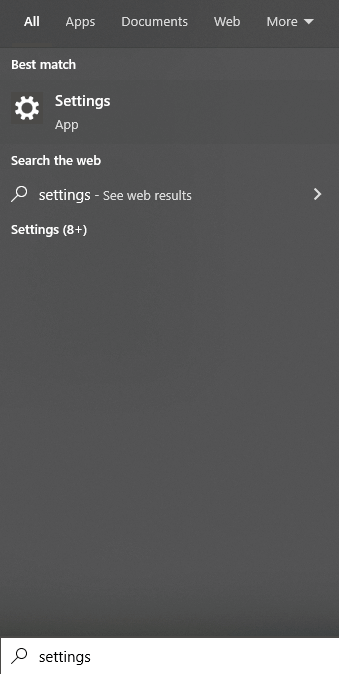
- On the Settings window, select the Privacy & Security settings
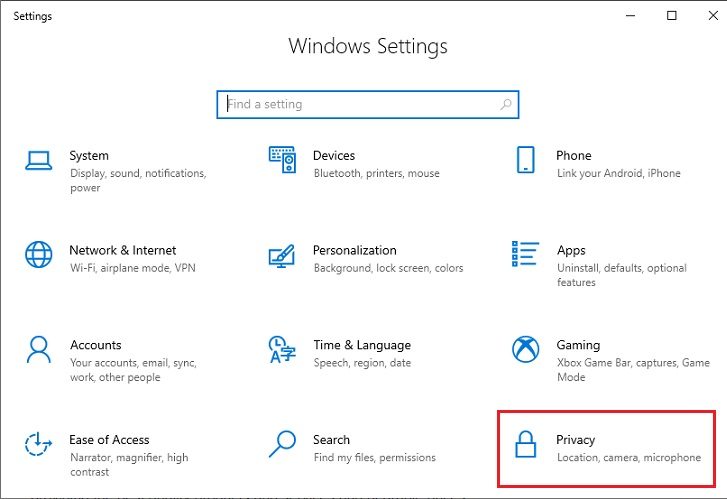
- Choose the Troubleshoot tab present on the left-hand side panel. And then under the “Recommended troubleshooters” heading, click once on the Additional troubleshooter button.
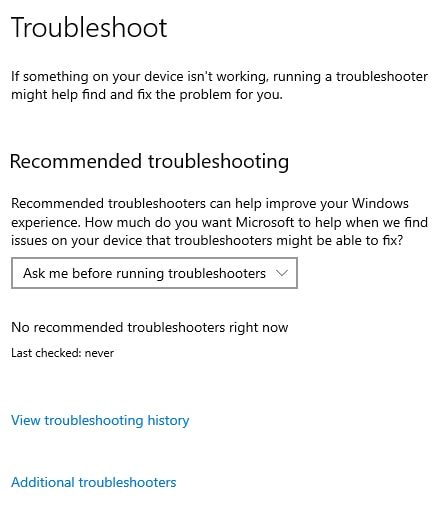
- This will lead you to a different page, there, expand the Playing audio option present under the “Get up and running” heading. Then, click on the Run the troubleshooter button and this will start the troubleshooter to resolve the error.
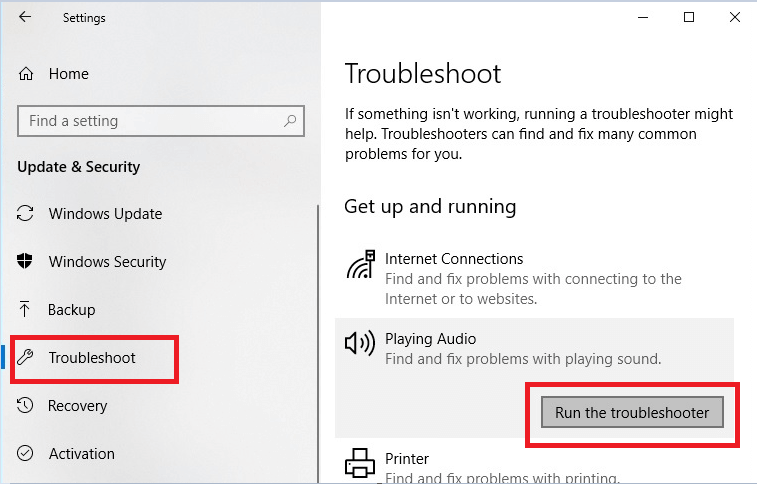
- Wait for a few seconds till your computer searches for the issue. Then, follow the on-screen instructions in order to fix the issue.
After completing the troubleshooting process, Restart your computer and check if the Astro A40 mic not working Xbox One, PC, and PS4 issue is resolved.
Also know: How To Fix Warzone Mic/Voice Chat Not Working On Windows PC
Method3: Check The Audio Settings
When a new audio device is plugged in, Windows should set it as the default device for playing audio. However, that doesn’t always happen, and sometimes we have to set the default devices and sound levels by hand. The steps below will help you change the audio settings in order to fix the Astro A40 mic not working Xbox One, PS4, and PC issues.
- Search Control Panel in the taskbar and then press the Enter key
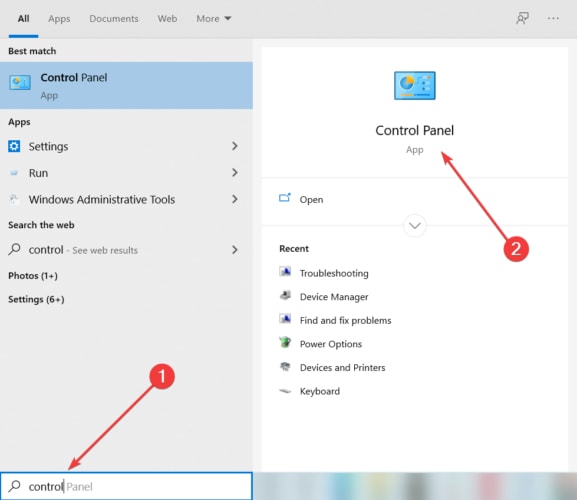
- On the Control Panel window, select the Category option from the “View by” dropdown menu.
- Then, click on the Hardware and Sound button
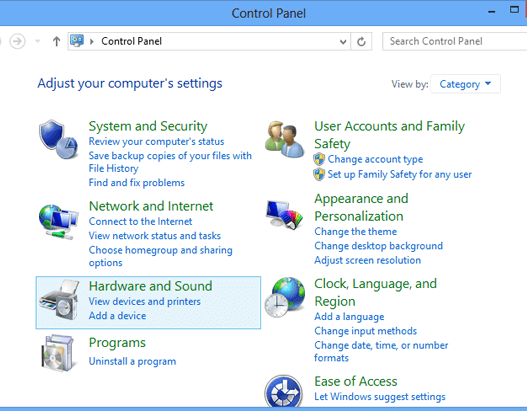
- Now, click on the Sound button to open a different sound settings window
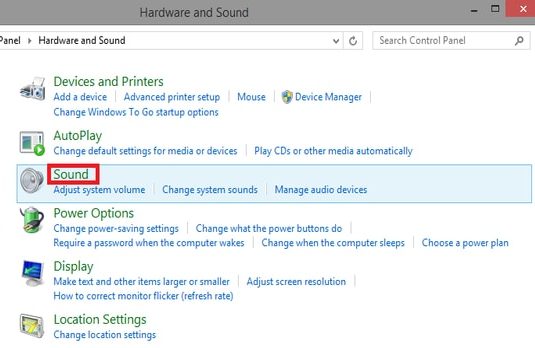
- Select the Recording tab present at the top of the window. Then, select the Microphone option and single-click on the Set Default button.
- Again, select your microphone by clicking on the headset you are using and then click on the Properties button
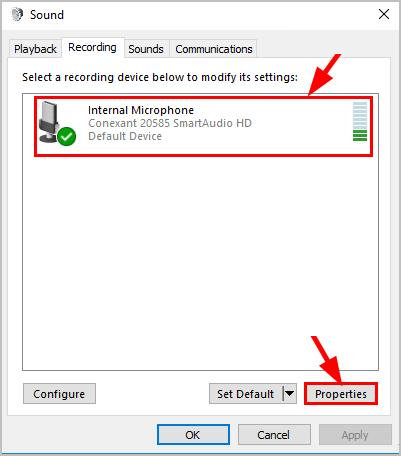
- Select the Levels to tab from the top, then increase the Microphone slider by dragging it
- Click on the OK button to apply and save the changes you made on your PC
Close the Sound settings window and check if this fixed your Astro A40 mic not working PS4, Xbox One, or PC issue. We would also recommend you check your Xbox and PS4 audio settings to fix this issue.
Method4: Update Your Audio Drivers To Get Rid Of The Issue
It is very common that if your Windows drivers are not up-to-date you will face issues like the Astro A40 mic not working PS4, Xbox One, and PC. Most people think that their drivers get updated while updating their Windows OS, but this is not the case.
Keeping your Windows drivers updated allows your computer to create a better connection with the hardware devices it is connected to. Continue reading to understand the process of doing so and fix the Astro A40 mic not working Xbox One, PC, and PS4 issues easily.
Update Audio Drivers Manually
First, we are going to look at the manual method to update your audio drivers. For that, we need to take the help of a Windows in-built utility called Device Manager. Follow the steps mentioned below to use this tool:
- Type Control Panel in the taskbar’s search bar and then hit the Enter key on your keyboard.
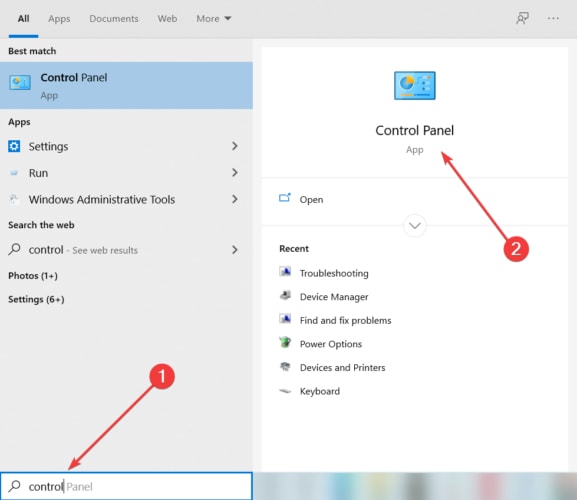
- On the Control Panel window, click on the “View by” dropdown menu and select the Large icons option from the list. Changing the icon’s design will display all the Windows in-built tools.
- Select the Device Manager tool by clicking on it. A new device manager window will open showing all the drivers available on your computer.
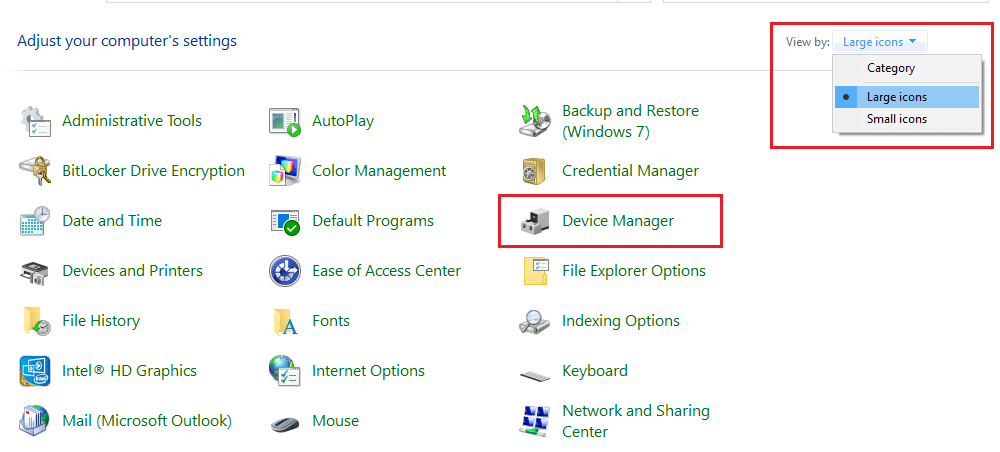
- Click twice on the arrow icon next to the “Sound, video, and game controllers” option to expand it. Then, right-click on the Astro A40 headphone driver and select the Update driver option from the list.
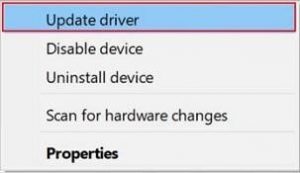
- A pop-up window will appear, select the “Search automatically for drivers” option.

- Wait for a few seconds to let your computer search for new audio drivers. Then, follow the on-screen instructions to install audio drivers on your PC.
After finishing the installation process, Restart your computer and check if the Astro A40 PC mic not working issue is resolved. If you want an easy way out then the next solution is for you.
Update Audio Driver Automatically
In this method, you can simply download and install the best driver updater software like the Bit Driver Updater and let it do the job. This application comes with various tools and features that will help you manage drivers and fix issues like the Astro Mic Not Working on Xbox One, PS4, and PC. Some of the other advantages of using the Bit Driver Updater are mentioned below:
- Provides 24×7 Support
- One click and all your drivers will get updated automatically
- Allows you to schedule the process
- Creates a backup of existing drivers in case you need them
- Improves your computer’s efficiency
Now, it is time to take a look at some instructions that will help you resolve the problem that the Astro headset mic is not working.
- Download the Bit Driver Updater application by clicking on the link given below:

- Visit the Downloads folder and run the setup file. Follow the on-screen instructions to install the app on your PC.
- Now, launch the Bit Driver Updater
- Click on the Scan Drivers option present in the middle of the window. This will allow the application to run a scanning process to find all the outdated drivers.

- Then, click on the Update All button to update all the drivers at the same time. You can also update individual drivers by clicking on the Update Now button in front of them.

After completing the downloading and installing process for the Windows drivers, Restart your computer.
Also know: How to Fix SteelSeries Arctis 7 Mic Not Working [SOLVED]
Resolved: How To Fix Astro A40 Mic Not Working Issue
We hope this article helped you fix your Astro A40 mic not working Xbox One, PS4, and PC problems. If you need more help, feel free to let us know by leaving a comment in the comments section. We would love to hear from you.
Moreover, If you want to read more guides or articles like this one, you should subscribe to our Free Driver Updater blog. We upload tech-related guides, driver download blogs, and other informative articles regularly to help you with trouble like these.
Snehil Masih is a professional technical writer. He is passionate about new & emerging technology and he keeps abreast with the latest technology trends. When not writing, Snehil is likely to be found listening to music, painting, traveling, or simply excavating into his favourite cuisines.

![How To Fix Astro A40 Mic Not Working [SOLVED]](https://wpcontent.totheverge.com/totheverge/wp-content/uploads/2022/11/18051232/Fix-Astro-A40-Mic-Not-Working.jpg)





![How to Update and Reinstall Keyboard Drivers on Windows 10/11 [A Guide]](https://wpcontent.totheverge.com/totheverge/wp-content/uploads/2023/06/05062841/How-to-Update-and-Re-install-Keyyboard-Drivers-on-Windows-10.jpg)
