If the Xbox mic is not working while connected to your console, then the solutions provided in this article will help you run the device perfectly as required.
Xbox is an amazing gaming console. The console from Microsoft is widely used by millions of gamers around the world. With connectable accessories like game controllers, joysticks, remotes, headsets, and more, you get the most amazing gameplay ever.
Although all these accessories make the gameplay better and more realistic for you, at times may also be the reason for your frustration as well. Xbox accessories, just like any other form of electronic device, may fail to work at times. This problem becomes very infuriating, especially when you have online multiplayer gameplay to attend to.
One such problem, reported by over a thousand gamers annually, is the Xbox mic not working error. This problem is quite common and almost half of Xbox users face it at least once, due to no fault of theirs. Although the problem is quite annoying but is not at all complicated. Some easy solutions can fix the mic not working on Xbox one or any other console. Once you use these solutions, the mic will work perfectly with you being able to hear and say anything and everything.
To help you to the utmost level, we have brought forward this simple guide for you.
Here, you will find some of the best and100% working methods to run the headset perfectly if the Xbox mic is not working. All you need to do is follow the procedures and steps provided thereon. Once you do this, you will be able to communicate with friends and hear the gameplay as well. So let’s proceed to the solutions right away.
Solutions for Xbox One Headset Mic Not Working But Can Hear
So, now we are at the address section of this guide. In the upcoming sections of this guide, you will find some solutions and detailed step-by-step instructions to fix the Xbox mic not working error. We recommend you follow these solutions consecutively as listed for better and more effective results. You may need to work through all the fixes. So, keep on working until the error is fixed. Once and for all.
Solution 1: Check Your Console, Joystick, and Headset Connection
Why don’t we start with the basics? Generally, the Xbox mic not working problem may seem like a big deal but isn’t in reality. The error commonly appears due to a faulty connection of the controller, console, or headset. Alternatively, other configuration errors may also cause this annoying problem to appear.
What to do in such a situation?
The solution is quite simple. You need to check whether the connection between all the accessories and the console itself is proper. The second comes- in configuring the settings.
The Basic Solutions to Fix Xbox Headset Mic Not Working Error
Follow the points below to rule out that the above-suggested petty reasons are not the culprit behind the headset on Xbox not working error:
- Firstly, ensure that the controller, headset, along with other accessories, if any, are connected to your console properly. For this, you may plug out the devices and plug them back in and see if this works. Remember, the “he” port should be plugged all the way into the “she” port for the device to work perfectly. This goes for USBs, Aux, and every other port.
- Secondly, check the configurations of the headset to rule out that the mic is not on mute. Yes, this may seem like a juvenile suggestion but the adrenaline of playing games as soon as possible makes us think irrationally. Double-checking will never hurt you. Press the mute button on the headset as well. Volume control is also available, so raise the volume of the headset to see if it works now.
Another thing that works to fix the headset not working on Xbox One is to see for any physical damages. Ensure that the cable of the headset is not broken or worn out. If you can connect the headset to another console, this would be the perfect way to judge if there is an error with the device. Similarly, another headset or controller for your console can also help you.
Apart from this, you should also check and configure the settings of an individual game. Increase the volume in the settings, unmute the headset if required, and configure other options for surety.
If you did everything that’s stated above but still the headset mic is not working on Xbox One. You need to take the help of the next solution for ease.
Also know: How To Fix the Headphone Jack Not Working in Windows PC
Solution 2: Hard Restart or Power-Cycle Your Xbox
If the Xbox mic not working error persists on your console, you can also hard restart or power cycle the Xbox. This is an option added by the Xbox manufacturers specifically to fix all kinds of console-related errors. The procedure to power cycle the device is quite easy to follow and effective as well.
So, let’s fix the mic not working Xbox One error via power cycle/hard restart:
- Do not remove your headset and long press the Xbox button present on the top of your controller.
- Now, turn off the Xbox One console by pressing the power button present on the same. Turn off the device completely along with all attributes.
- Once the device shuts down, disconnect the power cord from the console.
- Wait for around 10 minutes while everything cools down.
- Reconnect everything and start the Xbox to proceed.
Launch any game you want and see if still the headset on Xbox is not working. If the error persists, you should move on to the next solution.
Solution 3: Modify the Privacy & Online Safety Settings
The next solution to fix Xbox mic not working error is to modify the Privacy & Online Safety settings of your console. Sometimes, the console automatically prohibits the headset from sharing and receiving content using accessories. This happens due to faulty privacy settings. You can easily edit and change the same using the console settings. So, follow the steps below, modify the Privacy settings and fix the headset not working on Xbox One:
- Run the console and open the home page.
- On the controller, hit the button with the Xbox logo.

- Open the Settings of the console.
- Navigate to All Settings and select Account.
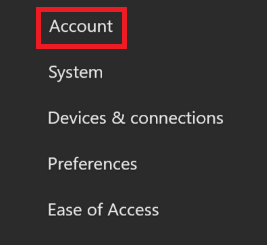
- Open the Privacy & online safety settings.
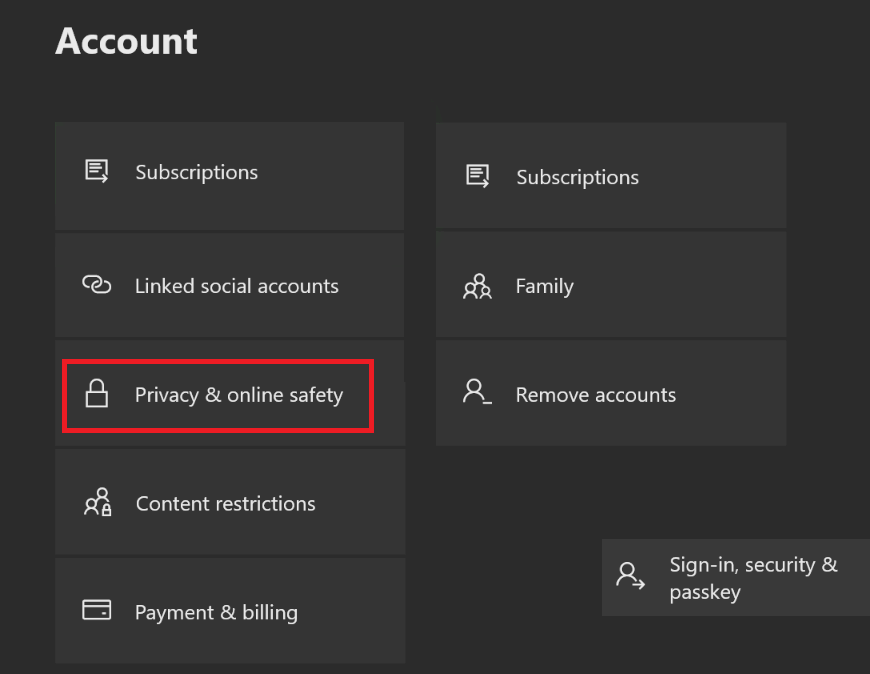
- Open the View details & customize options.
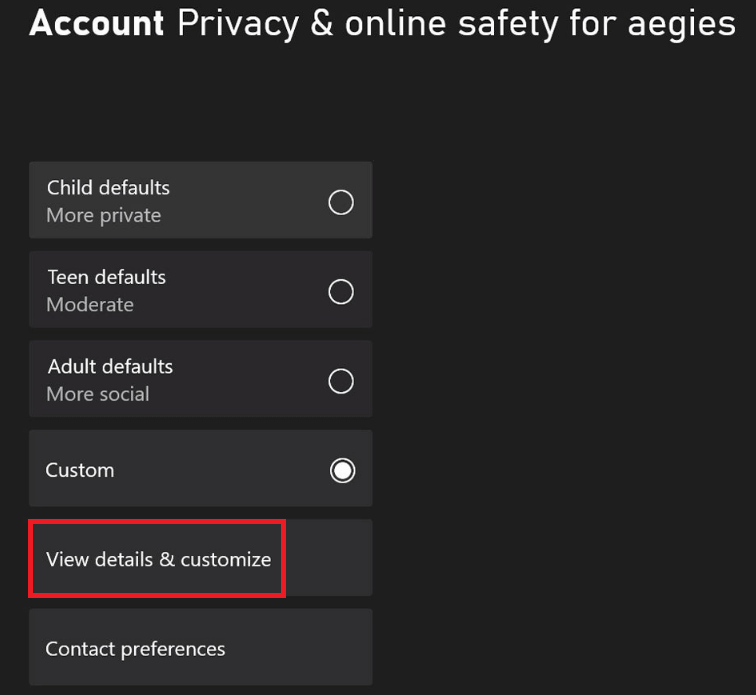
- Run the Communicate with voice and text options and select the option that allows you to converse with Everybody.
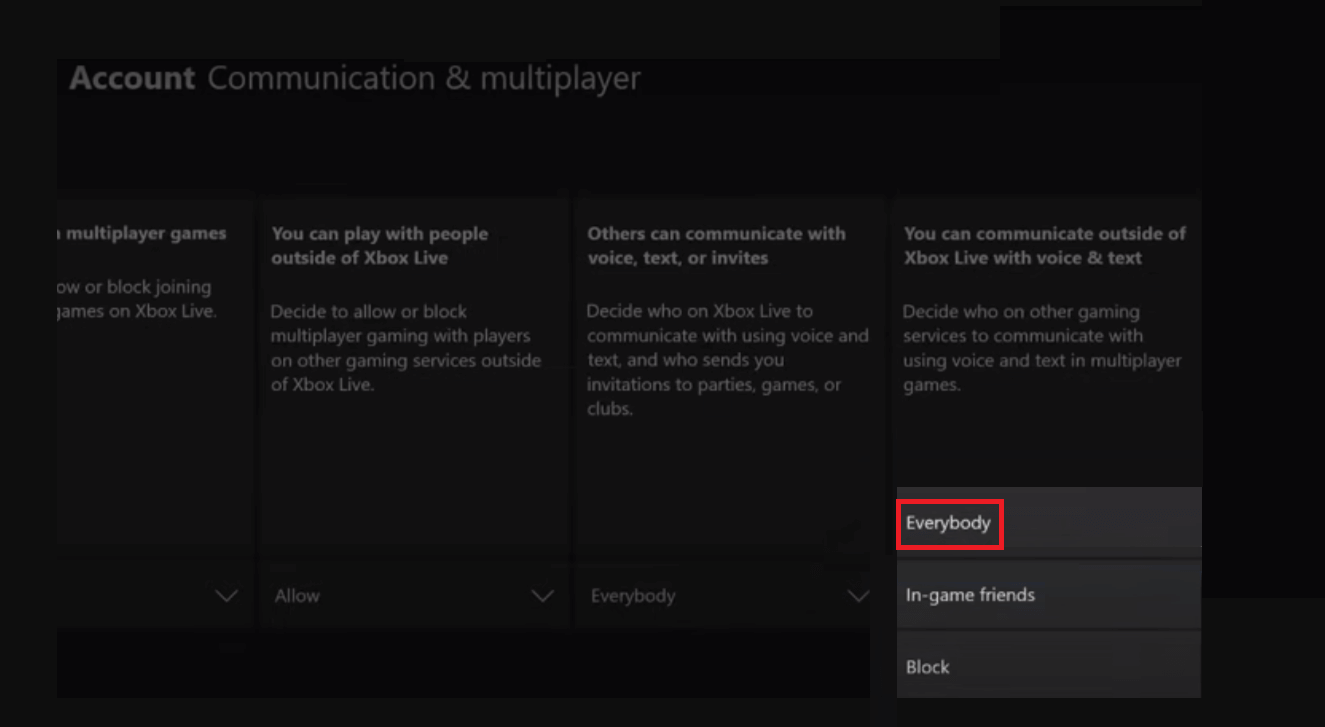
Once all the required settings are configured, run any game on your console and see if the headset mic not working on Xbox one error is fixed or not. If any game is still showing similar problems, follow the next solution.
Also know: How To FIX Oculus Quest 2 Mic Not Working! (2023)
Solution 4: Use Energy Saving Settings for Your Console
If nothing works out to fix the Xbox headset mic not working on your console, then you can give Energy Saving settings a try. This may seem like a far-fetched solution but numerous gamers reported that this worked for them. There is no harm in trying the solution. So, let’s fix the Xbox microphone not working error using the Energy Saving settings. The below steps will help you with this:
- Run the Settings of the Xbox.
- Open the General settings options.
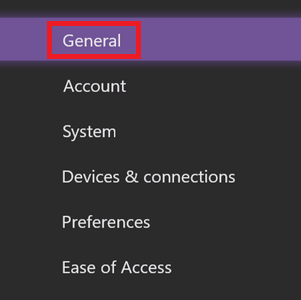
- Open Power mode & Startup settings.
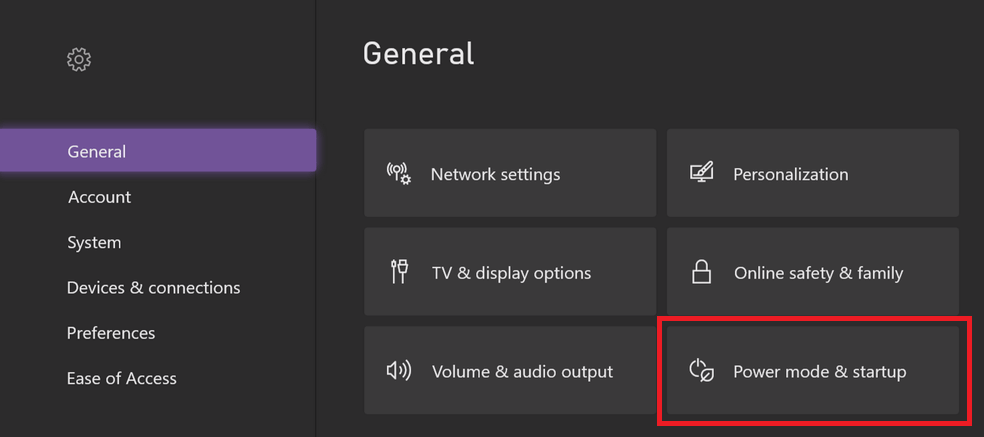
- Navigate to Power Mode and use the Xbox controller’s A button to switch to the Energy-saving mode.
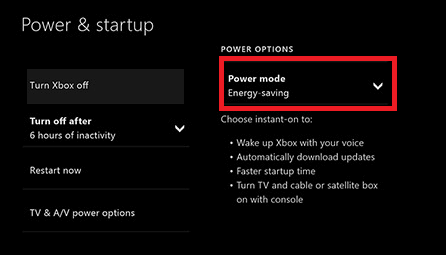
- Apply the saver mode and exit the settings.
- Lastly, follow the previous Solution 2 to hard restart your device.
This method will surely fix the headset on Xbox not working.
Also know: How To Fix Realtek Audio Issues in Windows 11, 10
Easily Fixed: Xbox Mic Not Working Issues
So, here we are concluding the methods to fix the headset mic not working on Xbox one. We hope that these solutions were able to fix the error for you.
If all these fail to work, then tell your friends or co-gamers to see if they have put you on mute during the gameplay or not. This will fix if the Xbox One headset mic is not working but can hear.
However, if for any reason the problem persists, you need to contact Xbox support. If even the support fails to help you in any way, then you need to replace the headset, or in exceptional cases, get the Xbox console repaired. This is the only ultimate solution left to fix the error.
Do let us know what you feel about this guide on how to fix the Xbox mic not working. Share which one of the solutions worked for you to fix the error. For problems or queries, use the comments section below for expert assistance. We will help you in every way possible. Don’t forget to subscribe to the newsletter of the blog for more interesting updates, articles, guides, and more.
Snehil Masih is a professional technical writer. He is passionate about new & emerging technology and he keeps abreast with the latest technology trends. When not writing, Snehil is likely to be found listening to music, painting, traveling, or simply excavating into his favourite cuisines.

![How to Fix Xbox Mic Not Working [FIXED]](https://wpcontent.totheverge.com/totheverge/wp-content/uploads/2022/09/30103105/How-to-Fix-Xbox-Mic-Not-Working-FIXED.jpg)





![How to Update and Reinstall Keyboard Drivers on Windows 10/11 [A Guide]](https://wpcontent.totheverge.com/totheverge/wp-content/uploads/2023/06/05062841/How-to-Update-and-Re-install-Keyyboard-Drivers-on-Windows-10.jpg)
