Solve most of the issues with the touchscreen devices by downloading and updating Windows 10 touchscreen drivers on your computer system.
For the proper functioning of the touchscreen on a Windows 10 PC, it is necessary to Update Windows 10 touch screen driver files. If the hardware of your touchscreen PC is accurate which means if it is not damaged or broken and you encounter issues while using the screen.
This clearly indicates that the issue is with the Windows 10 touch screen driver installed. One can effectively download touchscreen drivers for Windows 10 with the help methods explained in the article below. Also, a recommended method is highlighted separately in a box.
Recommended – Use Driver Updater Software To Install Touch Screen Drivers for Windows 10
The easiest and the most recommended way to perform Windows 10 touch screen driver download automatically using a driver updater software. It is advised to use Bit Driver Updater software which allows users to Update touch screen drivers for Windows 10 quickly and effortlessly. Download the software from the link given below.
List of Best Ways To Download Touchscreen Drivers for Windows 10 PC
Users can update the touch screen drivers for Windows 10 PC in various different ways. A list of the best and widely used methods on how to Download touchscreen drivers for Windows 10 is given below.
The recommended way to update Windows 10 touch screen drivers is clearly explained at the end. Now let’s start with the first method to perform Windows 10 touch screen driver download.
1. Install Touch Screen Driver on Windows 10 Using The Device Manager
The first way that you can try for installing the latest version of touch screen drivers on Windows 10 PC is by using the device manager. A device manager is a software inbuilt in the Windows PCs which allows users to manage all the external and internal devices connected to the computer system.
Follow the steps below to update touch screen driver for Windows 10 from the device manager:-
- Launch the device manager on your PC giving devmgmt.msc command on the Windows Run Box. Press Window and R key together for this.
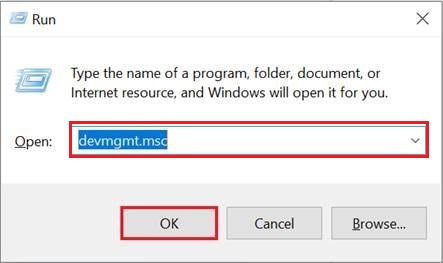
- After the device manager is launched on your screen, search for the Human interface devices option and expand it by clicking on the arrow button.
- Right-click on the HID-compliant touch screen and after that click on the Update drivers option.
- Soon after that, you will be redirected to a new screen where you are required to select Search automatically for drivers.

- The OS will find all the new updates and install them after you permit for the same.
- It is advised to reboot the computer device after the process is finished.
This is the full process of updating the Windows 10 touch screen driver through the device manager. Know about some other ways to perform Windows 10 touch screen driver download from below.
Also Know: How to Install and Update Touchpad Drivers on Windows PC
2. Perform Touch Screen Driver Download in Windows 10 Through Manufacturer Website
One can also download the touchscreen drivers for Windows 10 PC right from the manufacturer website. Without the help of any third-party software. The users are first required to visit the official manufacturer website and search for the device drivers for touchscreen devices manually.
While searching the drivers on the website, users need to be very careful and all the categories must be filled correctly. The model number of the device, the version of the Windows operating system and some other related information. Once you find the required device driver, click on the download button.
After downloading the driver file, open the file and install it accurately on your computer device. These are the two manual ways through which you can install touch screen driver on Windows 10
3. Update Windows 10 Touch Screen Drivers Automatically via Bit Driver Updater (Highly-Recommended)
The best method to update the Windows 10 touch screen drivers is with the help of Bit Driver Updater software. Through this software, you can immediately update all the corrupt and faulty device drivers on your Windows PC.
The steps on how to download and use the Bit Driver Updater software properly on a Windows OS computer device are mentioned below:-
- Download and install the Bit Driver Updater software. A link to download the software is given below.

- After the software is correctly installed on your Windows PC, launch the software and choose the Scan Driver option from the screen.

- The Bit Driver Updater software will run a scan for all the outdated, defective, faulty and missing device drivers on the user’s PC.
- Once the scan is finished, users are given two choices to update the device drivers.
- The first is to update a single driver by pressing the Update Now button.
- And the second is to update all the device drivers by clicking on the Update all button.

- Once the upgrade program is finished, reboot or restart the Windows PC for the proper functioning of the new updates.
So this is how you can perfectly update Windows 10 touch screen drivers automatically using the best driver updater software, Bit Driver Updater. The main reason why many professional experts recommend using this software is that all the faulty driver files can be updated immediately with just one click.
Also Know: Synaptics Touchpad Drivers Download for Windows PC
Bonus-Tip: How to Reinstall Touch Screen Driver on Windows 10
If your touch screen is still not working even after updating the respective drivers. You can also try to reinstall the Windows 10 touch screen driver. This might help you. But, before installing the drivers again, you need to first uninstall the current drivers installed on your Windows PC. To do so, you can follow these simple steps:
- Hit Windows + X keyboard keys together.
- From the list that appeared on your screen, look for Device Manager and click on it
Wrapping Up: Download, Install & Update Windows 10 Touch Screen Driver
Hope the solutions mentioned in this article above help you in performing Windows 10 touch screen driver download correctly on your PC and fix the problem of the touchscreen screen not working on Windows 10 PC.
In case you come across any difficulties in accessing or applying the solutions listed in the article above. A comments section is provided to you where you can ask questions regarding the methods of downloading touchscreen drivers for Windows 10 PC.
Snehil Masih is a professional technical writer. He is passionate about new & emerging technology and he keeps abreast with the latest technology trends. When not writing, Snehil is likely to be found listening to music, painting, traveling, or simply excavating into his favourite cuisines.







![How to Update and Reinstall Keyboard Drivers on Windows 10/11 [A Guide]](https://wpcontent.totheverge.com/totheverge/wp-content/uploads/2023/06/05062841/How-to-Update-and-Re-install-Keyyboard-Drivers-on-Windows-10.jpg)
