Blue Twelve Studio developed Stray and Annapurna Interactive published it in the year 2022. The game Stray was launched on the Gaming platform Steam recently. Soon after its release, some users with high-end system specifications started complaining about Stray crashing on PC.
If you are also here with the same concern don’t worry you are not alone. The guide will surely help you resolve Stray crashing on Windows 11 PC or older version computers. But before we proceed with the solutions, we must learn the possible reasons behind Stray keeps crashing on PC.
Why is Stray Crashing on PC?
However, it is difficult to identify the exact reason behind Stray crashing on Windows 7 PC or above version devices. We have listed the possible causes below.
- If the temporary data on your Windows device is corrupted it can lead to frequent game crashes.
- The Graphics driver on your PC is corrupted, missing, or outdated
- Antivirus installed on your PC interferes and blocks game files
- Conflict of third party software installed on your PC
- Game files of stray are corrupted
- Stray does not have administrator permissions
- CPU, GPU, or RAM overclocking
- Windows have pending updates
- Graphics settings are set way too high
Any of the above reasons can be the culprit behind stray crashing on Windows 10 PC or other devices. However, all these conflicts have their respective solutions.
Solutions for Stray Crashing on PC:
Apply the fixes in the listed order to address Stray crashing on Windows 11 PC or older version devices. No need to apply all the solutions, apply one at a time until the problem is fixed.
FIX 1: Restart your Windows PC
If the Stray crashing on Windows 8 PC or other version devices error is due to the temporary files, restart your Computer. This will eliminate temporary data in RAM and restart all the services.
For some users, a simple system restart fixed the problem of Stray crashing on PC. If the restart couldn’t fix the problem go ahead with the further solutions to resolve the problem of Stray crashing on Windows 11 PC or older version systems.
FIX 2: Verify Stray’s Game Files
If your game files are corrupted due to antivirus or other clashes it is important to verify them. This will restore the game and replace the files that are corrupted. Here are the steps that can be done to verify game files and resolve stray crashing on Windows 10 PC.
1: Open Steam client on your Pc and expand Game library from the top.
2: From the list locate Stray and right-click on it to open the options menu. Click on Properties. 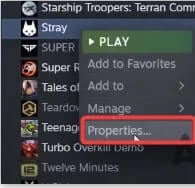
3: From the left pane expand the Local files section.
Click on the option to verify the Integrity of game files. 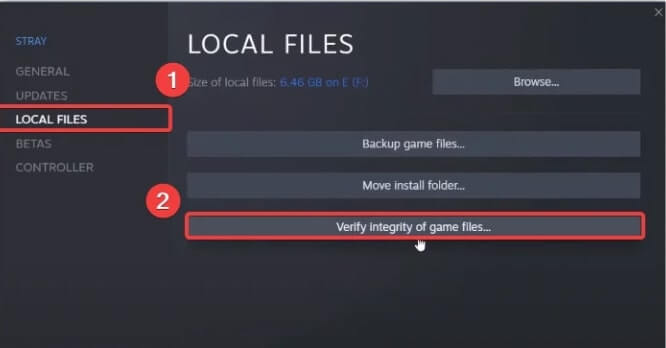 As the verification completes, Relaunch the game and check if the crashing issue is fixed. If the Stray crashing on PC problem persists try the next solution.
As the verification completes, Relaunch the game and check if the crashing issue is fixed. If the Stray crashing on PC problem persists try the next solution.
Read Also: Best Game Booster Apps for Android 2023
FIX 3: Run Stray As Administrator
Before trying any fixes try to run the game in Administrator mode to resolve stray crashing on Windows 10 PC or other devices. If you run the game with privileges of Admin it eliminates interference from applications that can interrupt. Here is how to Run the game as administrator to fix Stray crashing on PC error and have an uninterrupted gaming experience.
1: On the Desktop locate the Stray App and right click on the icon.
2: Select the option Run as Administrator. 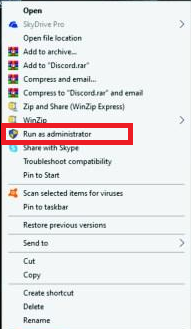 3: If through this manner the game launches without crashing update the Properties of Stray.
3: If through this manner the game launches without crashing update the Properties of Stray.
4: Right click on the game’s icon and open its Properties.
5: Move to the Compatibility Tab and check the box for Run this program as an Administrator. 
6: Click on Apply button followed by OK to save the changes. Hopefully, this will fix the Stray crashing on Windows 7 PC or newer version devices. If the issue is intact, move on to the next solution.
Read Also: [FIXED] Adobe Premiere Pro Keeps Crashing in Windows 10
FIX 4: Update Your PC’s Graphics Drivers
For stray and all the other games, it is required to have latest update on Graphics drivers. Therefore, to address the issue of stray crashing on PC download the Graphics driver update manually or through the automatic driver updater software.
Way 1: Manual Update for Graphics Driver
Gamers who have enough knowledge of their PC can visit the official website of the manufacturer to download the latest updates. Apply the steps listed below to update drivers and resolve Stray crashing on Windows 10 PC or other devices.
1: Open the official website of the manufacturer of your PC. (NVIDIA / AMD / Intel)
2: Search your respective GPU model number.
3: Download the compatible driver for your Operating system. Click on the file and follow the steps to install it. However, this method is time consuming and can annoy users when stuck in the middle of their gaming time.
Moreover, it also requires some basic technical skills. Therefore, an easy way out is to rely on a software that can download drivers automatically for your device. Use the following option to update drivers and fix stray crashing on PC.
Way 2: Update Graphics Driver via Bit Driver Updater
Bit Driver Updater is an automatic driver updater tool that allows one-click driver downloads. It is a suitable and easy alternative for naive and experienced users. Along with driver updates the tool tracks the driver data and keeps the Backup that can be recovered when required. With the Pro version, 24*7 support to acknowledge all the user queries and a complete money-back guarantee of up to 60 days is unlocked.
The tool offers WHQL-certified drivers that are completely safe to use. Along with this, the overall performance of your PC is improved with the driver updates. Here’s how to download the tool and install it on your device. Furthermore use it to resolve Stray crashing on Windows 11 PC or older versions with the latest Graphics driver updates.
1: Download and Install Bit Driver Updater on your Windows device. 2: Click on Scan Drivers and wait till the Scan for driver updates completes.
2: Click on Scan Drivers and wait till the Scan for driver updates completes.

3: Identify Graphics Drivers from the list and Click on Update Now option.
4: In addition, use the Update All option to download all the drivers at once. This option is available only for pro version users of bit Driver Updater.
Note: In case you are using the Free tool manually download each update at a time.  5: Click on the downloaded executable file and apply the instructions on your screen to install.
5: Click on the downloaded executable file and apply the instructions on your screen to install.
Check if the crashing issue is fixed after installation is done by restarting your PC and launching the game . If the problem of Stray crashing on PC remains, move ahead with the next fix.
FIX 5: Update Windows on your PC
Microsoft released Cumulative updates to fix bugs and improve the performance of your device. If your device has pending updates it can hamper your gaming experience and can lead to Stray crashing on Windows 10 PC or other version devices. If you are encountering the problem due to a pending update here is how to fix it.
1: Launch the Settings App on your Pc by using the shortcut keys windows and I together.
2: Open the Windows and Security section.
3: From the left panel move to the Windows Update section and click on Check for Updates.
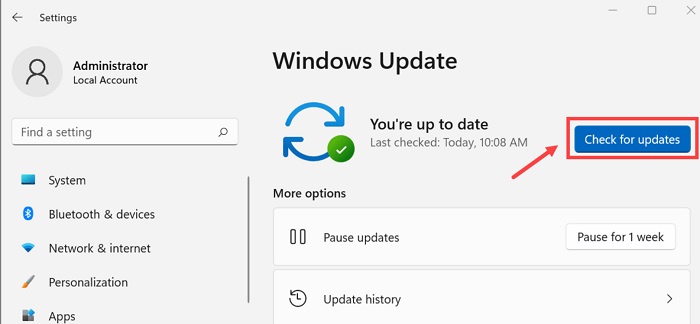
4: Sit back till your device searches for updates on Windows and installs them.
Restart your computer to apply the update and launch the game to check if the issue is fixed. If the Stray crashing on PC problem persists, move on to the next solution.
FIX 6: Perform Clean Boot
In case none of the above solutions brought any help to fix Stray crashing on PC problems, you need to identify the cause. This can be done simply by performing a clean boot on your system. This will disable the startup apps that can interfere with the working of the game.
Also, third party applications, software, or programs are also disabled. Therefore apply the steps below to locate the clear cut cause behind Stray crashing on Pc and fix it.
1: Search for msconfig in the start menu and open System Configuration.

2: In the System configuration open first Settings.
3: Under the General tab and click on Selective Startup.

4: Move to the Services tab and Disable All the options under Hide All Microsoft Services.
5: Click on Apply followed by OK to bring into effect the updated settings.
Restart your Pc and Run the game. Check if the Stray crashing on Windows 8 PC or other version devices is fixed. If the issue remains, move on to the next solution.
FIX 7: Update Graphics Settings
If the Graphics settings were set high there were frequent stray crashing on PC issues for some gamers, . However, to fix this you can update these settings and lower them to check if this helps. Update the graphics settings as follows on your device to resolve Stray crashing on Windows 8 PC or later version devices.
- Cap the Frames per second i.e FPS rate to 60 FPS.
- Make sure you have turned on Vsync for your device.
- Update settings and set them to their lowest possible options.
Apply the settings and Relaunch the game to check if this fixes the stray crashing on Windows 11 PC or older version devices.
Stray Crashing on PC: FIXED
Hopefully, the guide has helped you resolve the Stray crashing on PC problem. Apply the aforementioned fixes in the given order to minimize the effort. However, make sure the Graphics drivers installed on your device are up to date. Use the Bit Driver Updater to automatically update drivers on Windows devices.
If you need any more help or have any suggestions for us leave them in the comment section. Do let us know which one of the above solutions proved to be helpful for your Windows device. Subscribe to our blog for more tech write-ups and issue resolving guides. Follow us on Facebook, Twitter, Pinterest, and Instagram to never miss an update.
Snehil Masih is a professional technical writer. He is passionate about new & emerging technology and he keeps abreast with the latest technology trends. When not writing, Snehil is likely to be found listening to music, painting, traveling, or simply excavating into his favourite cuisines.

![How to Fix stray crashing on pc [Windows 11/10/8/7]](https://wpcontent.totheverge.com/totheverge/wp-content/uploads/2022/07/19062237/How-to-Fix-stray-crashing-on-pc-Windows-11_10_8_7-1.jpg)





![How to Update and Reinstall Keyboard Drivers on Windows 10/11 [A Guide]](https://wpcontent.totheverge.com/totheverge/wp-content/uploads/2023/06/05062841/How-to-Update-and-Re-install-Keyyboard-Drivers-on-Windows-10.jpg)
