Looking for the latest sound card drivers for Windows 11/10 & older editions? You’re at the right place. In this tutorial, we’ll show you how you can get the correct driver for your sound card easily & quickly.
Can’t hear any sound from your headphones or internal speakers? Don’t panic, you’re not alone here. No sound on the computer is one of the most common issues faced by Windows users. The problem is mainly caused by an outdated, missing, or incompatible sound card driver. However, the good news is that it’s usually not a hard problem to solve. Most of the time, all you require to do is restore sound driver on your Windows 11 laptop or desktop computer.
Hence, through this write-up, we are going to discuss multiple ways on how to update sound card driver on Windows 10 and older editions. Now without further delay, let’s read about them.
Methods to Update & Download Sound Card Driver for Windows 11, 10, 8, & 7
You can quickly resolve sound card driver problems by downloading and installing the correct latest Universal sound card drivers using any of the methods discussed below.
Method 1: Download & Install Sound Card Driver from Manufacturer Website
You can manually perform sound card driver update on Windows 11 by going to the official website of your sound card manufacturer. Here are the step-by-step instructions for the same.
- First, visit the official website of your sound card manufacturer.
- Look for the correct driver corresponding with your specific Windows operating system version (for example, Windows 10 64-bit).
- Then, download the setup file (.exe) of the Windows 10 sound card driver.
- Launch the sound card driver installer by double-clicking on the setup file.
- Now follow the on-screen instructions provided by the wizard to install the latest driver update on your system.
- At last, reboot your computer to validate the new changes.
Also know: How to Reinstall and Update Audio Sound Drivers on Windows 11,10, 8, 7
Method 2: Update Sound Card Driver Using Windows Device Manager
You can choose to use the Windows 11/10 built-in tool named Device Manager to download and install the latest sound card driver update on your own. Here are the steps you need to follow.
- Right-click on the Windows icon/ Start button and choose the Device Manager option.
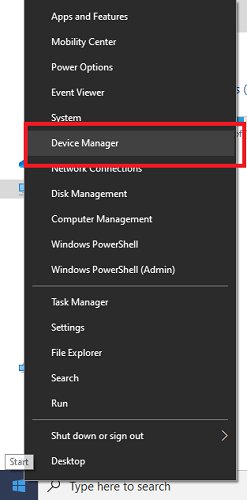
- In Device Manager, expand the “Sound, video, and game controllers” category.
- Right-click on the name of your sound device (for example, AMD High Definition Audio Device) and select the “Update Driver Software” option from the pop-up menu.
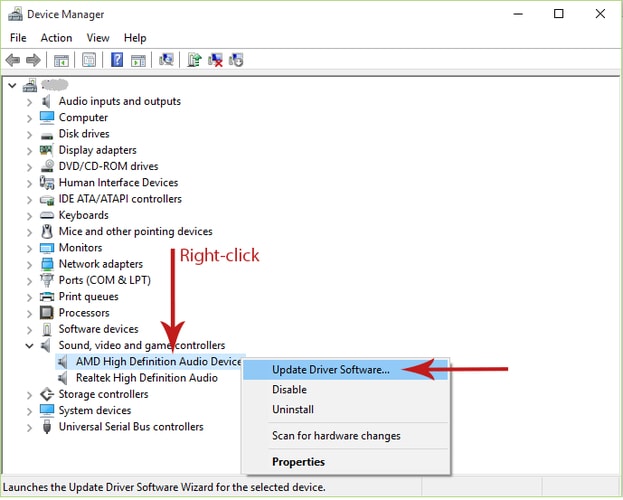
- Now when asked how you want to search for drivers, select “Search automatically for updated driver software.”
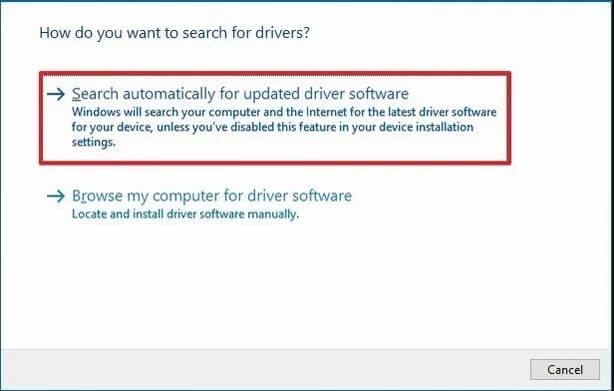
- After this, Windows OS will start searching for the new updates for your sound card drivers and will install them on your computer.
If you didn’t like this method, try the next one to download and update Universal sound card drivers.
Method 3: Download & Update Sound Card Drivers Using Bit Driver Updater (Recommended)
If you don’t want to go through the lengthy manual process to perform sound card driver download and update, then you can, instead, do so automatically with Bit Driver Updater. This well-designed tool currently ranks among the best driver updater for Windows 11/10 and older editions. Below is how you can use it to get the best sound card driver for your Windows device.
- First of all, click the button provided below to download and install the Bit Driver Updater application on your system.

- After that, launch the application and hit the “Scan Drivers” button to start the scanning process.
- Once the scan is complete, you will be presented with a detailed list of device drivers that require an update.
- Go through the list, select the audio device you want to update and then tap on the “Update Now” button located next to it.
- After that, the tool will automatically download and install the latest version of the Universal sound card driver for your Windows 11/10 operating system.

Frequently Asked Questions:
If you have any kind of doubts related to the Universal sound card drivers download and update on Windows 11/10, then we think that the frequently asked questions below can help you a lot:
Q1. What is a sound card driver?
A sound card, just like its name, is a driver that allows you to run various audio devices on your system. When the latest sound driver is installed on your system it ensures harmony between the audio playing and the audio devices.
Q2. How to install a sound card driver?
To install a sound driver, you can take the help of the Device Manager. Apart from this, Bit Driver Updater is also a trusted driver updater tool that will help you install a sound card driver.
Q3. How to reset the sound card on Windows 11/10?
To reset the Universal sound card drivers, you need to run the Device Manager using the search bar, expand Sound, audio, and video controllers, right-click on the sound device, and select Uninstall Driver to proceed. After this restart the system to reinstall the driver again.
Download & Install Sound Card Driver Update on Windows 11: Done Successfully
Keeping your sound card driver up to date is essential to avoid device conflicts and facilitate smooth communication between the computer and the sound card. Hence, through this write-up, we explained 3 different methods on how to download, install and update sound card driver on Windows 11, 10, 8, and 7 quickly and effectively.
Hopefully, you find the information provided in this article helpful. In case you have any further questions, ideas, or any other kind of help, please feel free to leave a comment below.
Snehil Masih is a professional technical writer. He is passionate about new & emerging technology and he keeps abreast with the latest technology trends. When not writing, Snehil is likely to be found listening to music, painting, traveling, or simply excavating into his favourite cuisines.

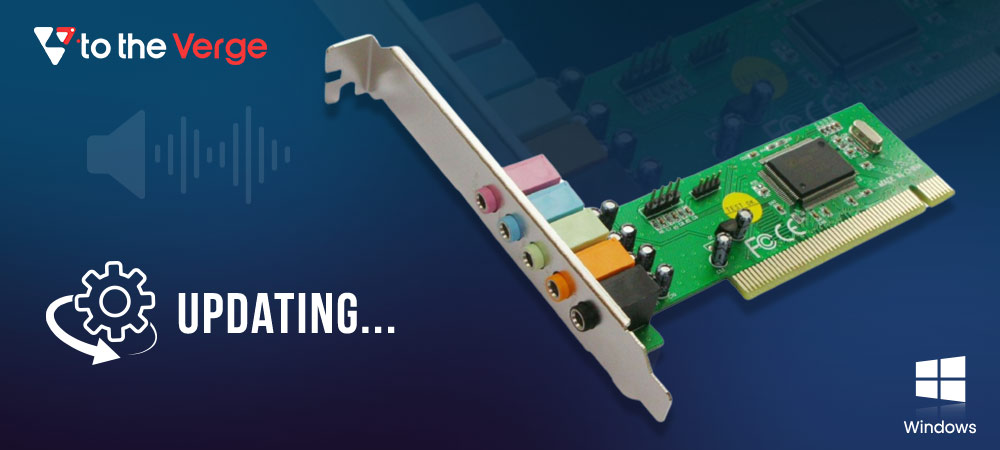





![How to Update and Reinstall Keyboard Drivers on Windows 10/11 [A Guide]](https://wpcontent.totheverge.com/totheverge/wp-content/uploads/2023/06/05062841/How-to-Update-and-Re-install-Keyyboard-Drivers-on-Windows-10.jpg)
