In this article, you will get to know about some useful methods to fix the “Install Realtek HD Audio Driver Failure” error on Windows 10, easily & quickly. Read on to know more.
Sometimes, when trying to download and install in Windows 10, you may encounter the error message: “Install Realtek HD audio driver failure” error code 0001. Are you getting the same error message too? If yes, then there’s no need for you to worry so much about it. This tutorial will get you through this annoying problem. Read on to see how you can solve it and install the Realtek high definition audio drivers successfully.
How to Fix Install Realtek HD Audio Driver Failure Error on Windows 10
The Realtek HD audio driver failure error code: 0001 appears due to a lot of reasons. Here’re some simple yet effective solutions you can try to fix the problem.
Solution 1: Download Realtek HD Audio Driver using Bit Driver Updater (Most Workable)
It’s a given that the process of installing drivers manually is quite cumbersome and error-prone. A number of users who tried to perform manual update reported receiving Realtek error code 0001 on Windows 10. So, if you don’t have the adequate technical know-how or computer skills to install Realtek audio driver manually, we recommend you to do it automatically with Bit Driver Updater. This software provides easy access to all the latest, manufacturer-recommended drivers your system needs, and then lets you install them with just a single click of a button.
Follow the below steps to download and install the latest Realtek audio driver using this incredible tool.
- Click on the button provided below to download and install Bit Driver Updater software for free.

- Now open the application and click on the “Scan Drivers” button.
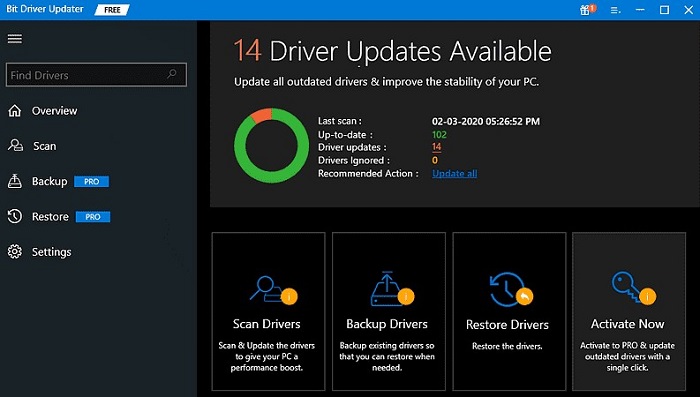
- Once you get the list of driver problems on your screen, click the “Update Now” button available next to the Realtek HD audio driver to download and install its latest version automatically.
Read Also: Realtek High Definition Audio Driver Download for Windows 11,10,8,7
Solution 2: Reinstall the Realtek Audio Driver
The “install Realtek HD audio driver failure” error can be caused by the corrupt driver installation, as reported by some users. In this case, you can try to uninstall and reinstall the Realtek audio driver to solve the problem. Here’re the steps to do it.
- Press the Windows logo key + X simultaneously on your keyboard, then select Device Manager.
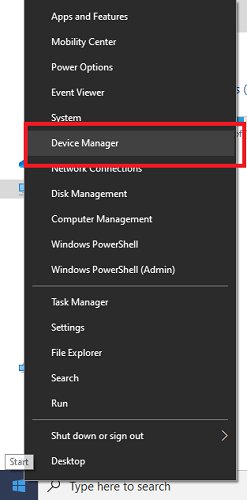
- Once in the Device Manager, expand the “Sound, video, and game controllers” category by clicking on it.
- Right-click on the Realtek High Definition Audio Driver and choose the “Uninstall device” option from the pop-up menu.
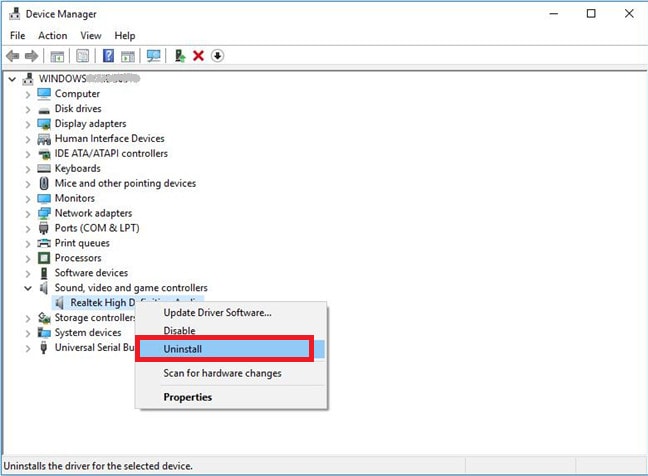
- After the uninstallation process finishes, restart your computer.
- After that, open the Device Manager again and click Action > Scan for hardware changes.
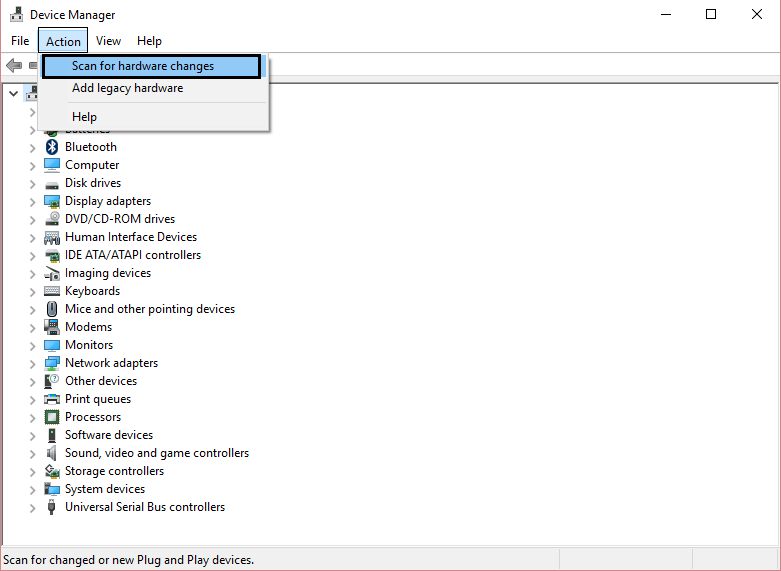
- Now Windows OS will automatically install the missing Realtek audio driver on your PC.
Read Also: Realtek HD Audio Manager Download and Reinstall for Windows 11,10, 8, 7
Solution 3: Add a Legacy Hardware in Windows 10
You may also run into issues like “install Realtek HD audio driver failure” error code 0001 if the “Sound, video and game controllers” category is missing from Device Manager. In this situation, you can use the ‘Add legacy hardware’ option to search for and install the required driver software on your system. Follow the steps shared below to use it.
Note: If the “Sound, video and game controllers” branch is visible in Device Manager, then skip this solution.
- First, open the Device Manager application on your Windows device.
- After that, click on “Actions” in the top, and then choose the “Add legacy hardware” option from the drop-down menu.
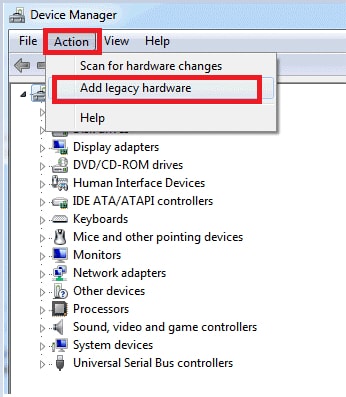
- On the subsequent prompt, choose the “Search for and install the hardware automatically (Recommended)” option and then follow the on-screen instructions provided by the wizard.
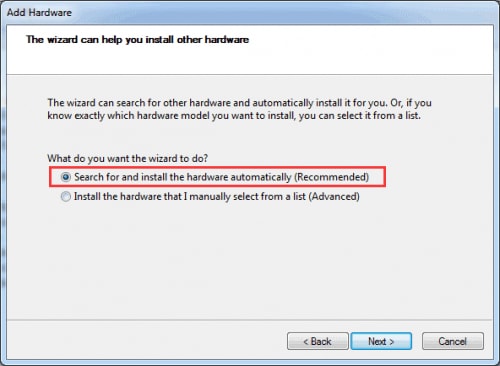
- After that, you will see the Realtek in the list of hardware devices again. Now install the driver again to check if the Realtek error code 0001 is gone.
Solution 4: Install Realtek Driver Application on Windows 10
If none of the above solutions have resolved the “install Realtek HD audio driver failure” error code 0001 for you, we recommend reinstalling the Realtek driver application on your Windows system. To do so, first, you have to uninstall the Realtek high definition audio driver presently installed on your system. For that, you can use the Add/Remove Programs applet in the Control Panel. Once you’re done with the uninstallation process, go to Realtek’s official website and download the latest version for your variant (32bit or 64bit) of Windows 10.
Solution 5: Remove the Conflicting Drivers
The working of your Realtek High definition audio driver can be conflicted by other HD audio drivers. One such audio driver is the Microsoft UAA Bus driver. Therefore, to resolve the Realtek error code 0001 on Windows 10 remove the drivers that can be in conflict with Realtek audio driver.
Go through the steps to delete the conflicting drivers and reinstall Realtek audio drivers.
Step 1: Use the Windows and R keys to open the Run command box. Type devmgmt.msc and click on the OK button.
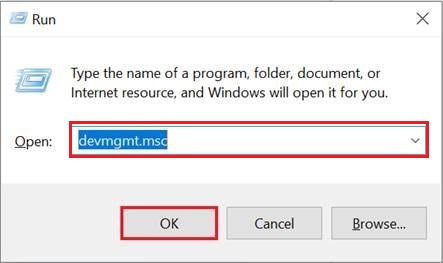
Step 2: Expand the section for System devices and right click on Microsoft UAA Bus Driver for HD Audio. Select the option to Disable it.
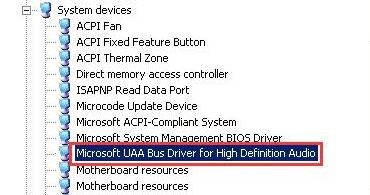
Step 3: Now open Programs & Features and Uninstall your Realtek HD Audio driver. Reboot your device to apply the changes.
Step 4: Again open your Device Manager and Uninstall Microsoft UAA Bus Driver for High definition.
Reinstall your Realtek HD audio driver using any of the above mentioned methods. This will fix the Realtek Error code 0001 on Windows 10 error.
Read Also: Fixed Realtek Audio Console Cannot Connect to RPC service
Realtek Error Code 0001 on Windows 10: Fixed
Through this write-up, we elucidated how to fix the “install Realtek HD audio driver failure” error code 0001 on Windows 10 with ease. Hopefully, one of the above solutions helped you get rid of this annoying error and install the required driver update. In addition, if you know of any better solution to the issue of Realtek HD audio driver failure 0001, you can share it in the comments box below. Lastly, before you leave, do not forget to subscribe to our Newsletter for more such concise and informative articles.
Snehil Masih is a professional technical writer. He is passionate about new & emerging technology and he keeps abreast with the latest technology trends. When not writing, Snehil is likely to be found listening to music, painting, traveling, or simply excavating into his favourite cuisines.

![[Solve]-Install-Realtek-HD-Audio-Driver-Failure-Error-on-Windows](https://wpcontent.totheverge.com/totheverge/wp-content/uploads/2021/01/07061803/Solve-Install-Realtek-HD-Audio-Driver-Failure-Error-on-Windows-1.jpg)





![How to Update and Reinstall Keyboard Drivers on Windows 10/11 [A Guide]](https://wpcontent.totheverge.com/totheverge/wp-content/uploads/2023/06/05062841/How-to-Update-and-Re-install-Keyyboard-Drivers-on-Windows-10.jpg)
