This article will provide you with different methods to download, update, and install the Samsung SCX 3401 printer driver on your Windows 11, 10, 8, & 7 devices.
The Samsung SCX-3401 Laser Multifunction Printer is just another choice of a laser printer that will perform light-duty functions featuring only monochrome printing. It is the best printer to suit your needs, especially in a small office. However, to make the most out of it you need to download Samsung SCX 3401 driver on your computer.
In order to get the latest drivers for this printer you can implement the different approaches that we have shared in this article. Updated printer drivers will also improve the compatibility of the Samsung printer with your computer. So without any further ado, let’s look at the different ways to download or update the Samsung 3401 printer driver.
Different Methods To Download, Update And Install Samsung SCX 3401 Driver
Below we have shared three different methods followed by some directory steps to help you get the latest Samsung SCX 3401 scanner driver. To perform the first two methods, you need to have some patience and skills because both methods are manual. Whereas if you want an easy way out you can go for the last method which is an automated process. Now without wasting any more time, let’s check out the most effective ways to Samsung SCX 3401 driver download.
Method1: Samsung SCX 3401 Driver Download From The Manufacturer’s Website
There are many computer peripherals manufacturing companies that keep uploading the latest device drivers on their official websites and Samsung is one of them. However, a few years back Samsung and HP collaborated and now you can download Samsung SCX 3401 driver Download from HP’s official website.
This is a manual method, which means you need to download and install the printer driver on your own. However, the instructions given below will provide you with the website link and some steps to help you download Samsung SCX 3401 scanner driver.
Steps For Samsung Printer 3401 Driver Download From HP’s Official Website
- Visit HP’s official website by clicking on the link below:
Click Here - Click on the Support tab present at top of the page and it will expand. Click on the Software & drivers option under the “Problem solving” heading.
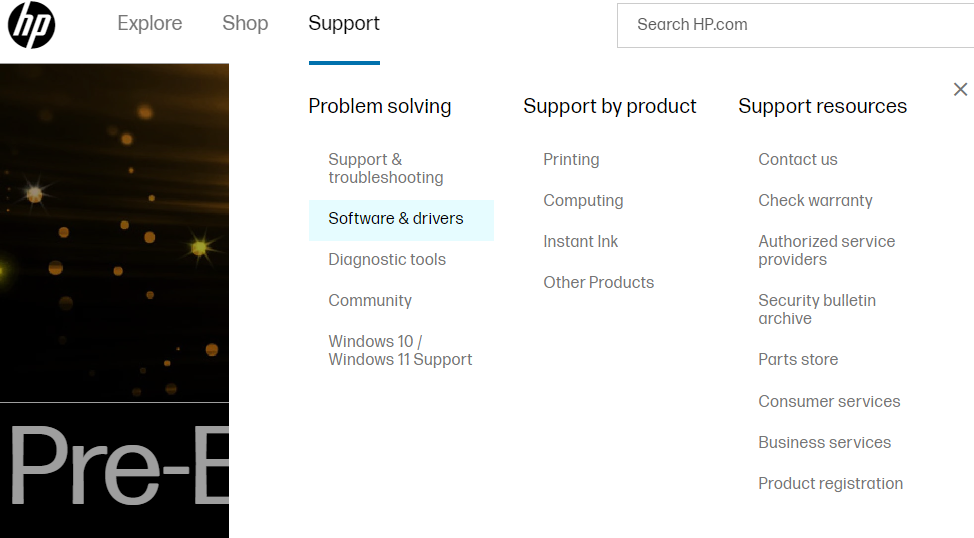
- Select the product category i.e. Printers from the different options given
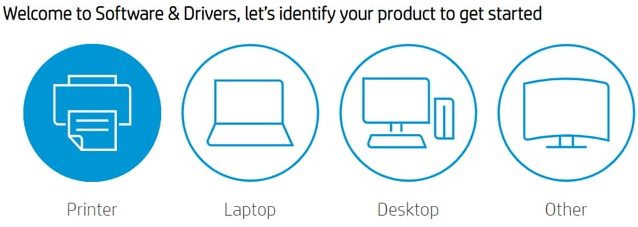
- Now, Type Samsung SCX 3401 driver Download in the search bar and then click on the Submit button.
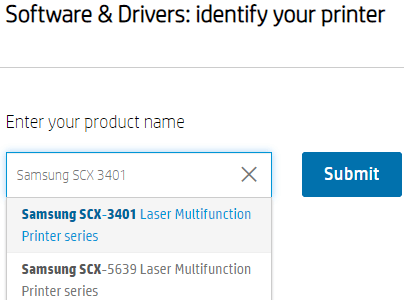
- Then, expand the “All drivers” section by clicking on it. Again, click on the “Driver-Product Installation Software (2)” section in order to expand it.
- Click on the Download button in front of your Samsung printer’s name and it will start the process.
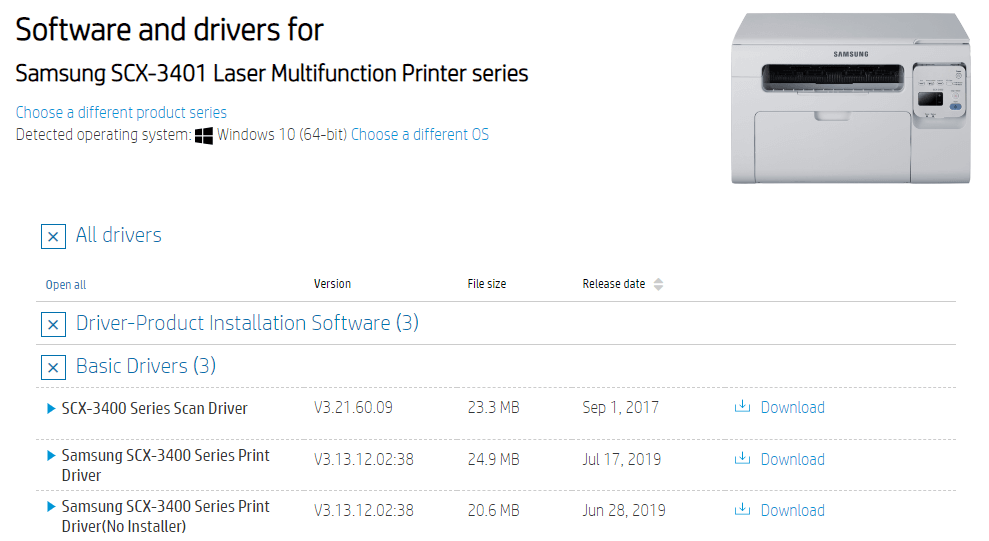
- After the Samsung SCX 3401 download, search File Explorer in the taskbar.
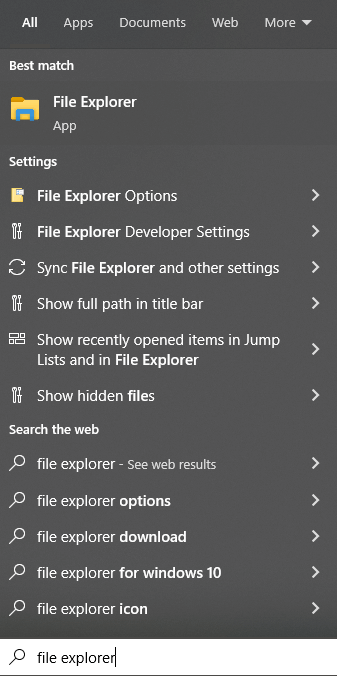
- On the File Explorer window, click on the Downloads tab from the left-side panel. This will open the Downloads folder showing all the download files.
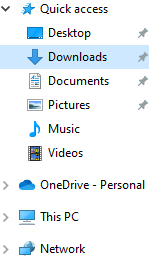
- Double-click on the downloaded Samsung 3401 printer driver file. Then, follow the on-screen instructions to install the driver onto your computer.
After completing the installation process, Restart your computer and your computer will start using the new drivers. If the printer driver is unavailable on the official website, move on to the next method.
Also Read: Samsung M2020W Driver Download For Windows PC
Method2: Update Samsung SCX 3401 Driver Using Windows Tools
This is the second manual method where you need to take help from one of the Windows-integrated utilities called the Device Manager. This tool helps you to manage and control all device drivers including the driver.
Moreover, updating apps through this method will also help you fix issues like the printer not responding and the printer printing blank pages. The steps mentioned below will help you with the Samsung SCX 3401 printer driver download and update process via Device Manager.
- Search the Control Panel app in the taskbar’s search bar and then press the Enter key on your keyboard

- On the Control Panel window, change the tool icon’s design by clicking on the “View by” dropdown menu. And then select the Large icons option from the context menu.
- Now, click on the Device Manager tool and it will open a new window showing all the device drivers.
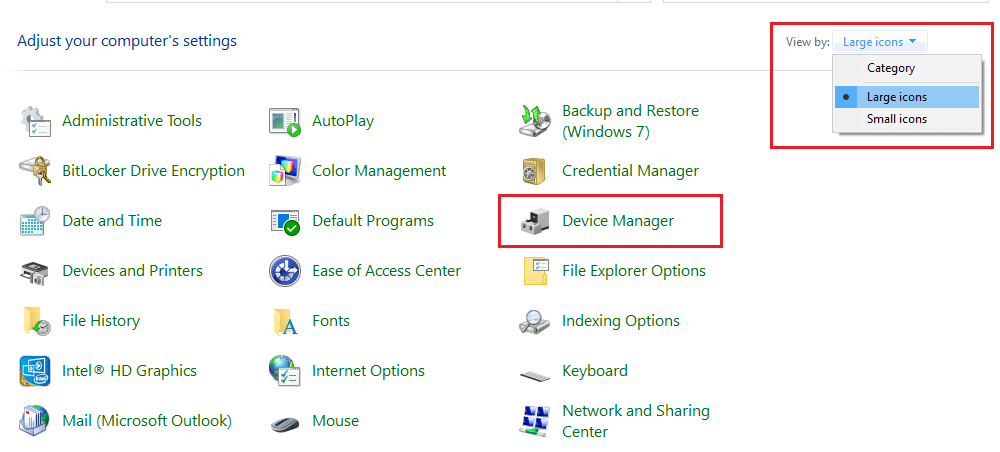
- Click on the arrow icon next to the Printer queues option in order to expand them.

- Then, right-click on the Samsung SCX 3401 printer driver and select the Update driver option from the list.
- A new pop-up menu will appear, choose the “Search automatically for drivers” option.

- Wait for a few moments, then follow the on-screen instructions to install the new drivers.
After getting the new Samsung 3401 printer driver, Restart your computer and it will automatically replace old drivers with new ones. If in case you feel like the above two manual methods are not for you, then you should check out the automatic process shared below.
Also Read: How To Fix printer printing blank pages On Windows?
Method3: Download Or Update Samsung SCX 3401 Driver Automatically
As shared above, this is an automated process and the easiest way for the Samsung 3401 printer driver on Windows. For this method, you first need to download and install the best driver updater app i.e. the Bit Driver Updater. Then, by following just a few steps all your Windows drivers can get updated automatically.
This tool comes with various features that will help you with the driver downloading process by making it easier. Using the Bit Driver Updater will also help your computer to process faster. Below we have shared some additional perks of using the Bit Driver Updater application on Windows devices:
- Improves PC performance
- Updates all drivers with a single click
- Takes a backup of your drivers before updating them
- Allows you to schedule the driver update process
- 24×7 customer assistance
Steps To Update Samsung SCX 3401 Driver Using Bit Driver Updater
Below are some steps that will provide you with the Bit Driver Updater download link and some steps to install and use it in order to update Samsung SCX 3401 printer driver.
- Click on the link below and download the latest version of the Bit Driver Updater application

- Once the application has been downloaded, search File Explorer in the taskbar and press the Enter key.
- On the File Explorer window, open the Download folder and run the downloaded file. Now, follow the steps displayed on your screen to install it.
- Open the Bit Driver Updater app by double-clicking on its icon.
- Now, click on the Scan Drivers button present in the middle of the page. This will allow the application to search for outdated Samsung SCX 3401 printer drivers.

- Then, you can click on the Update Now button in front of the Printer driver option.

After getting the latest Samsung SCX 3401 printer, Reboot your computer and it will automatically install the drivers onto your computer.
Final Words: How To Download & Install Samsung SCX 3401 Driver On Windows 10/11 PC
We hope the above-shared methods have helped you with the Samsung SCX 3401 driver download process. If you are still unable to download the drivers, you can try using the Windows catalog. Moreover, share your thoughts or doubts regarding this post in the comments section below. We would love to hear from you.
Snehil Masih is a professional technical writer. He is passionate about new & emerging technology and he keeps abreast with the latest technology trends. When not writing, Snehil is likely to be found listening to music, painting, traveling, or simply excavating into his favourite cuisines.







![How to Update and Reinstall Keyboard Drivers on Windows 10/11 [A Guide]](https://wpcontent.totheverge.com/totheverge/wp-content/uploads/2023/06/05062841/How-to-Update-and-Re-install-Keyyboard-Drivers-on-Windows-10.jpg)
