The article provides a step-by-step guide for Realtek audio console download and update process. Use either the manual or automatic method at your convenience and availability of resources.
But before we learn the method to check for outdated driver software and download the latest updates it is important to understand what actually is Realtek audio console. And what can be the consequences of an outdated Realtek audio console?
A Realtek Audio console provides an interface to adjust the effects of audio devices and their settings. It allows you to adjust the configuration of sound system and individual speakers. If the audio driver is corrupted or outdated many audio errors can come up. The right Realtek audio control drivers help in managing the surrounding sound, DTB sound system, and Dolby. Therefore it is essential to keep these drivers up to date.
The next section helps you update the audio drivers for Realtek audio console to troubleshoot the connection error by using different methods. Pick the one that fits well within your needs.
Download and Update Drivers for Realtek Audio Console Windows 10
The below-mentioned alternatives can be used for Realtek audio console Windows 10 download and update. You don’t need to use all these methods, go through the list and find the appropriate alternative for your device.
METHOD 1: Manual Method for Realtek Audio Console Download
The manual method for Realtek audio console download and update are as follows
1. Realtek Audio Console Update Through Windows Update
Step 1: Open the Settings app on your Windows by clicking on Windows and I keys together. Click on Update and Security.

Step 2: Navigate to Windows Update tab and click on the option Check for updates.
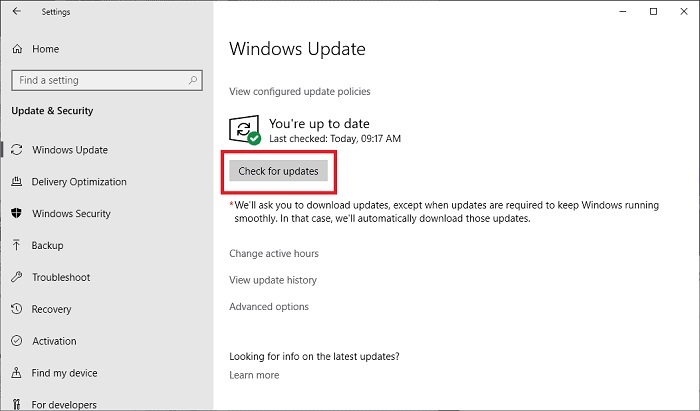
Step 3: Wait till the update is downloaded and installed automatically. Restart your device to apply the updates.
Also Know: [Solved] Install Realtek HD Audio Driver Failure Error on Windows
2. Realtek Audio Console Update Through Device Manager
Step 1: Right-click on Windows icon in the taskbar and open Device Manager.
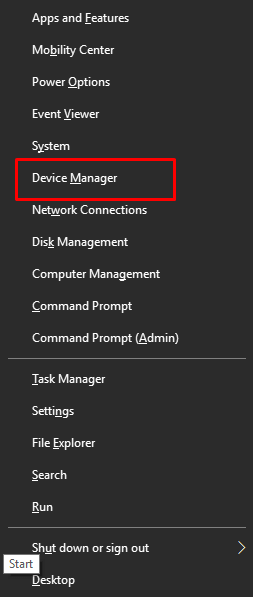
Step 2: Expand the Sound, video, and game controllers section and find Realtek audio console driver.
Step 3: Right-click and select Update Driver option to download the latest driver software.
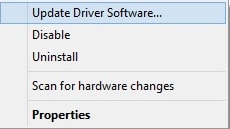
Step 4: in the next window click on the first option i.e automatic search option to download the audio drivers. Hold back till the download completes.
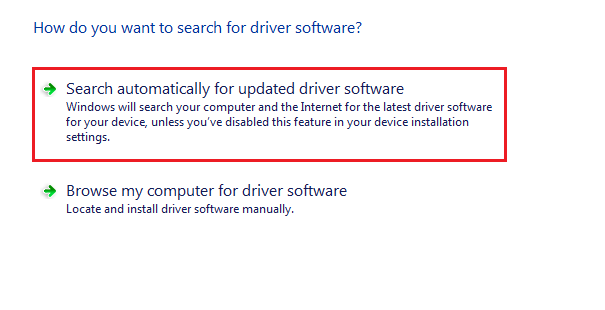
Step 5: Install the downloaded driver by following the on-screen steps and to apply the updates Restart your PC.
3. Realtek Audio Console Update Through Manufacturer’s Website
Step 1: Visit the official website of Realtek and head to the PC audio codecs section.
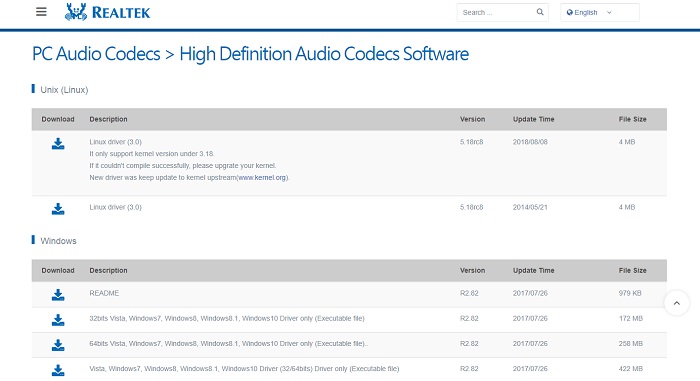
Step 2: Download the compatible Realtek audio console driver that meets the specifications of your Windows device.
Step 3: Select Device Manager from the list displayed by clicking on Windows and X keys.
Step 4: Click on Sound, video, and game controllers section to expand it. Right-click on the Realtek audio console and select Update Driver option from the list.
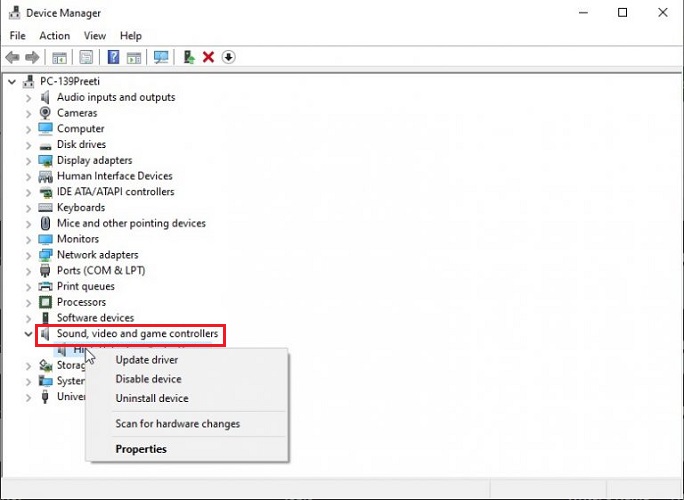
Step 5: In the window that follows select the option to browse your computer for updated drivers.
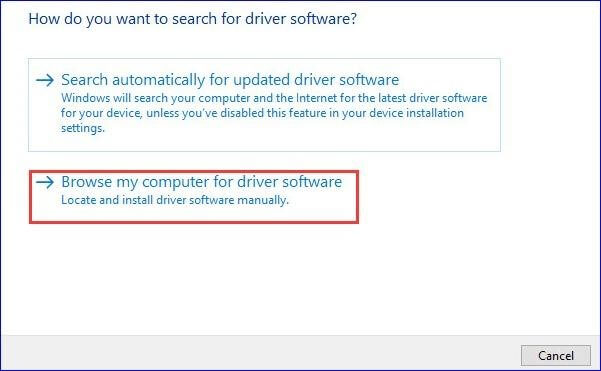
Step 6: Enter the location of the downloaded driver software from the manufacturer’s website.
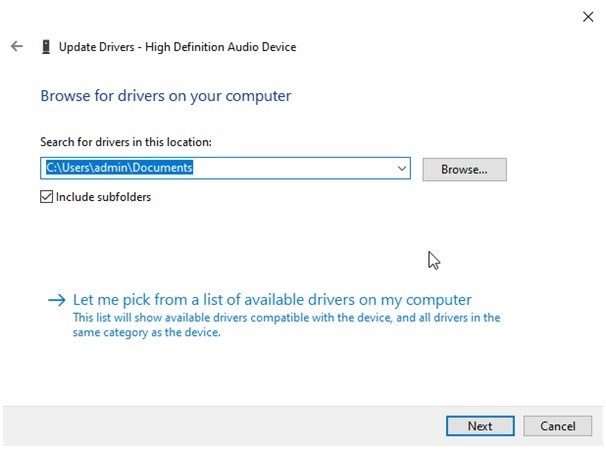
Step 7: Install the executable file by implementing the screen instructions. Restart your PC to apply the updated audio drivers.
Also Know: Fixed Realtek Audio Console Cannot Connect to RPC service
METHOD 2: Automatic Method for Realtek Audio Console Update
The above-mentioned methods to download Realtek audio console Windows 10 drivers might not be a preferable choice for all users. If you are a user with not enough technical knowledge or lack of time and patience the best method to update drivers automatically is by using a free driver updater tool. The Bit Driver Updater software is one such tool that can update not only Realtek audio console drivers but all other system drivers.
Moreover, the Bit Driver Updater tool also provides the following other features
- Quick scans for outdated drivers
- One-click updates for drivers
- Backup and Restore driver data
- 24*7 technical assistance
- Enhanced system performance
- WHQL Authentication
- 60-day money-back guarantee
To unlock the above-listed features and much more upgrade to the Pro version of the Bit Driver Updater tool.
Without any further delay here are the steps to download the tool and use it for Realtek audio console update.
Step 1: Download and Install the Bit Driver Updater software from the download now button below for your Windows 11, 10, 8.1, 8, and 7 devices.
Step 2: Launch the tool once the installation completes and begin driver scan by using Scan Drivers option.

Step 3: Wait till the scan completes and a list of all the outdated drivers on your system is displayed.
Step 4: Find the Realtek Audio console driver and click on Update Now option present adjacent to it.
Note: to update the complete list of drivers click on the Update All option present at the bottom of the list (Available only for Pro users). Or if you are using the Free version of the software download the update for each driver one by one by using Update Now option for each.

Step 5: Install the downloaded .exe file of Realtek Audio console update with the help of instructions on your screen. Restart your Windows device to apply these updates.
Once your PC restarts, check if the Realtek Audio console Windows 10 works fine on your device. That is how simple it is to update system drivers by using the automated Bit Driver Updater tool.
Also Know: How To Fix Realtek Audio Issues in Windows 11, 10
Realtek Audio Console Download and Update for Windows PC: DONE
That’s a wrap from our side on how to perform Realtek audio console download and update. Use the automatic method to download the update for Realtek audio driver automatically. Download the Bit Driver Updater tool to download pending driver updates with a single click.
Have any concerns? Feel free to write them to us in the comments below. And for more informative tech-related and problem-solving blogs don’t forget to subscribe to our blog.
Snehil Masih is a professional technical writer. He is passionate about new & emerging technology and he keeps abreast with the latest technology trends. When not writing, Snehil is likely to be found listening to music, painting, traveling, or simply excavating into his favourite cuisines.








![How to Update and Reinstall Keyboard Drivers on Windows 10/11 [A Guide]](https://wpcontent.totheverge.com/totheverge/wp-content/uploads/2023/06/05062841/How-to-Update-and-Re-install-Keyyboard-Drivers-on-Windows-10.jpg)
