Is your PS4 mic not working on your Windows, Mac, or Xbox devices? If yes, then find out how to resolve this issue using the solutions outlined in this article.
PlayStation 4 has been one of the best-selling gaming consoles for a long time. It lets you play games that are exciting and have high-tech graphics that will keep you attracted. It also lets players communicate with each other while they are playing. The PS4 also has its own headphones that you can buy separately. There are a lot of features on these headsets, like a built-in microphone so that you can talk to your teammates while playing.
Even though the headphones were made for the PS4, people still use them with other devices as well. Due to this, players keep complaining, “My PS4 mic not working but I can hear”. This means they are not on mute, but their microphone isn’t working right. But don’t worry, today we will help you figure out how you can resolve this issue on Windows, Mac, PS4, and Xbox with some simple methods.
Different Methods To Fix Mic Not Working On PS4, Windows, Mac, And Xbox
If your PS4 mic not working in party chat or in-game or if your friends are unable to hear you, you can try these solutions. However, before troubleshooting the issue ensure that your mic is not on mute.
Fix PS4 Mic Not Working Issue On Windows
The best way to fix the PS4 mic not working issue on Windows devices is to update your audio drivers. Outdated, faulty, or missing drivers are one of the most common reasons why people face such issues.
Keeping your driver up to date will help your computer to perform better, improve connection with devices, fix errors, etc. Below are some steps that you can follow in order to update your audio driver and resolve the PS4 mic not working issue on Windows.
Steps To Update Audio Drivers Using Device Manager
- Search Device Manager in the taskbar’s search bar and then press the Enter key
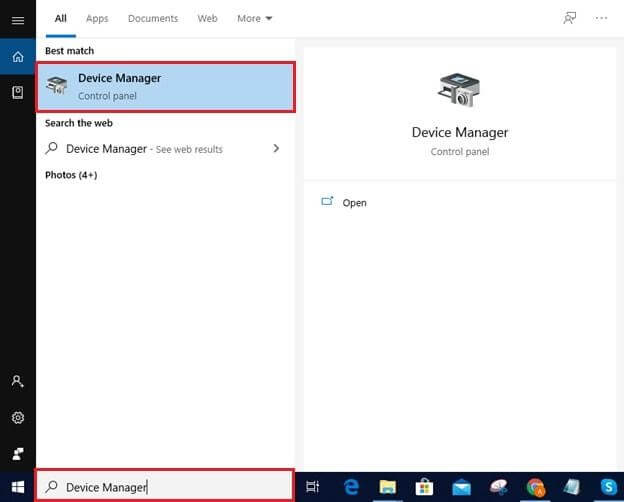
- On the Device Manager window, double-click on the Sound, video, and game controllers options to expand it.
- Now, right-click on your PS4 headset and select the Update driver option from the context list.

- A new pop-up window will appear, click on the “Search automatically for drivers” option

- Wait for some time and let your computer look for a new set of audio drivers. Then, follow the on-screen instructions to complete the downloading and installing process.
- After finishing the process, Restart your Windows device and check if the PS4 mic not working in party chat issue is resolved.
Steps To Update Audio Drivers Using Driver Updater Software
This is an automated process where we are going to download a free driver updater tool to make our job easier. Bit Driver Updater is the best tool out there in the current market because it is reliable, safe, and secure to use.
This tool also provides several features that help your computer in many ways. Using this software will also help you fix the PS4 mic not working but I can hear the issue. Here are some additional benefits of using this app:
- Offers WHQL-certified drivers
- Updates drivers with one click
- 24*7 customer support
- Scans your computer completely
- Creates a backup of old drivers before fixing them
Now it’s time to look at the instructions that will help you use this software on your PC:
- Click on the Bit Driver Updater download link below:

- After downloading the setup file, run it from the Downloads folder to start the installation process
- Now, open the Bit Driver app, and then click on the Scan Driver button. This will allow the app to scan your computer for all the missing, faulty, and outdated drivers. You can also perform this scanning process by clicking on the Scan tab present on the left-side panel.

- After scanning, a list of drivers will be displayed to you. Click on the Update all button to update all the drivers at the same time.

- The updating process will take some time, then the app will ask you to Restart your computer in order to implement the changes. Updating all the drivers at once will not take much time and after updating all the drivers you will be happy to see that the mic not working on the PS4 issue is fixed.
Also read: How To Fix Warzone Mic/Voice Chat Not Working On Windows PC
Resolve Mic Not Working On PS4 Issue
Follow the steps below to ensure that your PS4 settings are set up right. If your mic can be seen on the Adjust Microphone Level screen, then you might face the mic not working on the PS4 problem.
- Open the PS4 settings, then open the Devices option, and then select the Audio Devices
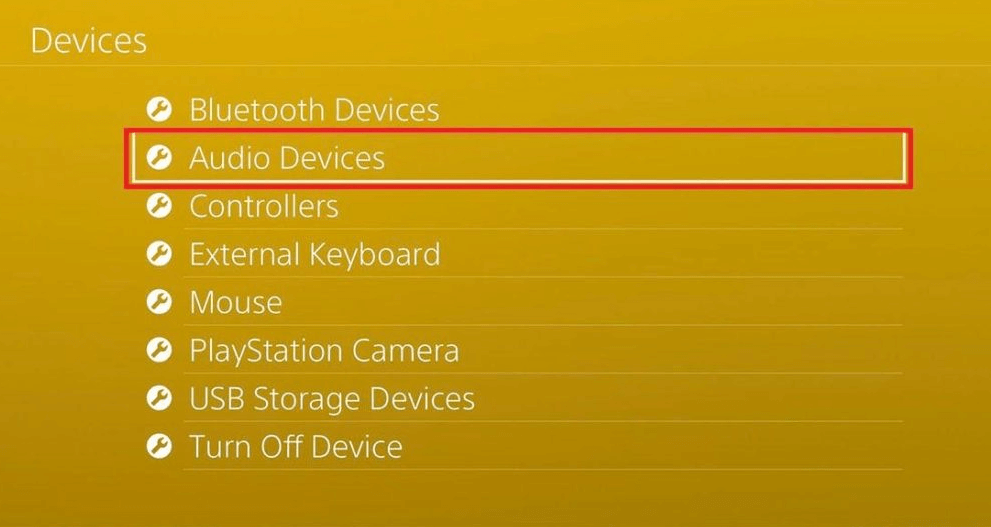
- Under the Audio Devices section, click on the Input Device and then select the Headset Connected to Controller option.
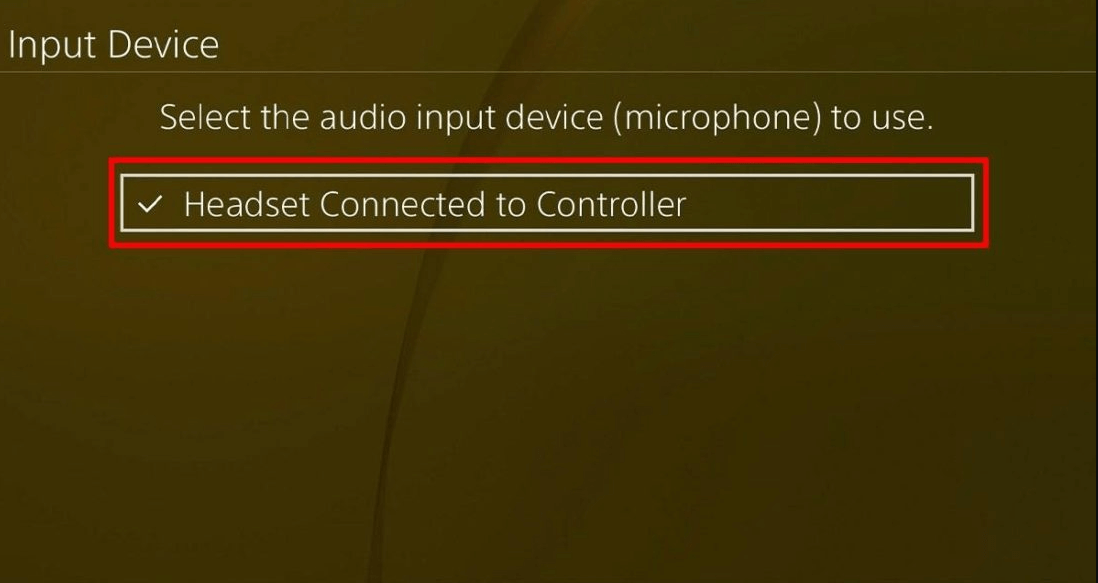
- Now, click Output Device and then again select the Headset Connected to Controller option.
- Then, select the Click Volume Control (headphones) options and set the levels to the max.
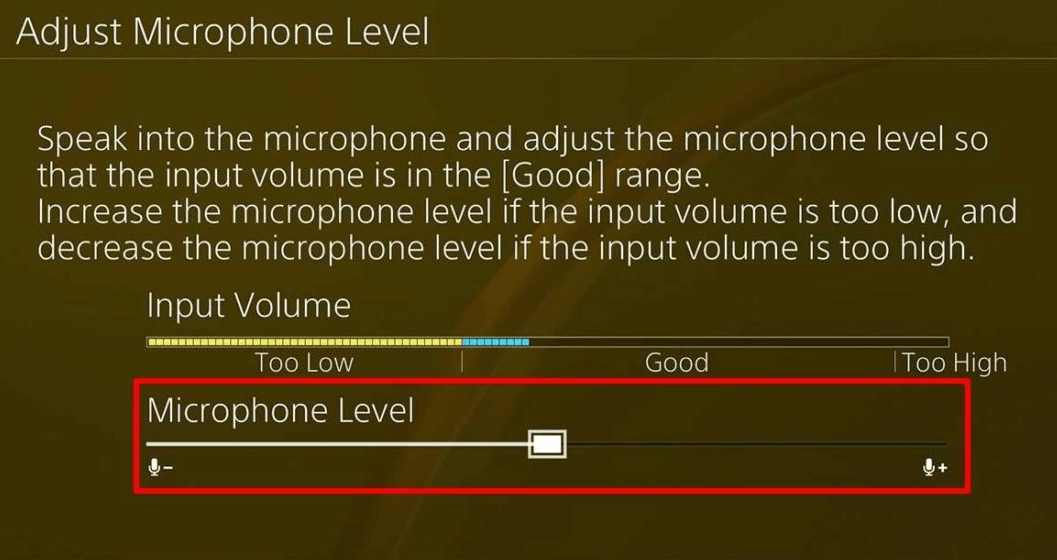
Now close the window and check your mic not working on PS4 issue will be resolved.
Solution For PS4 Mic Not Working On Mac
Just like Windows, computers running the Mac operating system have their own set of problems. Here are the settings adjustments you can do when you see the ‘PS4 mic not working but I can hear an issue on your Mac:
- Click on the Apple logo present on the top-left corner of the screen
- Select the System Preferences option from the list
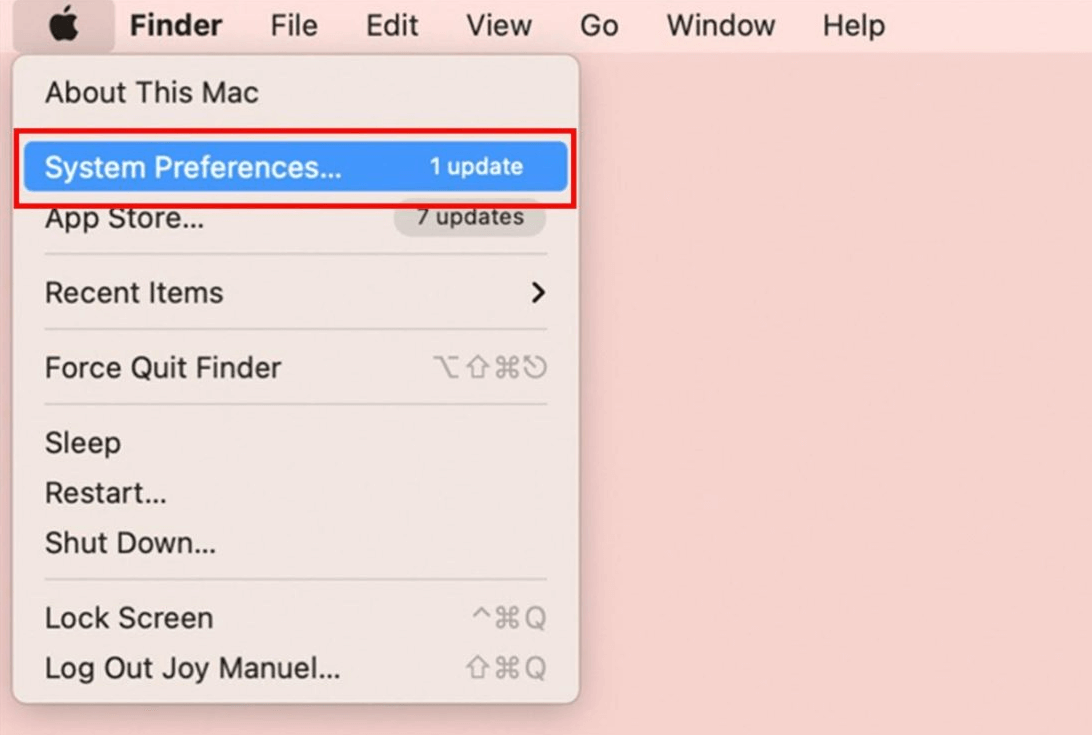
- On the System Preferences window, click on the Sound option
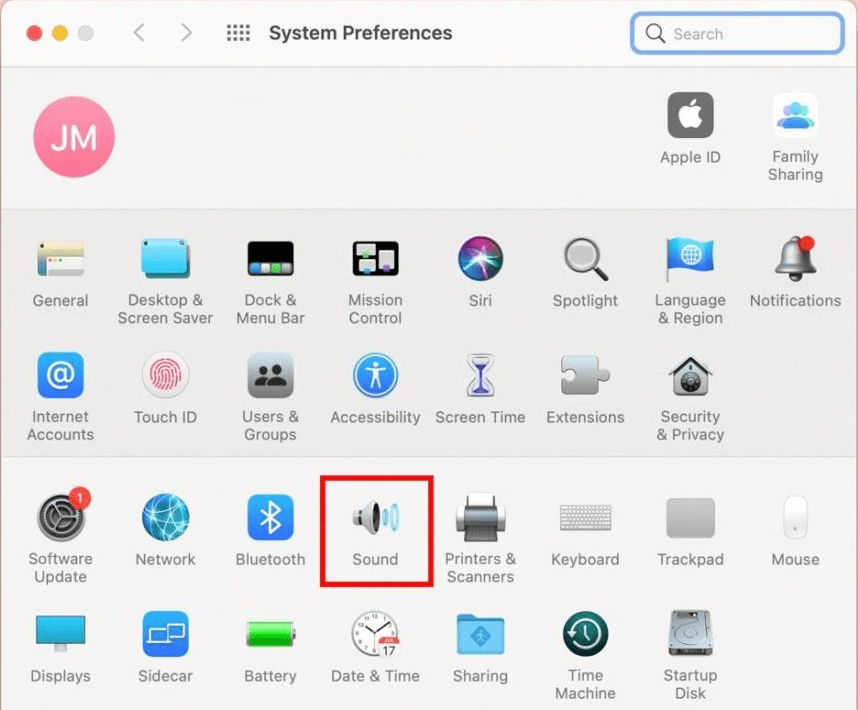
- Now, go to the Dictation tab and then, select the ON Radio button
- Lastly, click on the Enable Dictation option
Following the steps in the same order, they are mentioned will fix the ‘PS4 mic not working but I can hear a problem on your Mac PC.
Method To Solve PS4 Mic Not Working On Xbox
The number of players that can hear you (or that you can hear) can be changed from your Xbox profile settings. Making changes to the profile settings will be enough to fix your mic not working issue. Follow the steps below to resolve this issue.
- Click on the Xbox guide button
- Scroll down to Settings and then select the All Settings option
- Select the Privacy & online safety option
- Then, choose the Xbox Live privacy settings
- Go to the View details & customize tab
- Make sure that the “Communicate with voice and text” option is selected to “Your Friends or Everybody”. Now, close the tab and your PS4 mic not working issue is resolved.
Also know: How to Fix Skype Microphone Not Working in Windows 10, 11
Mic Not Working On PS4, Windows, Mac, & Xbox: Resolved
Now that your mic not working on the PS4 issue is resolved, you can get back to playing your favorite game with your friends. No longer will you be left out of the conversation.
If you still have doubts or suggestions regarding this mic not working on PS4, PC, and Xbox guide, then share them with us in the comments section below. We would love to hear from you. Moreover, subscribe to the Free Driver Updater blog for more tech-related guides like this in the future.
Snehil Masih is a professional technical writer. He is passionate about new & emerging technology and he keeps abreast with the latest technology trends. When not writing, Snehil is likely to be found listening to music, painting, traveling, or simply excavating into his favourite cuisines.







![How to Update and Reinstall Keyboard Drivers on Windows 10/11 [A Guide]](https://wpcontent.totheverge.com/totheverge/wp-content/uploads/2023/06/05062841/How-to-Update-and-Re-install-Keyyboard-Drivers-on-Windows-10.jpg)
