Facing issues with your Oculus device? Don’t worry, we are here to provide the best methods for Oculus ADB drivers download and update. The issues with Rift or sensor can come up due to faulty Oculus drivers. Therefore, to connect your Android with your PC through Oculus USB it is important to have the updated driver software. The drivers play an important role to communicate between the OS and hardware.
Before we dig in to find the methods for Oculus USB driver update recommended download let us understand what is ADB USB driver.
What is ADB USB Driver?
The Android Debug Bridge is command line tool for users. It enables the users to perform app and system level changes on their Android devices. Like the other system drivers, the ADB USB driver also helps your Android device communicate and pass the proper commands to your Windows Operating system via USB cable.
Now that we have defined what is ADB USB driver, let us look through the various methods to download and install Oculus drivers for Windows 11, 10, 8, 7, or older version devices.
How to Download, Update and Install Oculus ADB Drivers for Windows 10, 11, 8, or 7?
The two possible solutions for Oculus ADB Drivers download are given below. Each of them has specific advantages and requirements. Read the steps for each method and implement the one that matches your skillset to update your Oculus driver.
Solution 1: Manual method for Oculus ADB Drivers Download
The basic method to download Oculus ADB drivers is via the official website of the manufacturer. But before you proceed with this option find out the specification required by your OS to have the compatible drivers. Once you have this figured out proceed with the steps below.
- Open the official Oculus support page.
- Scroll down the list to find the model of your Oculus. Click on the Download option present next to it to begin the download.
- Double click on the file once the download completes and complete the process of installation by applying all the instructions.
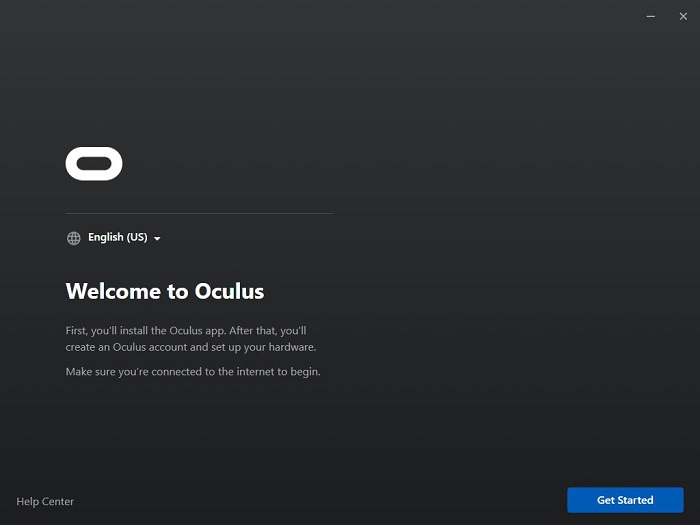
- Now plug in the Oculus device in the port and wait till the application detects and installs the relevant drivers automatically.
That’s it this was the manual method for Oculus ADB drivers download. If you find this a bit complicated, move on to the next method to automatically update Oculus ADB drivers.
Also Know: How To FIX Oculus Quest 2 Mic Not Working! (2023)
Solution 2: Automated Method for Oculus ADB Drivers Update
The manual hunt for drivers from the manufacturer’s website can be a difficult option. To implement this method for Oculus ADB drivers update you must have basic technical knowledge about your PC requirements and working. But there’s an easy way out of this.
The Bit Driver Updater is an automatic tool that enables driver downloads with one click. It makes the Oculus ADB drivers download and all other driver downloads an easy job. You can schedule these downloads, backup all the driver data, and enhance your PC performance with just one tool. Although the tool is available for free, the Pro upgrade adds 24*7 technical support features and other advanced features to it.
Without any further delay download the Bit Driver Updater from the link below. Install it with the help of on-screen steps.

Once the tool is installed here’s how to use it for downloading the recent update of Oculus ADB drivers for Windows 11, 10, 8, or 7 devices.
- Launch the tool and begin searching for pending driver updates. To do so click on scan drivers option.

- A complete list of drivers that needs to be u[dated will be displayed once the scan completes.
- From the list find Oculus ADB drivers for Windows 10 and press the Download option next to it.
Or in case you wish to update all the system drivers click on the Update all option to download all the driver updates at once. Unable to see the option for Update All? That’s because it is available only for the pro users of the software. The Pro upgrade has a 60 day money back guarantee which gives users every reason to try it out.

- Install oculus ADB drivers for Windows 11 or 10 by simply implementing the instructions that follow up on your screen.
Restart your Windows device to add the Oculus ADB drivers update. That’s it updated drivers will fix the connection issues of Windows PC with your Android device (if any).
Also Know: How to Connect Oculus Quest 2 to PC Wireless
Frequently Asked Questions (FAQs)
Q1. How do I install Oculus ADB?
To install Oculus ADB drivers for Windows 10, 11, 8, or 7 refer to the steps below
- Visit the support page of Oculus, search for the model number and click on the download option.
- Install the file once downloaded. Now plug in the Oculus device.
Q2. How do I use ADB Oculus Quest?
To use your ADB Oculus Quest download the latest Oculus ADB drivers for Windows 10, 11, or older version devices. Use any of the above mentioned manual or automatic methods to download. Install the driver using the instructions that follow. Once done connect your Oculus to automatically detect it and communicate with your OS through the driver.
Q3. How do I run ADB commands on Oculus 2?
To run the ADB commands on your Oculus 2 follow the steps below
- Click on the option Run ADB Commands present on the top right corner of the SideQuest application.
- Click on the option for Custom command and select the respective command that needs to be executed.
Also Know: Oculus Controller Not Working? Here’s How to Fix It?
Oculus ADB Drivers Download for Windows 11, 10, 8, or 7: DONE
Hopefully, you will now have the updated Oculus ADB drivers installed on your Windows device to have an uninterrupted connection with your Android device. Pick the automatic method i.e using Bit Driver Updater to update all the system drivers including Oculus ADB drivers.
In case you need further assistance feel free to reach out in the comment box below. We would love to hear suggestions and feedback. If you found the blog helpful, make sure you subscribe to our newsletter to never miss an update. Also, follow us on Facebook, Instagram, Pinterest, and Twitter for technology updates.
Snehil Masih is a professional technical writer. He is passionate about new & emerging technology and he keeps abreast with the latest technology trends. When not writing, Snehil is likely to be found listening to music, painting, traveling, or simply excavating into his favourite cuisines.

![Oculus ADB Drivers Download for Windows PC [Easily]](https://wpcontent.totheverge.com/totheverge/wp-content/uploads/2022/05/26060909/Oculus-ADB-Drivers-Download-for-Windows-PC-Easily.jpg)





![How to Update and Reinstall Keyboard Drivers on Windows 10/11 [A Guide]](https://wpcontent.totheverge.com/totheverge/wp-content/uploads/2023/06/05062841/How-to-Update-and-Re-install-Keyyboard-Drivers-on-Windows-10.jpg)
