Read this article to learn how to download the NetGear AC1200 Wifi USB adapter driver on your Windows 10 & 11 devices.
The NetGear Wifi adapter is one of the best ways to improve your WiFi speed and range. Plugging it into the USB port on any Windows device is all it takes to connect to your local network. It even works on older laptops that might not have the latest wireless features. With the foldable antenna, your WiFi signal can travel up to three times farther than with a standard internal wireless card.
If you have a NETGEAR WiFi USB adapter, you should regularly update its drivers to get a high-quality and stable internet connection. It’s easy to get the updated drivers for the NetGear USB adapter and install them. All you have to do is read this guide carefully from beginning to end. Here are some of the fastest and most effective ways to do it.
Methods To Download And Update NetGear AC1200 Wifi USB Adapter Driver For Windows 10/11
If you want to use a NetGear AC1200 Wifi USB adapter on your Windows device, then you will need to update or download your Wifi adapter driver. In order to make sure that you have the ultimate performance and speed, NetGear keeps updating new drivers to enhance reliability and stability. Below are three methods with explanatory steps to help you download or update your NetGear Wifi adapter.
Method1: Download The Latest NetGear Wifi Adapter Driver From The Manufacturer’s Website
As we have discussed earlier, Netgear often updates the drivers for its networking hardware. Follow the steps below to get the most up-to-date driver for your NetGear Wifi adapter from the official website.
- Click on this link to visit NetGear’s official website: NetGear Download Center
- On the NetGear download center page, click on the search bar present at the top-right corner and type your driver’s name (i.e. NetGear AC1200 Wifi USB Adapter driver). Then, click on the search button.
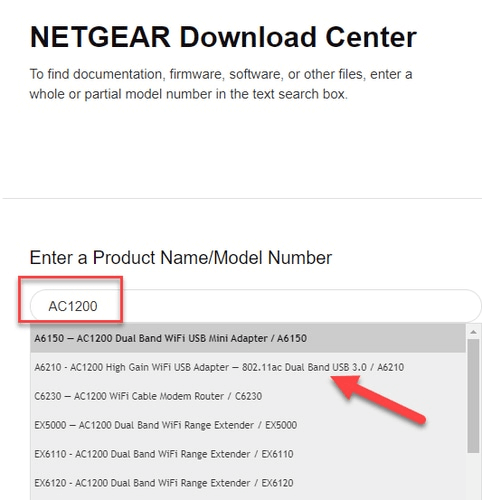
- Check the box for Firmware And Software Download, it will shortlist and show you only NetGear Wifi adapter drivers.
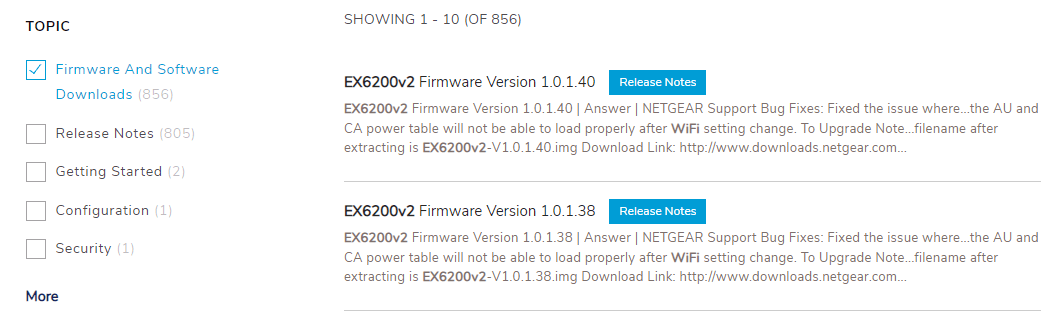
- Click on the NetGear AC1200 Wifi adapter and it will take you to a different page. Over there, scroll down and you will see a link, click on the download link and a zip file will download.
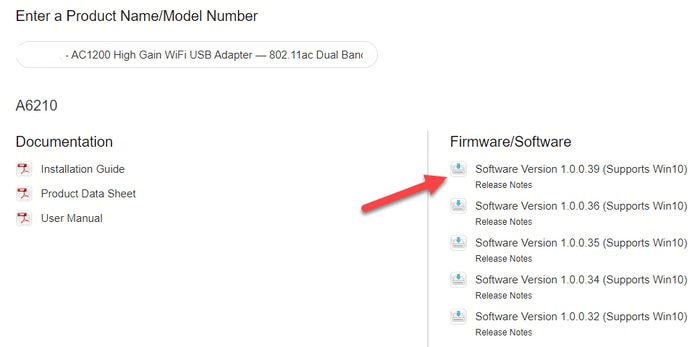
- Now, go to the Downloads folder on your computer and extract the files using the Wizard tool. Then, launch the setup file and follow the on-screen instructions to complete the installation process.
Once, the process is done, Restart your computer and it will automatically apply the new NetGear Wifi adapter drivers for you.
Also know: Virgin Media WiFi Not Working! Here’s How to Fix?
Method2: Update Your NetGear AC1200 USB Wifi Adapter Driver Using Device Manager
Windows operating system comes with an in-built tool called the Device Manager. This tool’s main purpose is to allow Windows users to keep their missing, corrupted, and outdated drivers updated at all times. You can update all the device drivers using the Device Manager utility including the NetGear Wifi adapter driver. Below are some steps that will walk you through the process.
- Type Control Panel in the taskbar’s search bar and then press the Enter key on your keyboard
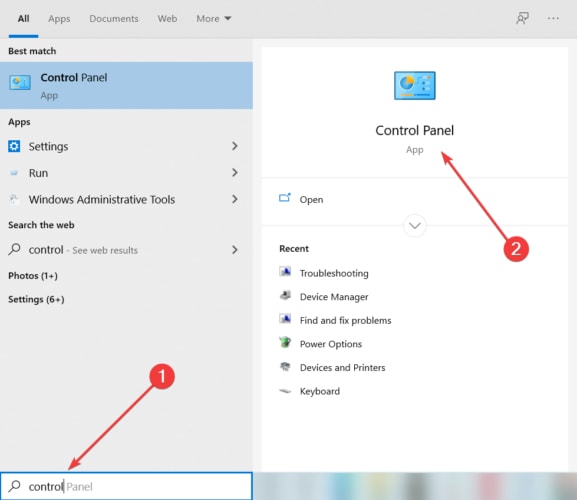
- On the Control Panel window, click on the “View by” dropdown menu. And then, select the Large icons option to change the icon’s design.
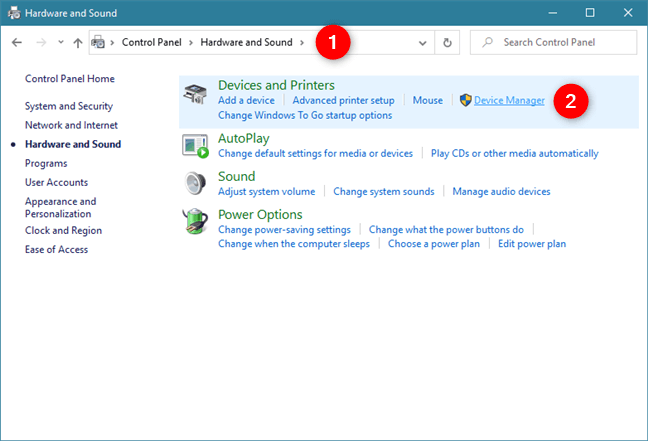
- Now, select the Device Manager option and it will open a new window showing all the drivers present on your computer.
- Click on the arrow icon in front of the Network adapter Driver to expand it. Then, right-click on the Netgear AC1200 Wifi USB Adapter driver and click on the Update driver option from the list.
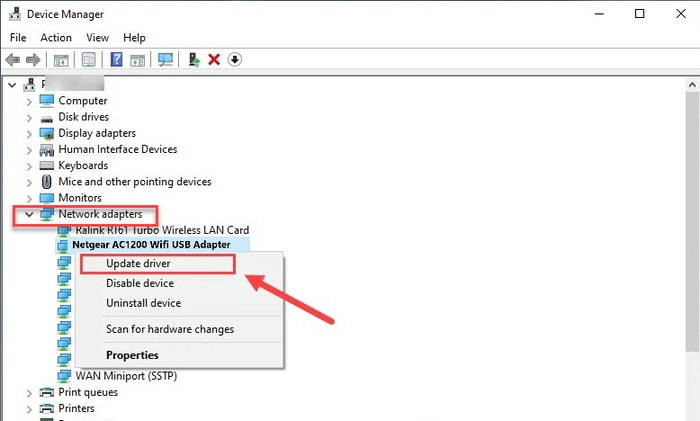
- A new pop-up window will appear, choose the “Search automatically for drivers” option

- Now, wait for some time and let your system search for new drivers online. Then, follow the on-screen instructions shown by your computer to install the drivers.
- After the completion of the process, Restart your Windows device and it will automatically replace the outdated drivers with the new ones.
If you feel that both the methods that we have shared above are a bit hard to follow for you, then we have an alternative as well. Check out the next method and you will be amazed that all this can be done with just a single click.
Method3: Download NetGear Wifi Adapter Driver Automatically
In this method, all you need to do is download the best and the most reliable driver updater software like the Bit Driver Updater. And then with its amazing tools and features, you can easily schedule your driver updates as well as boost your computer’s overall processing efficiency within minutes. Below are some instructions to guide you through the download and installation process, so follow them carefully.
- Click on the link below to download the Bit Driver Updater software for your Windows device

- After downloading the application, go to the Downloads folder on your computer and run the setup file.
- Follow the on-screen instructions to complete the installation process
- Now, launch the application, and then you can either click on the Scan tab present on the right-side panel or else you can click on the Scan Drivers button placed in the middle. This will allow the software to start scanning for missing, outdated, or corrupted drivers.

- After the scanning process, you will see a list of drivers, which you can update. Now, you can click on the Update Now button present in front of the NetGear AC1200 Wifi USB adapter driver to update that particular driver. Or else, you can click on the Update All button to start updating all the drivers simultaneously.

- When the process is done, the app will ask you to Restart your computer to apply the new drivers.
Also know: Download Realtek WiFi Driver for Windows 10, 11 (32/64 bit)
Wrapping Up: Download NetGear AC1200 Wifi USB Adapter Driver For Windows
Above we have elucidated three effective and efficient methods of how to update or download the NetGear Wifi adapter driver for Windows 7, 8, and 10. You can follow any of them to obtain the correct and updated driver version. If you have any suggestions or questions regarding this driver download guide then share them in the comment box below, we would love to hear from you. You can also subscribe to the Bit Driver Updater blog for more download guides like this.
Snehil Masih is a professional technical writer. He is passionate about new & emerging technology and he keeps abreast with the latest technology trends. When not writing, Snehil is likely to be found listening to music, painting, traveling, or simply excavating into his favourite cuisines.







![How to Update and Reinstall Keyboard Drivers on Windows 10/11 [A Guide]](https://wpcontent.totheverge.com/totheverge/wp-content/uploads/2023/06/05062841/How-to-Update-and-Re-install-Keyyboard-Drivers-on-Windows-10.jpg)
