In this article, you will find the methods to execute Logitech K400 Plus driver download and update on Windows 11/10 very easily.
Logitech is a Swiss-American electronic device manufacturing company. The brand provides a lot of electronic devices to users. These devices include mice, keyboards, webcams, speakers, chargers, and many more. One such device from the brand is the Logitech K400 Plus keyboard.
Logitech K400 Plus works as a combination of a keyboard and a pointing device. Just like the trackpad in laptops, you will also get a trackpad in Logitech K400 Plus. Hence, the device can work perfectly with your desktop or laptop (generally preferred by laptop users.)
Although there is no rocket science involved in using Logitech K400 Plus, you may face problems with the device at times. The Logitech K400 Plus driver not working problem may appear on your device because of an outdated driver. Drivers are the main source of communication between the device and a system, so you need to keep the drivers up to date to run any device, keyboards, mice, or otherwise.
So, to help you run the keyboard and pointing device combo tool perfectly, this article lists some methods to perform Logitech K400 Plus driver download and update on Windows 11/10. Below, you will find such solutions to help you proceed with the driver installation with ease.
How to Perform the Logitech K400 Plus Driver Download and Update?
Check out the simple solutions provided below to execute Logitech K400 Plus driver download and update on Windows 10/11 with ease. You can use any of these methods to get the desired updates for the driver. However, we recommend you go through all the methods beforehand and then use the one best suited to your requirements.
Method 1: Visit the Official Website for the Logitech K400 Plus Driver
The first method to execute Logitech K400 Plus driver download on Windows 11 is to use the official website. The manufacturer’s website contains a Support page that allows you to proceed with the driver installation according to your device for free. Although the method is manual, you can easily use it to download as required. Follow the steps below for ease:
- Visit Logitech’s Official Driver Download Website.
- Use the search bar on the page to look for your product, Logitech K400.
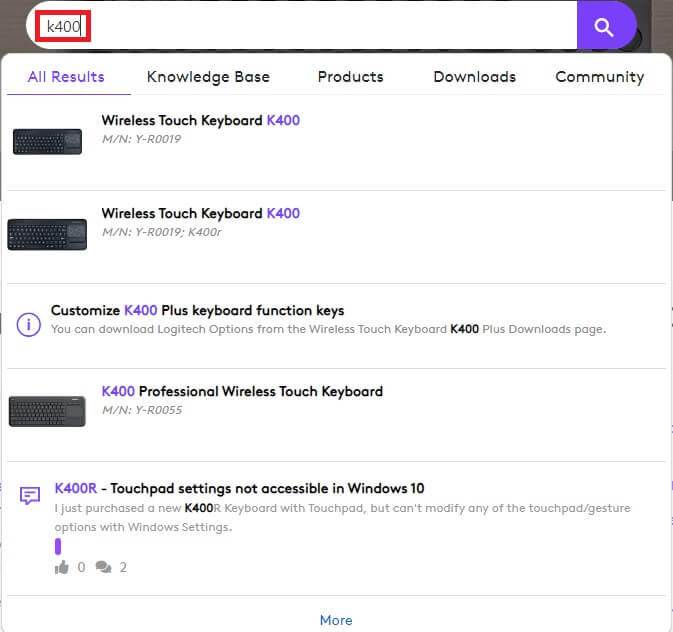
- The browser will redirect you to the download page, click on Downloads on the left pane to proceed.
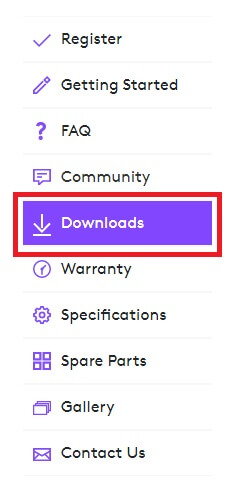
- From the page, select the OS you are using.
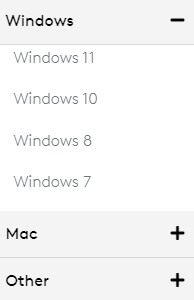
- Select the type of software required (64 Bit or 32 Bit).
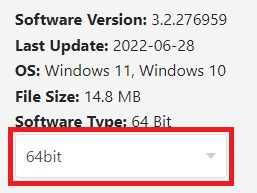
- Click on the Download Now button to save the driver setup.
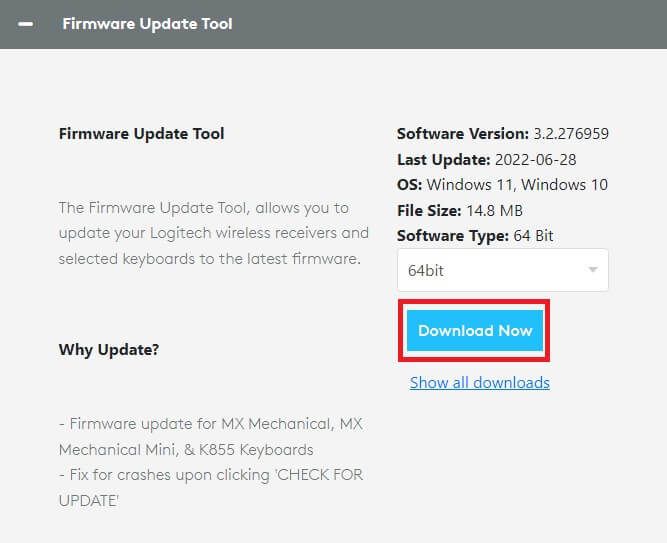
- Install the driver when the download completes.
This method will allow you to fix Logitech K400 Plus driver not working error with ease. Follow the next step if you want an alternate method.
Also know: How to Fix Logitech G533 Mic Not Working in Windows 10?
Method 2: Try Using the Device Manager
Another method to perform Logitech K400 Plus driver on Windows 11/10 is by using the Device Manager. Device Manager, like its name, is a Windows integrated tool that allows you to handle the devices connected to your system. Hence, you can also use the same for driver updates.
Follow the steps provided below to know how to use the Device Manager:
- Right-click on the Start menu and open the Device Manager.
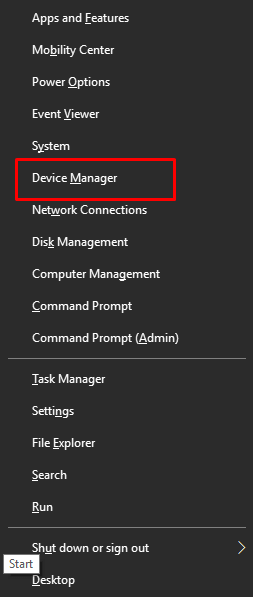
- On the tool, double-click on Keyboards or Mice and other pointing devices.
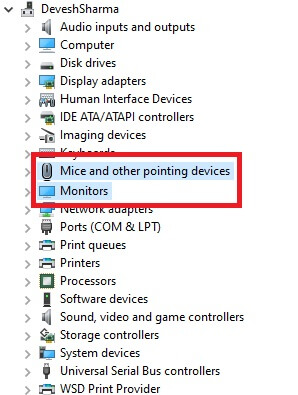
- Right-click on the Logitech K400 device and select the option named Update Driver.

- Your system may show a pop-up. Click on Search Automatically for Driver Updates to proceed.
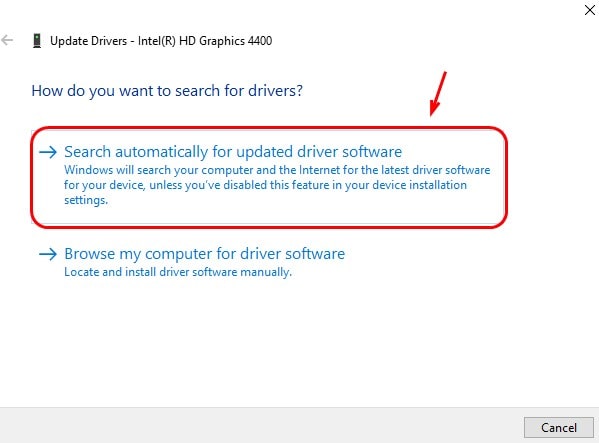
- Let the system run the update procedure, follow the on-screen instructions, and install the driver.
If this method does not work to solve Logitech K400 Plus driver not working errors. Follow the next method.
Method 3: Use Bit Driver Updater and Perform Driver Updates Automatically
Lastly, you can take the help of a third-party tool as well to perform Logitech K400 Plus driver download and update as well. The Bit Driver Updater is one such reliable tool that provides regular and certified updates for all kinds of drivers with a single click. The software offers a plethora of features to you on Windows devices.
With the help of Bit Driver Updater, you can create small backups of your drivers and restore them if the need ever arises in the future. Additionally, you can even schedule the updates for a later time if you don’t want instant updates. Ignoring or skipping the Logitech K400 Plus driver update or driver updates is also possible with the tool.
Moreover, the Bit Driver Updater is completely reliable and a multilingual tool. It supports languages like English. French, German, Polish, and more. The tool is very safe to use. It provides updates from certified sources only and hence is 100% reliable.
The interface of Bit Driver Updater is quite easy to use as well for both beginners and professionals. To proceed with the Logitech K400 Plus driver update for Windows 7 and higher versions, follow the steps below:
- Click on the button below and Download the Bit Driver Updater installer.

- Install the software on your device and let it scan your device for outdated drivers. Press the Scan Drivers button if required.

- When all the updates appear on your screen, click on the Update All or Update Now button as required.

Note: The option to Update All drivers is only available in the pro version of Bit Driver Updater. Purchase the subscription if required.
Also know: How To Fix Logitech G935 Mic Not Working on Windows PC
Logitech K400 Plus Driver Download and Update: Successful
So, this is how you can easily execute Logitech K400 Plus driver download and update on Windows 10/11/7 devices. All of the methods listed and explained above are quite easy to use and allow you to get rid of all the errors and run the keyboard smoothly. You can take the help of any of these methods with ease and get the updates required.
However, we suggest you take the help of the Bit Driver Updater tool for the updates. You can get either the free or the paid version of the software as required. The paid version allows you to update all the drivers at once while the free one requires you to download the required Logitech K400 Plus driver update and other updates individually.
Additionally, the Pro version will also allow you to get access to smart and advanced features of the tool. This includes driver update scheduling, backup and restore options, single-click multiple updates, and more.
If you liked this guide on the best ways to execute Logitech K400 Plus driver download and update on Windows 11/10/8/7, do let us know in the comments. You can also ask your queries and doubts in the same. We will get back to you as soon as possible. To get more of such interesting updates regularly, subscribe to the newsletter of the blog. Provide your email address below and get regular updates about new updates straight to your inbox.
Snehil Masih is a professional technical writer. He is passionate about new & emerging technology and he keeps abreast with the latest technology trends. When not writing, Snehil is likely to be found listening to music, painting, traveling, or simply excavating into his favourite cuisines.







![How to Update and Reinstall Keyboard Drivers on Windows 10/11 [A Guide]](https://wpcontent.totheverge.com/totheverge/wp-content/uploads/2023/06/05062841/How-to-Update-and-Re-install-Keyyboard-Drivers-on-Windows-10.jpg)
