Read this article and it will provide you with different methods through which you can download, update, and install the latest HP Officejet Pro 9015e for Windows 10/11.
The HP Officejet Pro 9015e is a professional color inkjet printer that is designed to use in an office environment. It is a multifunctional printer with an automatic double-sided printing feature to help save paper. If you have just bought this printer then you will get the driver CD in the box. If in case you have misplaced the CD, then you need to perform the HP Officejet Pro 9015e driver download process on your own.
It is compulsory to download and install the most recent printer driver to make your device work more efficiently. There are various ways through which you can get the latest version of your HP printer driver on your Windows computer. Today, through this blog post we are going to help you with the HP Officejet Pro 9015e driver update and download. So without wasting any more time, let’s jump right into it.
Various Ways To Perform HP OfficeJet Pro 9015e Driver Download And Update
Below is a list of methods that will guide you to get the latest HP Officejet Pro 9015e software on your Windows 10/11 computers.
Method1: HP Officejet Pro 9015e Printer Driver Download From The Official Website
Every company that manufactures computer devices or accessories keeps introducing new device drivers on their official websites. Downloading and installing the latest HP OfficeJet Pro 9015e driver for Windows 11/10 helps users in many ways. For instance, it helps them to avoid issues like the printer showing offline or the printer not printing properly.
To do so, you need to visit HP’s Support section and then search for your printer model. After that, you need to select the OS and the version you are using on your computer. And then, you can proceed with the downloading process. For a better understanding, check out the instructions below as they will help you with HP Officejet Pro 9015e downloads from the website.
Steps to perform HP Officejet Pro 9015e printer driver download from the manufacturer’s website
Step1: Click on the link below and it will take you to HP’s Homepage.
Click Here
Step2: Press the Support option with your mouse at the top of the page to expand it.
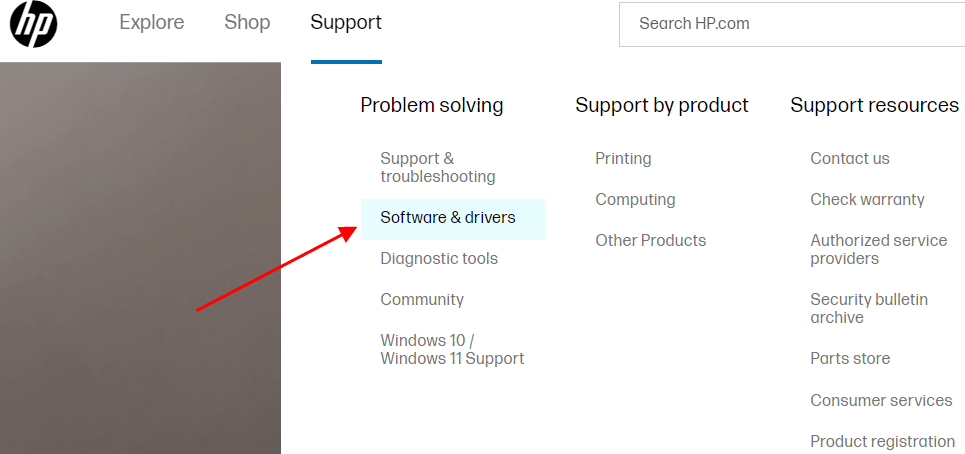
Step3: Go for the Software & Drivers option. Then, choose your product (i.e. Printers) among the different categories given.
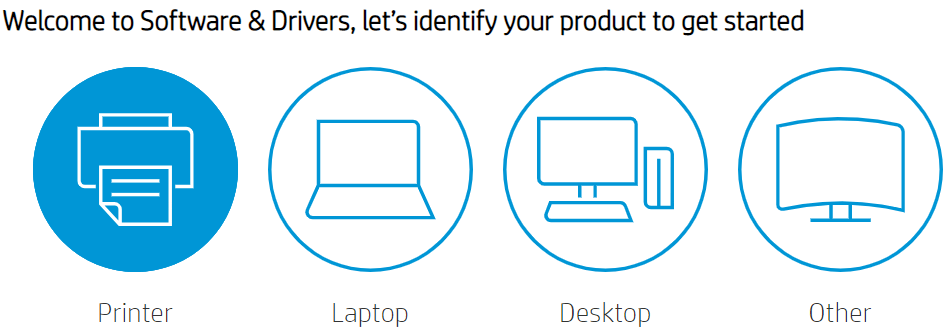
Step4: Click on the search bar and search the “HP OfficeJet Pro 9015e” in it.
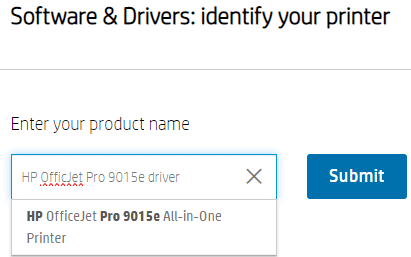
Step5: Expand the “All Drivers” and “Installation Software and Full/Basic Driver-Supports print and scan functionality only” tabs by clicking on them.
Step6: Now, select the Download option in front of your HP OfficeJet Pro 9015e and it will start downloading the latest drivers on your PC.
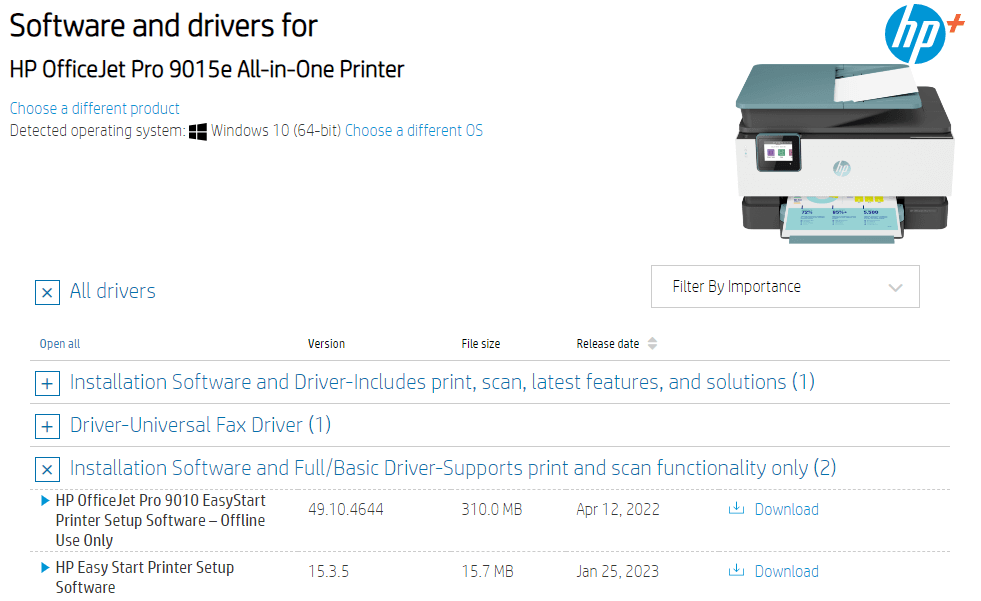
Step7: After downloading the HP printer driver, open the File Explorer app by searching it in the taskbar.
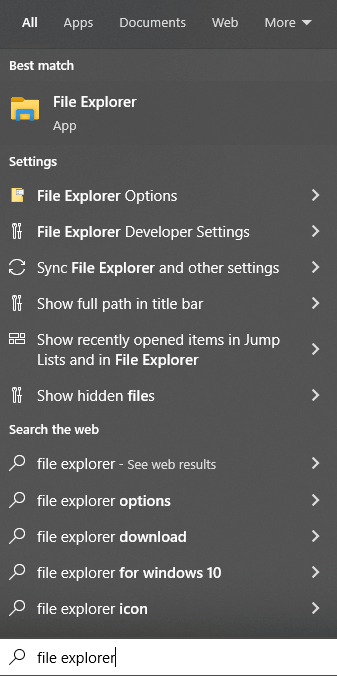
Step8: Over there, go to the Downloads folder and run the downloaded driver file.
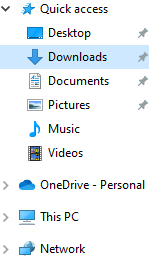
Step9: Follow the setup wizard instructions for a proper HP OfficeJet Pro 9015e driver installation.
Once the downloading and installation process is complete, shut down and then start your computer again to implement the new drivers.
Method2: Update HP Printer Driver Using Windows Tools
The second method to perform the HP OfficeJet Pro 9015e driver update is to use the Device Manager tool. This tool comes with every Windows OS device. With the help of this utility, you can roll back, reinstall, as well as, update all sorts of Windows drivers.
Steps For HP OfficeJet Pro 9015e update using Device Manager
Below are some steps that you need to implement in order to perform the HP Officejet Pro 9015e driver install and update process.
Step1: Press the Windows+X keys at the same time on your keyboard and choose the Device Manager tool from the Start menu’s context list.
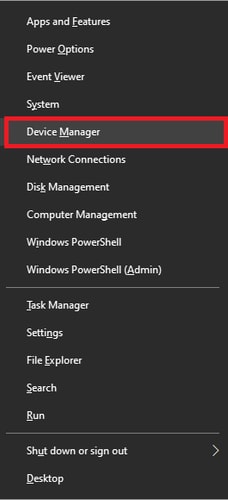
Step2: On the Device Manager window, a list of Windows drivers will be shown to you. Press on the arrow icon with your mouse next to the Printer queues section in order to expand it.
Step3: Then, right-click on the HP OfficeJet Pro 9015e and go for the Update driver option from the context menu.
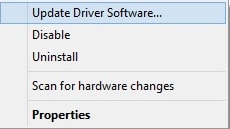
Step4: A new window will pop up on your screen, click on the “Search automatically for drivers” option on that window.

Step5: Now, wait for a few moments and then follow the instructions shown on the setup wizard window to successfully download and install the new drivers. Once the HP Officejet Pro 9015e installation is complete, restart your computer and it will replace the old printer drivers with the new ones. In case you feel like the above two methods are difficult to follow, then you should try out the automatic method mentioned below.
Also read: HP EliteBook 840 G3 Drivers Download and Install in Windows PC
Method3: Download HP Printer Driver Automatically
In this automated process, you first need to get the best and most compatible driver updating software present in the 2023 market. Then, by using the third-party app you can scan your computer for any outdated or broken drivers. The best program to perform this task is the Bit Driver Updater app.
This application lets you update or download all kinds of drivers on your computer. It is designed to work smoothly on devices that run on the Windows operating system. With this program, you can easily download the most recent version of the HP Officejet Pro 9015e driver for Windows 10/11 devices. Some other important features and functionalities of this app are shared below:
- 24*7 customer support
- One-click driver update
- Time saver
- Supercharged performance
- Complete computer scan
Step to download and use Bit Driver Updater On Windows
Now, it’s time to check out the steps below, which will guide you with the HP Officejet Pro 9015e driver download using the app.
Step1: Click on this link and download the latest Bit Driver Updater version on your Windows device:

Step2: Open File Explorer and navigate to the Downloads folder. There double-click on the downloaded setup file. Then, follow the instructions on the screen to successfully install the app.
Step3: Launch the Bit Driver Updater app and it automatically starts the scanning process.

Step4: Once the scanning is complete, click on the Update all option. This will allow the app to download and install the latest drivers on your computer.

After updating the HP Officejet Pro 9015e for Windows 11/10, the app will restart your computer.
Conclusion: How To Download And Update HP OfficeJet Pro 9015e Driver On Windows 10/11 PC
This article provided you with various effective and efficient methods to get the latest HP Officejet Pro 9015e driver on your computer. If you are facing any sort of difficulties following the above-shared instructions, share the issue with us in the comments section below. Moreover, subscribe and follow the Free Driver Updater on Facebook, Instagram, Pinterest, and Twitter to stay updated.
Snehil Masih is a professional technical writer. He is passionate about new & emerging technology and he keeps abreast with the latest technology trends. When not writing, Snehil is likely to be found listening to music, painting, traveling, or simply excavating into his favourite cuisines.







![How to Update and Reinstall Keyboard Drivers on Windows 10/11 [A Guide]](https://wpcontent.totheverge.com/totheverge/wp-content/uploads/2023/06/05062841/How-to-Update-and-Re-install-Keyyboard-Drivers-on-Windows-10.jpg)
