The HP Officejet Pro 8025e is one of the most liked printer series of HP. In order to boost productivity, this office printer prints at a comparatively faster rate i.e 20 sheets per minute. Apart from this it also offers quick color copy, scan, and fax features.
Contrast adjustment and two-sided copying are also notable features of this device that allow users to print brighter or darker output. Other applications of this printer include cropping, collation margin shift, paper type selection, resizing, and D copy.
However, in order to make the most out of this printer, you need to download the appropriate and compatible HP Officejet Pro 8025e driver on your computer.
Hence, to help you in setting up your printer, we have covered all the ways to download, install, and update the HP Officejet 8025e driver on your Windows system.
So, without more ado, let us quickly understand manual as well as automatic methods to get HP driver download for free on Windows 10,11 in detail below.
Quick Methods for HP Officejet Pro 8025e Driver Download and Update
Below given are the different methods to download the printer driver and update them on your Windows 10, 11, or older version devices.
Way 1: Download HP Officejet 8025e Driver from the Official Website
If you have good technical knowledge, then you may find this method easy in order to get HP Officejet Pro 8025e driver for Windows 11. Let us help you through the process with some simple steps.
- Browse and open HP’s official website.
- Now, hover your mouse cursor on the Support section located at the top. Choose the Software and Drivers option.
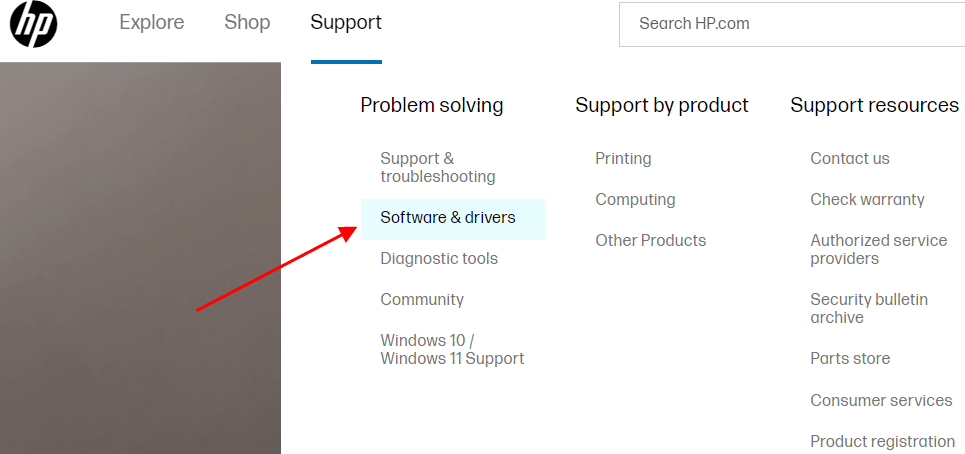
- A new page listing different categories of devices will open up. Click on the Printer option there.
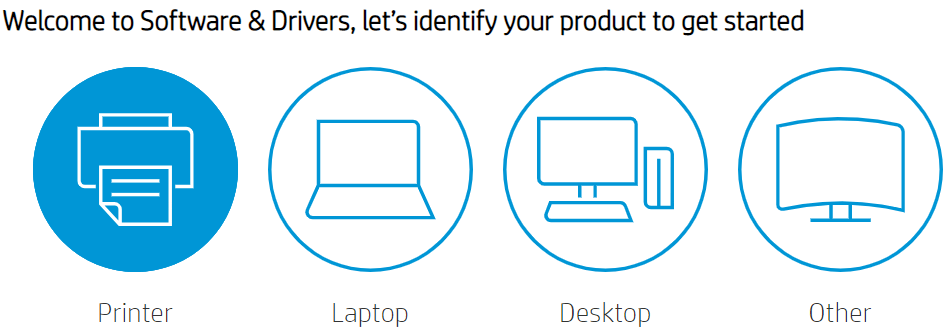
- Now, type the desired product name in the search box i.e. HP Officejet Pro 8025e driver, and hit the Enter button.
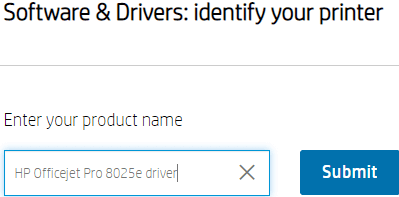
- On the new page, click on the Download button next to your desired model and compatible OS version option.
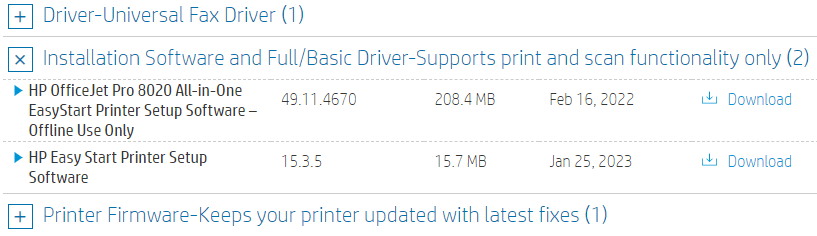
- After the downloading procedure is completed, go to your downloads folder on your system. Run the setup file and follow all the onscreen steps to let the installation procedure happen.
Now, reboot your computer and it will automatically start using the latest version of HP Officejet Pro 8025 software and drivers.
Is your HP Printer not printing pages properly? Then, faulty drivers might be the culprit. Move ahead and find the steps to update such drivers to fix your printer.
Way 2: Use Device Manager for HP Officejet Pro 8025e Driver Download and Update
Device Manager is a Windows in-build utility that can effectively assist you in fixing numerous hardware-related issues like the “HP printer offline” error. It can also help you repair any corrupted system drivers and also update all the required outdated drivers quickly.
Hence, you may use this useful utility for HP Officejet Pro 8025e driver install and update on your Windows system without any error.
To do so, follow the below-given steps systematically.
- Click on the Start Button on your taskbar, type Device Manager in it, and hit the Enter key. Select the first choice from the search results that display.
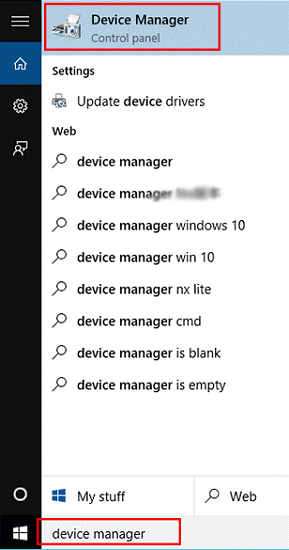
- Now, scroll down in the list of devices and look for the Printer Queues option. Then, perform double-click on the option to expand it.
- Next, from the expanded menu, locate your HP Officejet 8025e Driver option and right-click on it. Then, from the pop-up menu, select the Update driver option.

- A new pop-up window will appear. There, pick the “Search automatically for drivers” option.

Wait for a few minutes and then reboot your PC. After rebooting, your system will automatically get the latest, appropriate, and compatible HP Officejet Pro 8025e driver for Windows 10.
However, as you can see, manual methods are lengthy, tiresome, and also requires some technical knowledge to perform them. Hence, we would recommend you move ahead in this article and find the automatic method to simplify the whole process of updating drivers.
Also know: HP Officejet Pro 6968 Driver Download And Install on Windows PC
Way 3: Automatic Method for HP Officejet Pro 8025e Driver Install and Update
One of the best automatic driver updaters in the market is the Bit Driver Updater. It is the most reliable and safe software for tweaking your system’s drivers.
If your printer is facing any type of error due to corrupted, faulty, or outdated drivers, Bit Driver Updater can easily assist you in such situations. Therefore, this software will download and update your HP Officejet Pro 8025e driver on your system automatically in no time.
Some of the pros of utilizing this application are listed below.
- Gives 24*7 support service.
- Easily repairs all the faulty, corrupted, or outdated drivers and installs the appropriate ones.
- Contains and installs only WHQL-certified drivers on your system.
- It works not only for drivers but also enhances your system’s performance.
So, for this method, we are going to discuss the steps to set up and use this software.
Quick instructions to use Bit Driver Updater to install HP Officejet Pro 8025 software driver
Follow the below-given steps systematically to download or update your HP Officejet 8025e driver easily.
- Click on the button given below to install the Bit Driver Updater app.

- After downloading, move to the downloads folder on your system and run the downloaded file. Follow all the instructions shown on the screen to complete the installation process.
- Now, launch the application. Hit the Scan drivers options present on the display. This will allow the software to scan all the drivers of the system.

- Once the scanning is complete, a list of drivers will display on the screen which needs to be updated.
- There are two options available: Either click on the Update now option next to your HP Officejet Pro 8025e Driver or simply hit the Update All option to update all the drivers together. Make your choice and wait till the process is completed.
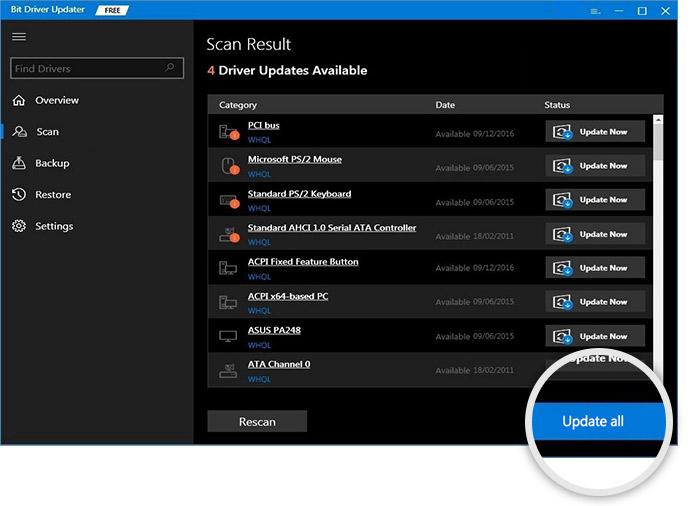
Now, reboot your computer to implement the changes and get the latest version of HP printer Drivers.
Conclusion: HP Officejet Pro 8025e Driver Download for Windows 10,11
So, to sum up, this guide includes all the methods and necessary steps to download, install, and update your HP Officejet Pro 8025e driver without any error. We hope you found this article easy and helpful.
Moreover, you can connect with us in the comments section below in case of any queries or suggestions. Also, hit the subscribe button to continue reading more such technical and driver-related guides.
You may follow us on our social media handles Facebook, Pinterest, Instagram, and Twitter.
Snehil Masih is a professional technical writer. He is passionate about new & emerging technology and he keeps abreast with the latest technology trends. When not writing, Snehil is likely to be found listening to music, painting, traveling, or simply excavating into his favourite cuisines.







![How to Update and Reinstall Keyboard Drivers on Windows 10/11 [A Guide]](https://wpcontent.totheverge.com/totheverge/wp-content/uploads/2023/06/05062841/How-to-Update-and-Re-install-Keyyboard-Drivers-on-Windows-10.jpg)
