Read this article and it will help you with different methods or techniques for the HP Laserjet 1018 driver download process on your Windows 10/11 devices.
The HP LaserJet 1018 is a great laser printer that gives you high-quality images and texts on a page by using a laser beam to print. This printer has the efficiency to print up to 12 pages per minute, which will improve your productivity many times. The printer is easy-to-use, affordable, and comes with a compact design.
You can straight up use this printer without waiting for it to get warmed up. This printer has all of these great benefits, but it may also pose some problems. The best way to avoid them is to make sure that the system has the latest drivers. If this makes you wonder how to update drivers without putting your PC’s ability to work at risk, we’ve got you covered. This post shows you how easy it is to update the driver for your HP LaserJet 1018 printer.
Different Ways To Download HP Laserjet 1018 Driver On Windows 10/11 PC
Below are some methods with some directory steps to download or update your HP Laserjet 1018 Windows 10 drivers.
Method1: HP Laserjet 1018 Driver Download From Manufacturer’s Website
HP is one of those companies that keeps uploading new drivers for its devices including the HP Laserjet 1018 driver Windows 10. This helps in improving the compatibility of the device with your computer as well as fixing bugs and other issues.
This is a manual method where you need to visit HP’s official website in order to download HP Laserjet 1018 Windows 10 driver from the Support section. For a better understanding, check out the steps below and they will walk you through the whole process.
- Click on the shared link below in order to visit HP’s official website:
Click Here - Hover your mouse over the Support tab present on the top and then select the Software & drivers option.
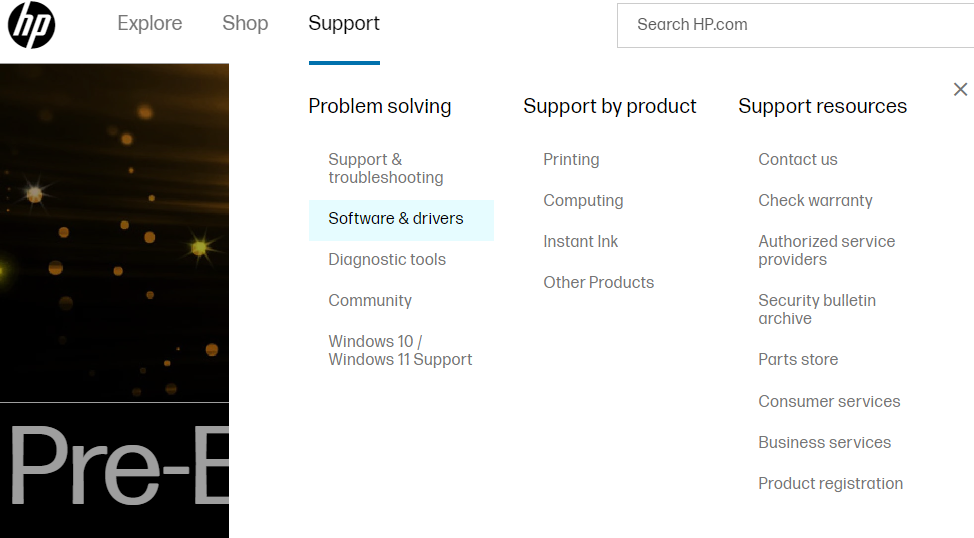
- On the new page, you will be able to see different categories from which you need to choose the Printer option by clicking on it.
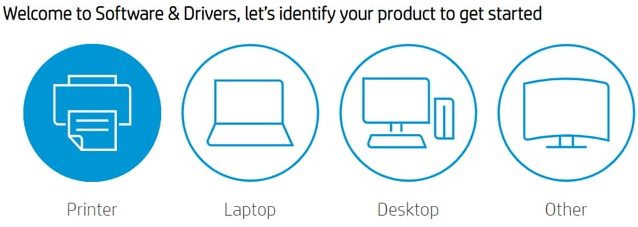
- Now, enter the HP Laserjet 1018 driver in the search bar and then press the Enter key on your keyboard.
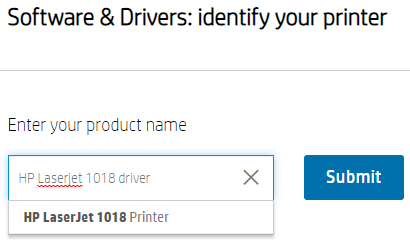
- Some search results will be displayed on your screen, expand the HP Printer tab. And then, click on the “HP LaserJet 1018 Printer” button.
- On the new page, expand the All drivers tab and then the “Diagnostic Tool-Fixes installation and driver issues (1)” tab.
- Then, click on the Download printer driver button present in front of your printer’s name.
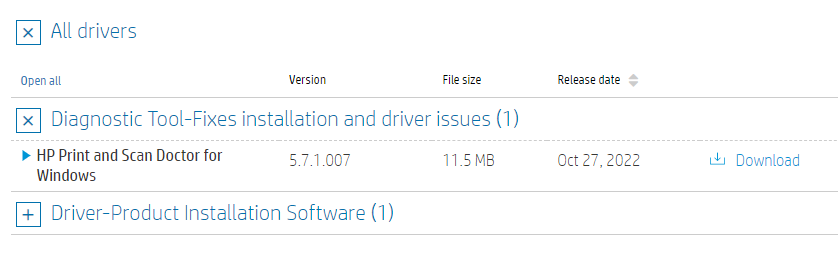
- Wait for some time and let the driver download on your computer. Then, go to the Downloads folder from the File Explorer app.
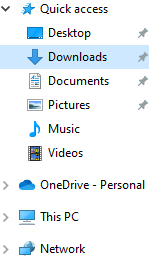
- In the downloads folder, run the downloaded driver file. And then, follow the on-screen instructions to install the new drivers on your computer.
After installing the latest HP Laserjet 1018 driver, Restart your Windows PC and it will start using the new drivers.
Method2: Update HP Laserjet 1018 Driver Via Device Manager
This is the second manual method where you need to take help from one of the Windows-integrated utilities called the Device Manager. This tool helps you to update, roll back, and reinstall drivers including the HP Laserjet 1018 Windows 10 PC as well as fix issues like the Printer driver is unavailable.
This tool is considered one of the most useful tools that come with the Windows operating system. The steps mentioned below will help you with the Laserjet 1018 driver download and update process via Device Manager.
- Search the Control Panel app in the taskbar’s search bar and then press the Enter key on your keyboard

- On the Control Panel window, change the tool icon’s design by clicking on the “View by” dropdown menu. And then choose the Large icons option from the context menu.
- Now, click on the Device Manager tool and it will open a new window showing all the device drivers.

- Click on the arrow icon next to the Printer queues option in order to expand them.
- Then, right-click on the HP Laserjet 1018 printer driver and select the Update driver option from the list.

- A new pop-up menu will appear, choose the “Search automatically for drivers” option.

- Wait for a few moments, then follow the on-screen instructions to install the new drivers.
After getting the new Laserjet 1018 Windows 10 drivers, Restart your computer and it will automatically replace old drivers with new ones. If in case you feel like the above two manual methods are not for you, then you should check out the automatic process shared below.
Also know: HP Officejet Pro 6968 Driver Download And Install on Windows PC
Method3: Download And Update HP Laserjet 1018 Driver Automatically
As discussed above, this is an automated process where you need to download the best driver update app available in the market like the Bit Driver Updater app. This software is specially designed for Windows devices and is trusted by thousands of users.
Using this app will make the HP Laserjet 1018 driver updating process easier for you as it is loaded with various features. Below we have mentioned some other benefits of having this app on your Windows device:
- Backup old drivers before fixing them
- Provide satisfactory 24×7 customer service
- Scans for broken, faulty, outdated, and missing drivers and update them with just one click.
- Provides easy access to all the latest WHQL-certified drivers
- Keeps your drivers up to date for better performance
Steps To Update Your HP Laserjet 1018 Driver Using Bit Driver Updater
- To download the Bit Driver Updater software, click on the link below:

- Once the application has been downloaded, go to the Download folder and run the setup file. Follow the instructions shown on your screen to install it.
- Run the Bit Driver Updater and then click on the Scan Drivers button present in the middle of the page. This will allow the app to search for outdated drivers.

- Now, you can either click on the Update All button and it will update all the drivers at the same time, or else click on the Update Now button next to the Printer driver.
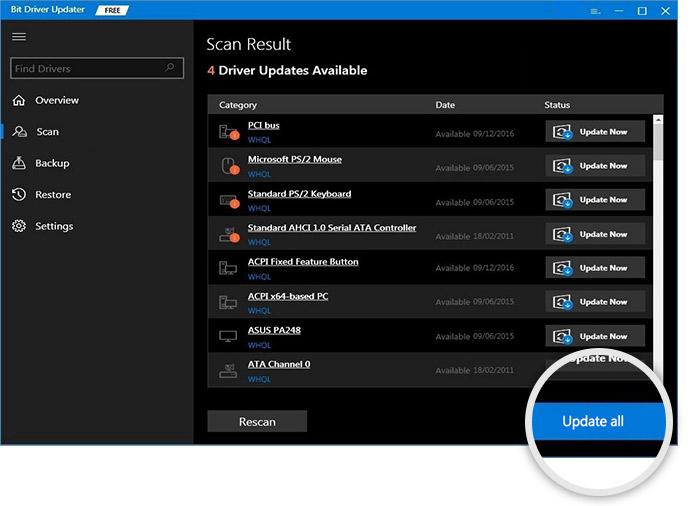
After the HP printer driver downloading process is finished, Reboot your computer and it will automatically install the new printer driver for Windows 10.
Conclusion: How To Download HP 1018 Printer Driver On Windows 10/11 Devices
You can download or update your HP LaserJet 1018 driver by using these methods. If you have any further doubts or suggestions regarding this post, share them in the comments section below.
Snehil Masih is a professional technical writer. He is passionate about new & emerging technology and he keeps abreast with the latest technology trends. When not writing, Snehil is likely to be found listening to music, painting, traveling, or simply excavating into his favourite cuisines.







![How to Update and Reinstall Keyboard Drivers on Windows 10/11 [A Guide]](https://wpcontent.totheverge.com/totheverge/wp-content/uploads/2023/06/05062841/How-to-Update-and-Re-install-Keyyboard-Drivers-on-Windows-10.jpg)
