The HP DeskJet 2700 series of Printers are all-in-one printers with a proven record of high performance. For your printer to print well and pursue proper functioning it is necessary to have the compatible drivers installed. The driver software are an essential source to establish proper communication between the printer and operating system. Therefore, HP releases regular driver updates to improve the performance of printers and fix bugs.
The post mentions options to download the latest HP Deskjet 2700 drivers update. These methods can be also used to download other printers from the HP DeskJet 2700 series. For your convenience, we have listed three different methods to choose from. These are manual, partly manual, and automatic methods for downloading drivers on your Windows device.
Read the steps for each and pick the suitable option to download, update and Install HP Deskjet 2700 drivers for Windows 10, 11, 8, or 7 devices.
How to Download HP Deskjet 2700 Drivers for Windows 10, 11, 8, or 7?
The section below has different ways in which you can download recent HP Deskjet Drivers for Windows 7, 8, 10, or 11 devices. Not all the methods should be followed, just apply the steps for the one that is suitable for your device and requirements.
Method 1: Manual HP Deskjet 2700 Drivers Download through Official Website
The manual download for HP Deskjet 2700 drivers are 100% reliable and safe. But the only drawback with this technique is it requires time and patience from users. Additionally, to download drivers from the website of the manufacturer you must have some basic technical skills. If you have them all apply the steps to download HP DeskJet 2700 drivers.
Before moving to the steps open the Settings app on your Windows device to check your Operating system version and other specifications to download the compatible drivers. Once done move on to the following steps
1: Open the Support page for HP.
2: In the Software and Drivers section type the model number for your printer in the search bar i.e HP OfficeJet 2700. Press the Submit option to search for the respective driver software.
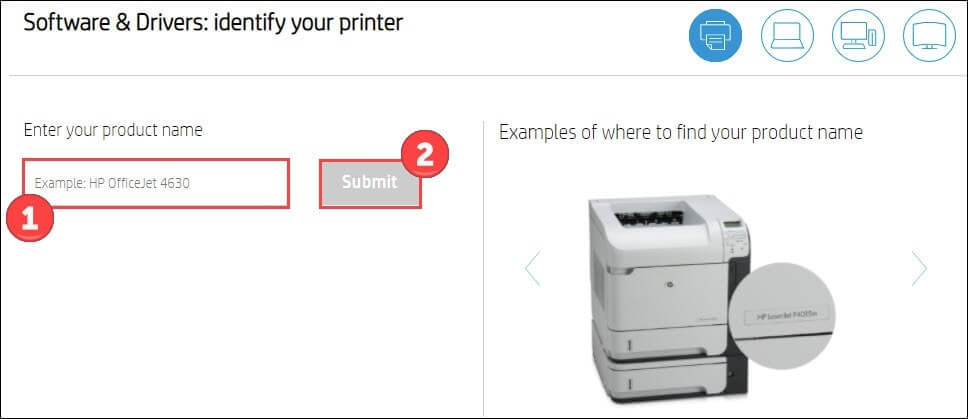
3: Check if the automatically Selected OS version is correct. (If not click on the Choose a different OS option and select your OS from the drop down list).
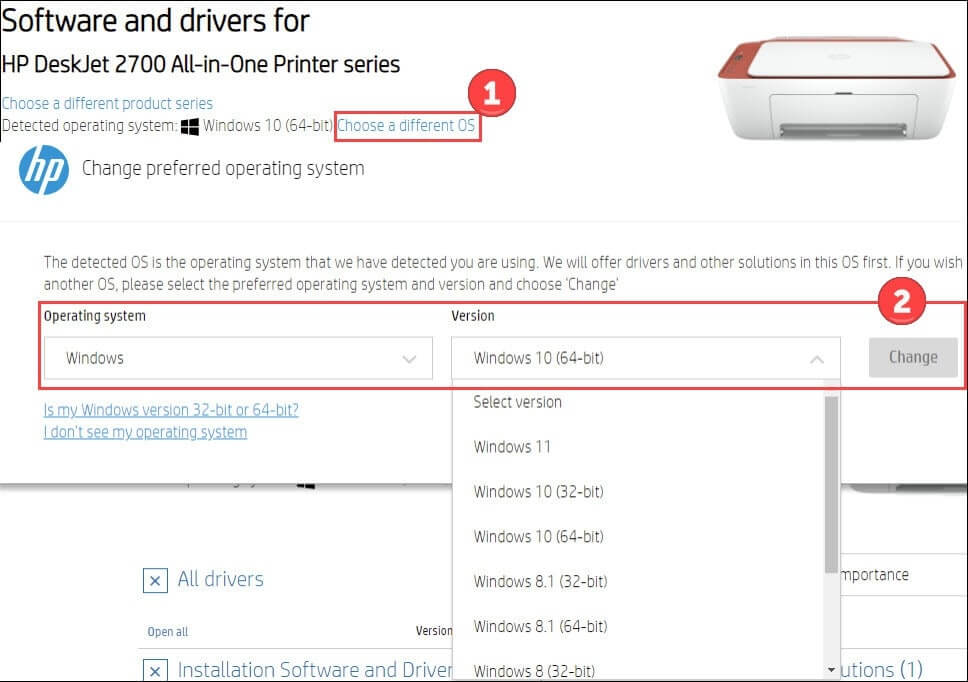
4: Click on the Download option present next to HP DeskJet 2700 drivers.
5: Install the downloaded HP DeskJet 2700 drivers update and Restart your Windows to apply this update.
Although the source of driver updates is authentic and reliable the method can be tricky for the naive users. Therefore, if you are in search of an easy alternative, use the following methods to download or update HP DeskJet 2700 drivers for Windows 10, 11, 8, or 7 devices.
Also know: How To Take Screenshots on HP Laptop Windows 11,10
Method 2: Use Device Manager for HP DeskJet 2700 Driver Update
If you have the time and some basic knowledge about your system you can use the system utility Device Manager for HP DeskJet 2700 drivers download. This method is partly automatic in nature. Given below are the steps to proceed with downloading the printer driver update on your Windows device.
1: Click on Windows and R keys together to open the Run dialog box. Enter devmgmt.msc and click on the OK button to open the Device Manager. 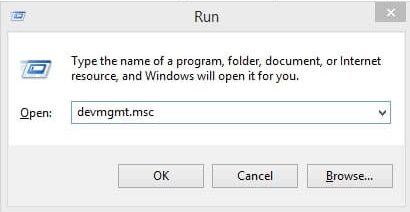
2: In the category for Printers or Print queues look for HP DeskJet 2700 drivers. Right click on it and select the Update Driver.
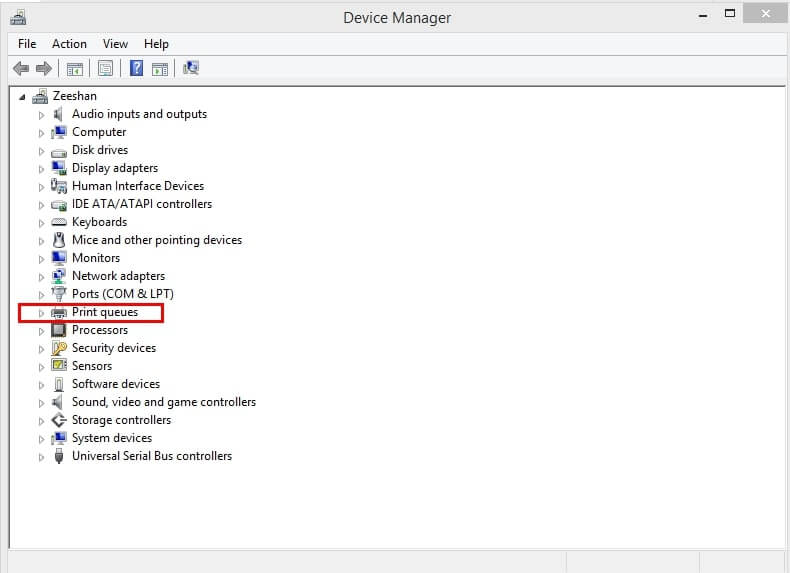 3: Click on the first alternative in the next window and wait till your devices searches & download the latest update.
3: Click on the first alternative in the next window and wait till your devices searches & download the latest update. 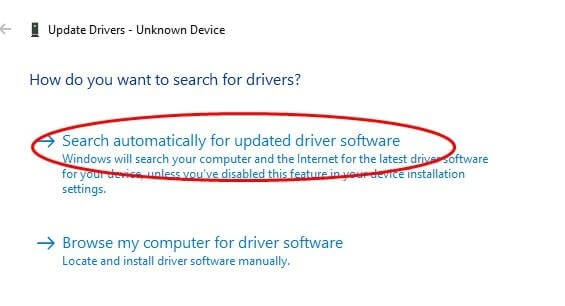 4: Install the HP DeskJet 2700 drivers for Windows 10 or 11 devices. Restart your PC to bring into effect the updated driver software.
4: Install the HP DeskJet 2700 drivers for Windows 10 or 11 devices. Restart your PC to bring into effect the updated driver software.
If you are still here in the need of a completely automatic method for HP DeskJet 2700 drivers update the next method is a perfect choice for you.
Method 3: Use Bit Driver Updater for Automatic HP DeskJet 2700 Drivers Update
A completely automatic software to download HP DeskJet 2700 drivers and all the other system drivers is the Bit Driver Updater. The tool has a one click download functionality for all the pending driver updates.
Along with updating drivers, the Bit Driver Updater Pro version can be used to avail the following additional aspects
- Quick System scans for pending updates
- One click downloads for a list of drivers
- Schedule driver updates
- 24*7 support from the technicians
- WHQL certified and verified drivers
- 60 day money back guarantee
- Huge database to store driver data
- Backup and Restore data
To download the Bit Driver Updater and automatically download the driver updates click on the Download Now option below. Double click on the file as the download completes and apply the on screen instructions to install the software. 
As the software installations complete, apply the steps to download the pending update on HP DeskJet 2700 drivers for Windows 10, 11, 8, or 7 devices.
1: Launch bit Driver Updater and start the system scan through the Scan Drivers option. 
2: As the command completes its execution a list of drivers that need to be updated will be displayed.
3: Click on Update Now option next to HP DeskJet 2700 drivers update. Or to download all the driver updates click on the Update All option present at the end of the list.
Note: If you don’t have the Pro version you need to update one driver at a time as the Update All option is only for the Pro version users of the software.  4: Click on the HP DeskJet 2700 drivers update and follow the instructions to install the latest driver.
4: Click on the HP DeskJet 2700 drivers update and follow the instructions to install the latest driver.
5: Restart your computer or laptop to apply the updates.
That is it. The most simple and quick method to download HP DeskJet drivers for Windows 10, 11, 8, or 7 devices is through the bit Driver Updater. Use the Pro version of the tool to avail the complete list of features of the software.
Also know: HP EliteBook 840 G3 Drivers Download and Install in Windows PC
HP DeskJet 2700 Drivers Download, Update, and Install in Windows 11, 10, 8, or 7: DONE
This brings us to the end of our article on how to download, update, and install HP DeskJet 2700 drivers for Windows 10, 11, 8, or 7 devices. All the aforementioned methods are 100% safe and reliable to be used. However, we suggest readers use the completely automatic method to update drivers. Download the latest Bit Driver Updater software to download HP Deskjet 2700 drivers along with other system drivers automatically with a single click on your Windows device.
Need help or have suggestions for us? The space in the comment box is left blank for the same. Also, if you find the content worthy subscribe to our blog to get similar articles delivered directly to your mailbox. Follow us on our social media handles i.e Facebook, Instagram, Pinterest, and Twitter for news and updates.
Related:
- HP DeskJet 3700 Driver Free Download, Install & Update
- Hp Deskjet 2132 Driver Free Download, Install and Update on Your Windows PC
- Download, Install and Update HP DeskJet 2540 Driver in Windows 10,8,7
Snehil Masih is a professional technical writer. He is passionate about new & emerging technology and he keeps abreast with the latest technology trends. When not writing, Snehil is likely to be found listening to music, painting, traveling, or simply excavating into his favourite cuisines.







![How to Update and Reinstall Keyboard Drivers on Windows 10/11 [A Guide]](https://wpcontent.totheverge.com/totheverge/wp-content/uploads/2023/06/05062841/How-to-Update-and-Re-install-Keyyboard-Drivers-on-Windows-10.jpg)
