The video chatting platform Omegle needs no introduction. The main reason why Omegle is popular amongst different age groups is that you can chat or video call with a person anonymously. You don’t need to share your basic information like name, contact, or e-mail. But some users lately reported issues with Omegle not recognizing webcam or why won’t my camera not work on Omegle.
The guide below mentions the best possible and quick fixes for the Camera issues in Omegle. Moreover, it answers some basic questions like How to allow Omegle to use your camera or how to fix Omegle camera.
Methods to Fix Omegle Camera Not Working
The following section mentions the simple fixes for the Omegle camera not working issue. You don’t need to try all of them, move down the list of fixes in the mentioned order until you find the one that works for your PC or Laptop.
FIX 1: Restart your Windows PC or Laptop
If you are having an error with camera in Omegle it can be due to minor bugs or some corrupted files. One simple solution for temporary errors and bug fixes is to Restart your Windows device.
A simple restart can remove these temporary corrupted files and solve the Omegle camera not working on your web browser. A simple restart is worth trying but if Omegle camera not working issue remains, try the next method.
Also Know: How To Fix MSI Camera Not Working in Windows PC
FIX 2: Switch the Web Browser
The Omegle camera not working issue can be restricted specifically to the web browser in use. However, the fixes below teach how to fix the in-browser problems but an instant substitute can be switching to another browser. Gone is the time when you needed Adobe Flash player, now you can simply switch to available alternatives for web browsers such as Google Chrome, Safari, Mozilla Firefox, Opera, etc.
Does switching to different browser answers the question why doesn’t my camera work on Omegle? If not, move on and try the next fix.
FIX 3: Use Camera on Another App
Make sure that the camera won’t work with Omegle is not due to error in your camera. Open another app and check if the Camera works fine with it. Or you can simply open the Camera application on your Windows PC. Click on Windows and S keys together and type Camera.
If the Omegle camera not working issue remains, move to further fix.
FIX 4: Update Webcam Driver
Many camera issues come up due to faulty or outdated webcam drivers. Therefore it is necessary to update Webcam drivers to have a smooth working of Camera on multiple applications. Manual updating of Webcam drivers from the official website of the manufacturer can be a time-consuming task.
Therefore, switch to a driver updater tool that can update all the driver software on your device. Bit Driver Updater software is a completely automated tool that allows you to download all the driver updates just with a single click. It also allows users to schedule these updates at their convenient time.
The tool backs up all your driver data and allows you to restore it if required. The Pro version of the tool unlocks the complete list of functions that the tool can perform and comes with a 60-day money-back guarantee. Without much delay go through the steps below to download the tool and use it to update webcam drivers.
Step 1: Download and install the tool on your Windows PC from the link below.
Step 2: Run the Bit driver Updater and press the Scan Drivers option.

Step 3: Wait till the list is displayed for outdated drivers on your device. Find the Webcam driver and update it with Update now option present next to it.
Step 4: If you have the pro version scroll down to the bottom of the list and click on Update All option to update all the drivers at once.

Step 5: Install the driver by following the instructions and Restart your Windows device.
Now check if the updated webcam driver could fix Omegle camera not working on Windows PC. If you are still unable to use the Camera try the next method to fix the problem.
Also Know: Zoom Camera not Working {FIXED}
FIX 5: Clean Browser Cookies and Cache
Cookies on your web browser keeps a track of your choices, login pages, etc. If the cache data of your browser or cookies are corrupted this can lead to disrupted functioning of browsers. Therefore, try clearing the cache and cookies of your browser to fix Omegle camera not working issue by using the following steps.
Step 1: Open Settings of your browser with the help of three vertical dots on the right corner of the browser window.
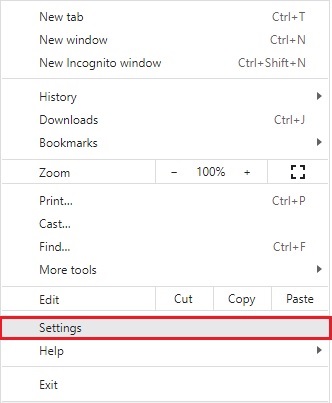
Step 2: Navigate to the Security and Privacy tab from the left bar.
Step 3: Click on the option that reads ‘Clear Browsing Data’.
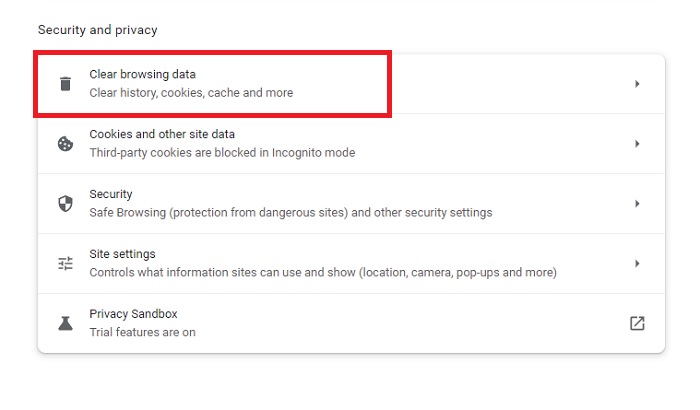
Step 4: Now move to the Advanced tab in the next window and from the drop-down list choose All time.
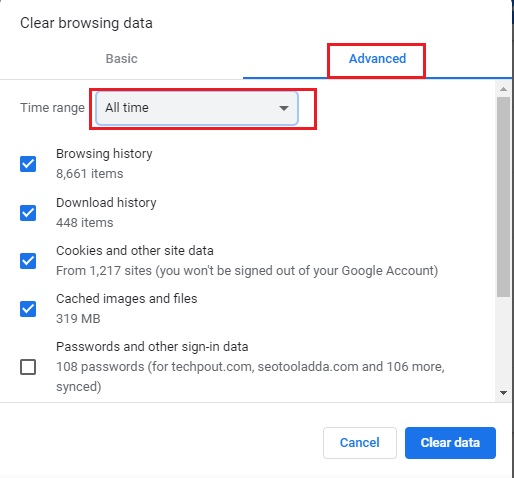
Click on Clear data option to remove your browsing history of all time.
Now open Omegle again and check if the error with camera in Omegle is fixed. If the problem remains, try the next fix.
FIX 6: Check Access of Camera to Browser
The Web application of Omegle requires access to camera from your browser. Therefore, if you have not permitted access to camera to your Web browser, Omegle won’t be able to use the Camera too. If Omegle displays the error camera blocked please enable it and try again error on the screen, allow access of the camera to your Browser in which you are using Omegle.
To allow the Camera access to your browser read the instructions below
Step 1: Open the Browser settings from the three dots icon on the top left of the browser.
Step 2: Move to the Privacy and Security section. Scroll down until you find the Camera settings for your browser.
Step 3: From the list of websites that require access to camera , locate Omegle and allow the access.
Repeat the steps for microphone access to Omegle too.
Now reopen Omegle and check if Omegle camera not working issue is resolved. If the issue remains, move to the next fix.
FIX 7: Close All the Extra Browser Tabs
If you have multiple tabs opened on your browser it can consume the processor and slow down the working of your browser. For some users, closing the unnecessary tabs on their browser fixed the Omegle camera not working issue. Alternatively, you can also switch to the Incognito mode and then try connecting Omegle. Check if this fixes the issue, if it doesn’t try the next hack.
Also Know: Google Meet Camera Not Working? How to Fix the Problem
FIx 8: Disable Other Apps Using Camera
For some users, the issue of Omegle camera not working was resolved by disabling the access of camera to other applications. Here is how you can disable camera access to other apps or programs
Step 1: Open the Settings app with shortcut keys Windows + I and expand the Privacy section.
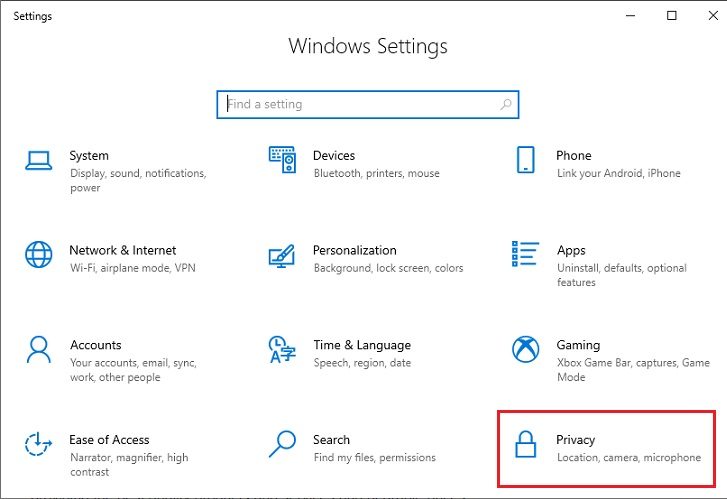
Step 2: From the left panel choose the Camera option and use the toggle present in front of each app to disable the access of Camera.
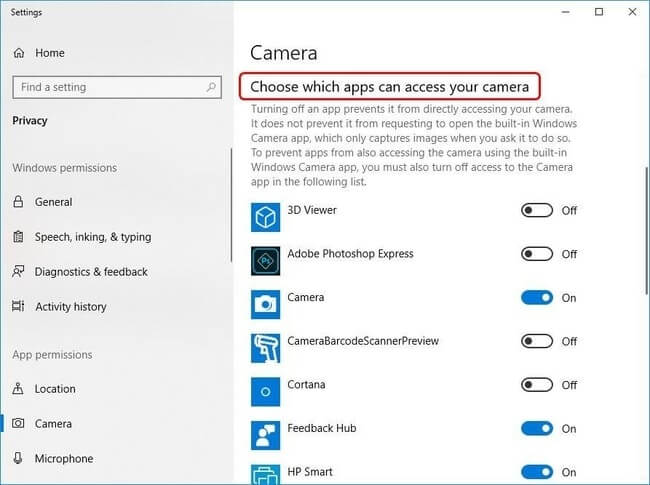
Step 3: Scroll down to the bottom of the list and turn on the toggle for ‘Allow Desktop apps to access camera’.
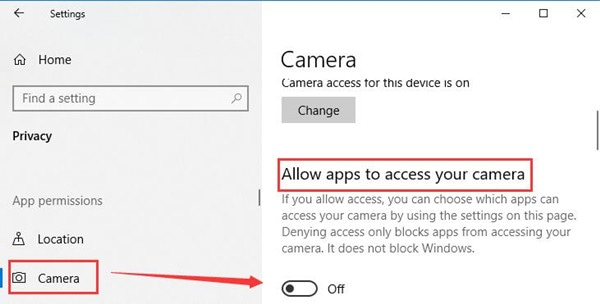
Save and update these camera access settings. Open Omegle on your web browser and check if the Omegle camera not working issue is fixed. Try the next fix if the issue still exists.
FIX 9: Disable Firewall and Antivirus Temporarily
The firewall enabled on your Windows device blocks the unapproved activity from the internet. This can be one of the reasons why the Omegle camera not working on your device. Temporarily turn off or disable the firewall and check if the issue is fixed.
For some antiviruses, Omegle seems like a threat. Therefore, fix Omegle camera not working issue, disable your Windows Defender or a third-party antivirus application.
To Disable Windows Defender open the Settings App and click on Update and Security. Under the Windows Security section choose Virus and threat protection. Click on Manage Settings option and turn off the Real-time protection.
To disable antivirus look for the Antivirus software from the search bar. Switch off the real-time protection for it. Now check if the Omegle camera not working issue is fixed.
Bonus tip:
How to Enable Camera on Omegle in Windows 10?
Open Omegle on your browser and Click on allow option present in the settings of Adobe Flash Player window. From the drop-down list of Camera select ManyCam Virtual Webcam option or ManyCam Video source.
Omegle Camera Not Working on Windows PC: FIXED
That’s a wrap from our end. Although, it can be difficult to find the cause of Omegle camera not working in just a glance. Therefore, move down the list of fixes mentioned in the above article to have a completely working camera in Omegle. Download the updated Webcam drivers, as outdated drivers can be the reason behind the Omegle camera not working in your Windows. Use the Bit Driver Updater software to automatically download webcam and other device drivers.
If you found the content helpful don’t forget to subscribe to our blog for more informative posts. Also, if you need further assistance or have feedback for us leave your comments below.
Snehil Masih is a professional technical writer. He is passionate about new & emerging technology and he keeps abreast with the latest technology trends. When not writing, Snehil is likely to be found listening to music, painting, traveling, or simply excavating into his favourite cuisines.








![How to Update and Reinstall Keyboard Drivers on Windows 10/11 [A Guide]](https://wpcontent.totheverge.com/totheverge/wp-content/uploads/2023/06/05062841/How-to-Update-and-Re-install-Keyyboard-Drivers-on-Windows-10.jpg)
