Even if you are a trained player knowing all the tips and tactics to win the game, the Elden Ring lagging issue can annoy you. Many players reported issues of lag while playing Elden ring. But the issues are fixable. The article below provides the methods that can help you fix Elden Ring lagging and slow down errors. Also, these fixes can help you play Elden ring smoothly and without any time lags.
But before we move to the fixes, it is important to check if the drivers of your Windows device are updated. The Network and graphics driver helps in communicating with your PC. Therefore, it is important to keep them up to date. You can manually download the pending updates from the official website or Device Manager. However, a more convenient option is to use an automatic driver updater tool i.e Bt Driver Updater. The tool can download networks, graphics, and all other drivers automatically.
The first step to be done while having the Elden Ring Lagging problem is to update drivers. If the problem is not resolved with the update, move to the list of methods to learn how to fix Elden ring lagging and play Elden Ring smoothly on your Windows device.
How to Fix Elden Ring Lagging?
The section below has a list of solutions that can help you fix Elden ring lagging issue. No need to use them all, just move down the list and try them one by one until you find the fix that works for your device.
FIX 1: Update Device Drivers
The graphics driver is one of the most important components to have while playing games on your device. The graphics or network driver help in providing a medium for the game to communicate with your device to function properly. Hence, it is advisable to update drivers to avoid any kind of lags or interruptions during gameplay.
The manual method to update drivers is a bit complicated and requires some technical knowledge. Therefore, it is easy to download a tool that can automatically update all the outdated drivers. Bit Driver updater tool provides a single click option to download or schedule the downloads for outdated system drivers. Also, the tool comes with a backup and restore option for all the driver data.
A bunch of other features such as 24*7 support for any queries, quick scans, and optimized PC performance comes hand in hand with the utility tool. Without any further ado let’s understand the download and working process of the Bit Driver Updater tool.
Step 1: Use the download link below to perform the Bit Driver Updater download for your Windows 10, 11, or other version devices.
Step 2: Install the downloaded file from the on-screen instructions and launch it.
Step 3: On the homepage of Bit Driver Updater tool, look for the Scan Driver option and click on it to perform the complete scan of your device.

Step 4: Wait till the scan completes and a list of all drivers that need an update is displayed.
Step 5: Look for the Network & Graphics driver click on the Update Now option to begin the download for updated versions of these drivers.
Step 6: Moreover, if you are using the updated version of the tool i.e Pro version you can update all the drivers with a single Update All option present at the bottom of the list.
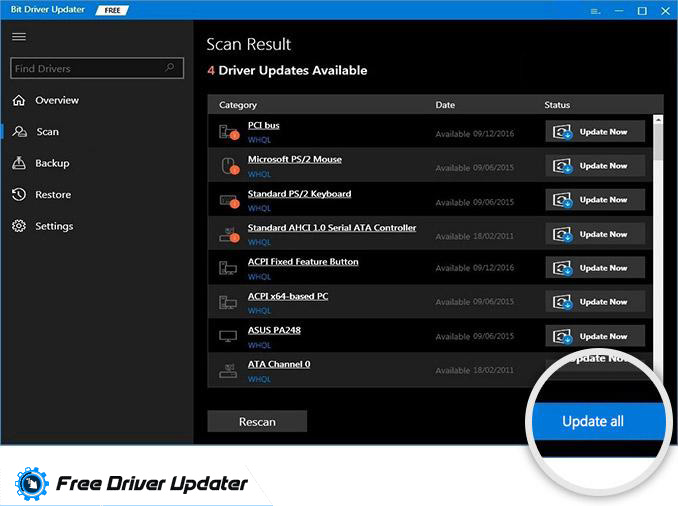
Install the downloaded file for the graphics driver and other drivers required for gaming (if any) with the help of on-screen instructions. Reboot your PC.
The Pro version of Bit Driver Updater comes with additional features such as a 60-day return policy, all-day-long technical assistance, and much more. The method of updating is quite simple with the tool and a highly recommended one for both new and old users.
Now Run the game and check if this can fix Elden Ring won’t launch and lags within the games. In most cases, the problem is resolved with the driver updated. However, if the issue remains, move to the next solution.
FIX 2: Remove Other Connected Devices from your Network Connection
Most issues of lags in games are due to slow connections or unstable ones. To fix Elden Ring lagging, disconnect all the other devices connected with your network connection. This will shift the entire bandwidth to your device and an improved speed which can help you overcome the lags and play Elden Ring smoothly.
Also, an alternate way to have an enhanced speed is by using a wired connection. In the case of wireless connection performance of the internet can be worse. Therefore, switch to ethernet cable to have a LAN connection on your device to fix Elden Ring lagging issue due to poor network connection.
If the game lag is not fixed with a wired connection or improved bandwidth, there are other methods listed below to fix the problem.
FIX 3: Close the Programs that can Hog the Bandwidth
Before you launch the game, find out the programs that can hamper the bandwidth of your network connection and close them. Many programs that are competing for the internet for running must be closed while you play. To fix Elden Ring lagging error and close these programs hogging with the bandwidth of your network connection refer to the following steps.
Step 1: Open the run command prompt (Windows+R keys together)
Step 2: Enter the command taskmgr to open task manager and click on OK.
Step 3: Navigate to Processes tab and sort the running processes by the Network Usage with the help of the Network option.
Step 4: Locate the processes using the internet and turn off non-essential ones. Right-click on the task and select the End Task option present at the bottom right of the task manager window to close them.
Close all the extra programs and Task Manager. Now re-launch the Elden Ring and check the Elden Ring lagging issue is fixed. However, if the lags remain, use the next method to fix them.
FIX 4: Delete Temp Files
With time, many temporary files are accumulated as junk on your PC that is not required. These files can lead to decreased performance of your PC or laptop. Remove the temp files on your device with the help of instructions that follow and attain a high speed.
Step 1: Open the run command box with Windows and R keys.
Step 2: Write the command %temp% and click on the Enter key.
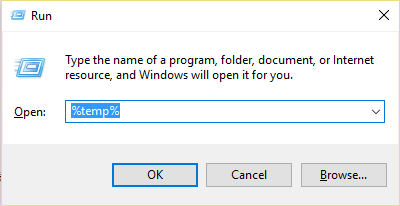
Step 3: Select all the temp files with Ctrl and A keys, right-click on them and click on the Delete option.
Note: If a new window pop-up appears select the checkbox to do it for all the current items and then click on the Skip button.
Step 4: Open Recycle Bin and remove these files from there too.
Now launch the game and check if the deleted temp files could fix Elden Ring lagging issue. If the lag persists in the game check the next fix.
FIX 5: Check Integrity of the Game Files
The Elden Ring won’t launch or the lagging issue can also occur due to a corrupted or missing game file. Here’s how you can check for the integrity of these files.
Step 1: Launch the Steam client on your device. Search for Elden Ring and right-click on it to open the properties of the game.
Step 2: Navigate to the tab Local files and select the option that reads ‘verify the integrity of game files’.
Wait till the verification completes and select the close option once done. Now start the game and check if the problem you are able to fix Elden Ring won’t launch issue.
Elden Ring Lagging: FIXED
The above fixes can help you learn how to fix Elden Ring lagging or won’t launch issues. Update the network, graphics, and all other system drivers that contribute to having a smooth gameplay experience. If you found the content helpful subscribe to our blog for more informative reads. Also, feel free to drop in your queries in the comments.
Snehil Masih is a professional technical writer. He is passionate about new & emerging technology and he keeps abreast with the latest technology trends. When not writing, Snehil is likely to be found listening to music, painting, traveling, or simply excavating into his favourite cuisines.








![How to Update and Reinstall Keyboard Drivers on Windows 10/11 [A Guide]](https://wpcontent.totheverge.com/totheverge/wp-content/uploads/2023/06/05062841/How-to-Update-and-Re-install-Keyyboard-Drivers-on-Windows-10.jpg)
