Numerous users reported the Dev Error 6068 in the Modern Warfare warzone due to which the game constantly keeps crashing. Ultimately leading to interrupted gameplay. Are you among the users facing a similar issue of Dev error 6068 warzone? The write-up will guide you through some easy and quick fixes to get over the error and have uninterrupted gameplay.
But before we proceed it is important to understand what is Dev error 6068 and what are the consequences that can lead to this error.
What is Dev Error 6068 mean?
The Modern Warfare Warzone Dev Error 6068 can occur due to corrupted DirectX installation. Or the error can be due to outdated Graphics drivers, pending Windows updates, or unoptimized settings of the game. No matter what the issue is, it is fixable. Refer to the next section below and apply the fixes listed in the given order to fix Dev error 6068 warzone.
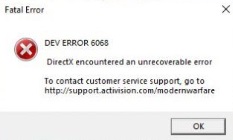
How to Fix Warzone Dev Error 6068 Windows 11, 10, 8, or 7?
Below listed fixes can be applied one by one until the Dev error 6068 warzone is fixed for your Windows device. Follow the solutions in the listed order to avoid the extra time and effort required to resolve the issue.
FIX 1: Run Modern Warfare Warzone on DirectX 11
For some users, the Dev error 6068 Windows 11 disappeared as they switched to DirectX 11 to run the game. Here are the steps to run the game on DirectX 11 and check if this fixes the error for your Windows device.
Step 1: Open the client Battle.net on your Windows device.
Step 2: In the left panel from the list of games click on Call of Duty: MW (Modern Warfare).
Step 3: Click on Options and from the drop down list select the Game Settings.
Step 4: Navigate to Game settings tab. Check the checkbox for additional Command Line Arguments.
Step 5: Write -d3d11 and then click on Done to apply.
Run the warzone and check if the crashing continues. If the game still displays warzone Dev error 6068, try the next solution to fix it.
Also Know: [FIXED] Modern Warfare Multiplayer Not Working on Windows PC
FIX 2: Update Graphics Driver
DirectX issue is signified by warzone Dev error 6068 which concludes the issue is related to Graphics of your device. Graphics errors commonly occur due to faulty, incompatible, or missing graphics driver. So the first thing to be checked should be your Graphics Driver.
If your graphics driver has a pending update you can update it from the official website of the manufacturer manually. To do so visit the downloads section on the official webpage, find the correct drivers for your device, download the executable file and install it with the help of the instructions displayed.
But if you don’t have the knowledge or time to perform these steps manually, you can try Bit Driver Updater. The tool can update all the system drivers with a single command. Also, you can easily schedule updates for drivers and backup or restore data if required. Moreover, the tool can enhance the system’s performance.
Download the Bit Driver Updater through the link below. Install it by following the steps displayed on your screens. Apply the steps below to perform the driver updates and fix Dev Error 6068.
Step 1: Launch the Bit Driver Updater tool and start scanning for driver updates by clicking on the Scan Drivers option.

Step 2: Wait till the scan completes and a full list of drivers with pending updates is received. Locate your Graphics driver from the list and click on the Update Now option.
Step 3: If you wish to update all the driver updates switch to the Pro version of the tool. It allows you to update drivers all at once with the Update all option. Scroll to the bottom of the list and click on the option to begin the download.

Step 4: As the download completes, double-click on the file and follow the displayed instructions to Install.
Step 5: Restart your Windows PC or Laptop to apply the updated drivers.
The Pro version of the tool enables certified downloads for drivers in no time. Also, for all your queries the upgrade provides support assistance service around the clock. You can try the pro version of the tool as it comes with a 60-day money back guarantee in case the user is unsatisfied with its functionalities.
The automatic method is the most simple and recommended alternative to update Graphics and other drivers. Once you have these updated drivers installed on your PC launch the game and check if this fixes Dev error 6068. If the error remains, proceed with the following fixes.
FIX 3: Download Windows Updates
To improve the compatibility & security of your device Windows often releases updates timely to improve performance. For few users downloading Windows pending updates fixed the issue in their Modern Warfare Warzone.
Open the Settings App on your PC. View the Update & Security section and navigate to the Windows Update tab. Click on Check for updates and wait till the scan or download for updates is completed.
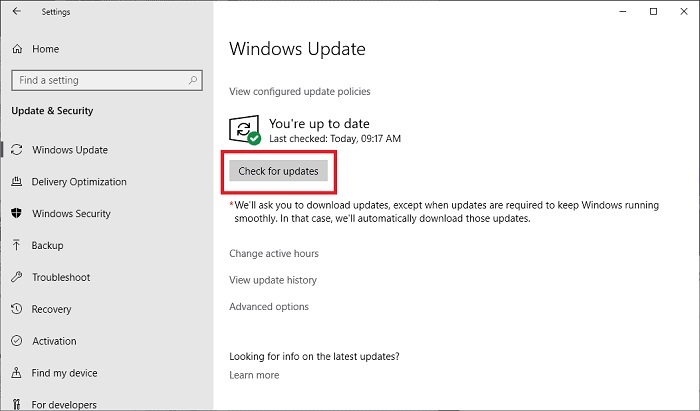
As these updates are installed don’t forget to restart your PC before you test Modern Warfare. If the Dev error 6068 warzone persists, move ahead with the methods to resolve it.
FIX 4: Stop Overclocking
Although it’s a belief common among the users that overclocking serves a no-cost booster for performance, sometimes things can turn otherwise. Some gamers reported that the Dev error 6068 can be due to the high speed of the clock.
Therefore, If you are using utilities for overclocking i.e MSI Afterburner, or other similar tuning utilities run them before entering in the game. If the speed of RAM clock is more than 3000MHz, bring it a little bit down and check if this could fix the error.
If the Dev error 6068 warzone is not fixed even after you’ve topped overclocking try the further listed fixes.
Also Know: Fix: Dev Error 6068 in Modern Warfare Warzone [Easily]
FIX 5: Check RAM
The Dev error 6068 modern warfare can be fixed by upgrading RAM of your device. If the Random Access Memory of your device goes faulty or is incompatible with your current system specifications it can lead to interruptions while gameplays. An easy solution for this is to switch to another brand for a fresh RAM.
Some of the solid brand recommendations for RAM are Crucial, G.Skill, TEAMGROUP, and Corsair. Once the RAM is replaced with a fresh one, launch the game to check if this fixes the error. If the game still crashes and displays the Dev error 6068 try the next alternative.
FIX 6: Increase Virtual Memory of your System
The virtual memory of your device acts as additional support to your system’s RAM when your device memory is filled. Although this happens while you run applications that are big enough and are hungry for resources. One of the solutions for Dev error 6068 is increasing the virtual memory of your device to avoid frequent crashes and errors.
Below are the steps to increase the virtual memory of your system
Step 1: In the search bar write advanced system settings. Select the option View advanced system settings.
Step 2: Move to Advanced tab and click Settings button present under the section Performance.
Step 3: Move to Advanced tab in the next window and click on Change button under Virtual memory section.
Step 4: Uncheck the checkbox for Automatically manage paging file size for all drivers. Click on Custom Size.
Step 5: Write the Initial and Maximum size as per your computer’s physical memory. According to Microsoft, the Virtual memory can be somewhere between 1.5 to 3 times physical memory.
Step 6: Enter the Initial & Maximum size. Click on Set and then on OK to apply changes.
Restart your Windows device and Launch the game to check if the Warzone Dev error 6068 is fixed.
Dev Error 6068 in Modern Warfare Warzone: FIXED
That’s a wrap on tips and fixes for Dev error 6068 in Modern Warfare warzone. These fixes have helped gamers to have the best gaming experience without any interruptions. To have smoother gameplay it is important to keep the graphics driver updated. Use the Bit Driver Updater tool to update Graphics and all the other system drivers automatically.
If you found the content helpful write your valuable feedback in the comments below. Don’t forget to subscribe to our blog and follow us on our social media handles (Facebook, Twitter, Instagram & Pinterest) to never miss an update on all the technology specific updates.
Snehil Masih is a professional technical writer. He is passionate about new & emerging technology and he keeps abreast with the latest technology trends. When not writing, Snehil is likely to be found listening to music, painting, traveling, or simply excavating into his favourite cuisines.

![Fix: Dev Error 6068 in Modern Warfare Warzone [Easily]](https://wpcontent.totheverge.com/totheverge/wp-content/uploads/2022/04/29112547/Fix-Dev-Error-6068-in-Modern-Warfare.jpg)






![How to Update and Reinstall Keyboard Drivers on Windows 10/11 [A Guide]](https://wpcontent.totheverge.com/totheverge/wp-content/uploads/2023/06/05062841/How-to-Update-and-Re-install-Keyyboard-Drivers-on-Windows-10.jpg)
