The game Fall Guys is definitely lit, but as the game is new quite a few errors have been reported by the gamers. The game often faces lags, frequent crashes, and screen freezing on their Windows PC. If Fall guys Freezing on Windows this guide is for you. We have mentioned 100% workable solutions to resolve Fall Guys freezing. But before we proceed with the solutions it is important to understand the possible reasons behind the issue.
Why do Fall Guys Keep Crashing?
However, it can be difficult to identify the reason behind frequent Fall Guys freezing issue below we have mentioned the possible reasons for the same
- If the in-game settings on Fall Guys are set extremely high
- Steam overlay is turned on
- The Graphics driver on your system is outdated, incompatible, or missing
- The game files are not verified.
- Overclocking is enabled on your Windows device
- Peripherals are enabled
- Server Problem
No matter what the issue is, the section below will help you resolve the issue of Fall Guys freezing on PC. Go ahead to relive the best gaming experience of Fall Guys.
Minimum Requirements for Fall Guys: Ultimate Knockout
Before we proceed with the solutions for the issue of Fall Guys freezing on startup, make sure that your system meets the minimum requirements of the game. Given below are the minimum specifications that your system must have to have a glitch free gaming.
Operating System: Windows 10 (64 bit)
Processor: Intel Core i5 or AMD equivalent
RAM: 8GB
Graphics Card: NVIDIA GTX 660 or AMD Radeon HD 7950
Read Also: How To Fix Random Valorant Keeps Crashing on Windows
Methods to Fix Fall Guys Freezing on PC:
Follow the format of solutions to resolve the Fall Guys freezing on Windows 10 or 11 devices. Apply the solution one at a time until the game starts working perfectly fine.
Solution 1: Lower the Game Settings
If the settings of the Game are set too high, it can be challenging for your device to function properly. Hence, the issue of Fall Guys freezing on Windows can come up. If the problem is within the Settings try to lower down the settings within the game. Update the Game Settings as follows:
| Constraint | Updated Setting |
| Preset | Custom |
| Resolution | 1920×1080 60Hz |
| Windowed | Off |
| V-Sync | Off |
| Texture Detail | Half Res |
| Shadows Detail | Low |
| Motion Blur | Off |
| Bloom | Off |
| Depth of Field | Off |
| Ambient Occlusion | None |
| Antialiasing | None |
| Anisotropic Filtering | Off |
| Screen Space Reflection | None |
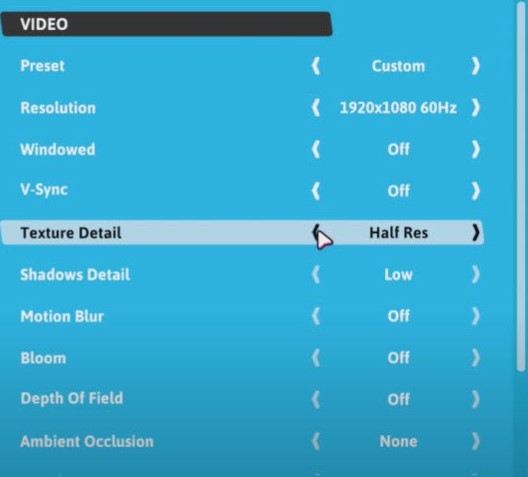
Apply the updated settings and Relaunch the game. Now check if the Fall Guys freezing on PC problem is fixed. IF the issue remains, look for the solution in the following fixes.
Solution 2: Disable overlays on your Steam Client
For many gamers, the Fall Guys freezing issue was fixed as they disabled the Steam overlay feature. Apply the following steps and check if the solution works for your device too.
Step 1: Open Steam on your device and expand the Steam option from the top left corner. Click on Settings to open.
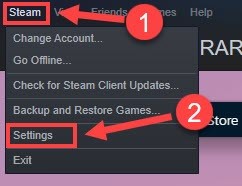
Step 2: Open the tab In-Game and untick the option Enable Steam Overlay and then click on OK to apply the updated settings.
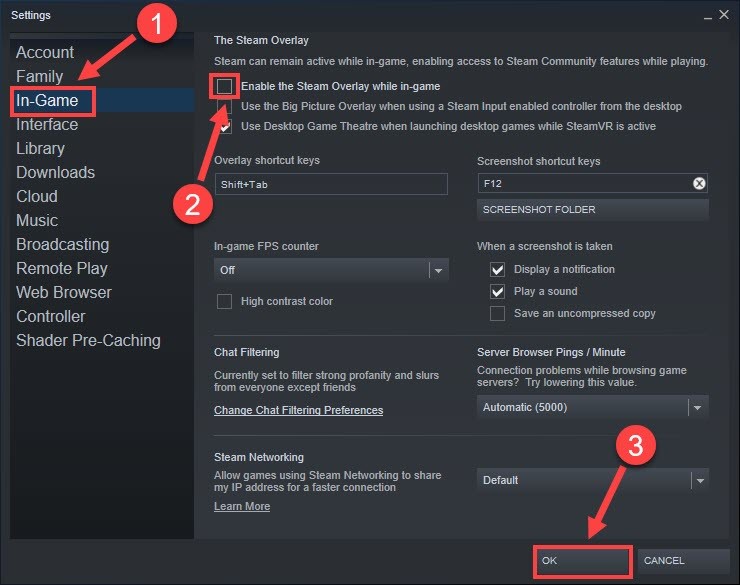
Launch the game and check if the Fall Guys crash on startup error is fixed. If the problem persists on your Windows device, move to the next solution.
Read Also: [FIXED] Adobe Premiere Pro Keeps Crashing in Windows 10
Solution 3: Update Graphics Driver on your PC
If your Graphics drivers are outdated or corrupted, Fall Guys freezing on Windows occurs. Therefore, to have a faster gaming session it is advisable to update drivers at regular intervals. If you have the technical knowledge, time, and patience download the latest built drivers front the website of the manufacturer.
However, this method can be complicated for users who are not technically skilled. A better option is to download an automatic driver updater tool.
The Bit Driver Updater is an automatic driver updater software that scans your device quickly and offers driver updates. Also, you can easily restore your driver data from the huge database for drivers. Additional tech support comes with the Pro version. The Pro upgrade is available with a complete money-back guarantee for up to 60 days in case the software fails to meet the user’s expectations.
How to Update Graphics Driver Automatically with Bit Driver Updater?
Download the software from the button below. Double click and open the executable file. Follow the instructions to install the tool. Once the tool is installed, apply the steps given below to update drivers and fix Fall Guys freezing on Windows 11 or 10.
Double click and open the executable file. Follow the instructions to install the tool. Once the tool is installed, apply the steps given below to update drivers and fix Fall Guys freezing on Windows 11 or 10.
- Launch the software and start driver scan using the option Scan Drivers.

- Wait till the list of drivers that require updates is displayed.
- Find the Graphics driver and Press the Update Now option next to it.
Note: Use the Update All feature to download all the updates at once. The feature is available only for Pro version users of the Bit Driver Updater.
- Double click on Graphics driver update to install the .exe file. Follow the instructions on the screen.
Restart your Windows device and launch the game. If the driver update is unable to fix Fall Guys freezing on startup issue, move to the next fix.
Solution 4: Verify the Fall Guys Game Files
Even after the driver update if the Fall Guys freezing on Windows 10 or 11 issues are intact the problem can be with the game files. Here’s how to check the integrity of Fall Guys game files and review it to have no interruptions in gaming.
Step 1: Launch Steam on your device and move to the game Library option. Right-click on your desired game i.e Fall Guys and open properties.
Step 2: Move to the tab for Local Files and directly click on the option Verify Integrity of Game Files.
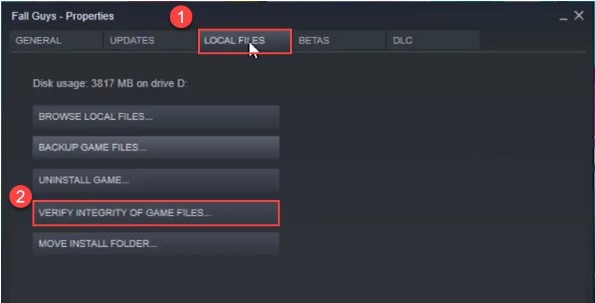
Step 3: Wait till the verification is in progress. Relaunch the game when done. If the Fall Guys freezing on Windows 11 issue remains, move to the further solutions.
Read Also: How to Fix Raft Keeps Crashing on Windows 11,10,8,7 PC
Solution 5: Stop Overclocking
Users enable Overclocking on their device to unlock the potential of the hardware. On one hand, overclocking boosts the performance without any extra cost but it also brings instability. Some gamers resolved the Fall Guys freezing on PC error as they disabled overclocking.
Close the applications MSI Afterburner, and Intel XTU, and Restore the BIOS default settings to stop overclocking on your Windows.
If this doesn’t solve the Fall Guys freezing problem, try the next hack.
Solution 6: Disable Peripherals
If peripherals are used on your device, disable them before you launch the game. The Fall Guys freezing on Windows issue was fixed for gamers as they disconnected the peripherals such as controllers, etc.
In case still, the Fall Guys crash on startup, try the next solution to play the game without any interruptions.
Solution 7: Check if the problem is in the Server
If none of the solutions above helped to solve the problem of Fall Guys freezing check your server. As the game is still a new one, the server can crash from time to time. However, the company posts update on its Twitter handle if there’s a server crash. Else, visit the section of Support on the official website of Fall Guys to check if the problem occurs due to a server crash.
Fall Guys Freezing on PC: Solved
That’s it, hopefully, the above fixes helped you fix Fall guys freezing on Windows 11 and 10 devices. Now you can enjoy the game without any issues and lags. As you begin with the solutions, download the latest Graphics driver updates on your system. To have all the latest driver updates automatically downloaded to your system use the Bit Driver Updater tool.
Still, have any questions? Don’t hesitate to ask them away in the comments below. If the guide helped you, don’t forget to subscribe for more problem-solving gaming tutorials and technology updates. Follow us on Facebook, Instagram, Twitter, and Pinterest for tech news, tips, and tricks to boost your gaming devices.
Snehil Masih is a professional technical writer. He is passionate about new & emerging technology and he keeps abreast with the latest technology trends. When not writing, Snehil is likely to be found listening to music, painting, traveling, or simply excavating into his favourite cuisines.

![How to Solve Fall Guys Freezing on PC [FIXED]](https://wpcontent.totheverge.com/totheverge/wp-content/uploads/2022/06/07061948/How-to-Solve-Fall-Guys-Freezing-on-PC-FIXED-min.jpg)





![How to Update and Reinstall Keyboard Drivers on Windows 10/11 [A Guide]](https://wpcontent.totheverge.com/totheverge/wp-content/uploads/2023/06/05062841/How-to-Update-and-Re-install-Keyyboard-Drivers-on-Windows-10.jpg)
