Check out this guide and know how you can easily execute the Wacom Intuos Pro driver download and update on Windows 10/11.
Wacom offers some of the best tablets and smart devices for creators and designers. Using Wacom tablets, a lot of users are creating digital masterpieces and getting ahead. One of the best features of a Wacom tablet is that you can even connect the device to the Windows PC/laptop and create. All you need to use the tablet with your Windows device is to install the respective driver.
If you are using a Wacom Intuos driver, then to use it with Windows, you need to download and install the Wacom Intuos driver. This will allow you to use the talbot uninterruptedly and design or create the best.
To help you with the same, we have brought together this article. Here, you will find various techniques to execute the Wacom Intuos or Wacom Intuos Pro driver with ease. Just go through the guide and take the help of any of the methods to get the driver.
Methods for Wacom Intuos Driver Download and Install on Windows
Below are some well-researched and reliable methods to execute the Wacom Intuos driver download on your Windows device. Follow the instructions provided within the methods to get the driver safely.
Method 1: Visit the Official Website to Download Wacom Intuos Driver
Whether it is the Wacom Intuos S driver or the one for Wacom Intuos Pro, you can get all of these from the official website of Wacom. The support page of the website will direct you to the required driver. However, you may need to put in some effort as this method is manual. You may use the below-provided steps for ease:
- The procedure is quite simple and starts with you visiting the official website of Wacom.
- From the main menu of the website, click on Support to proceed further.

- On the support page, click on Drivers & Downloads.
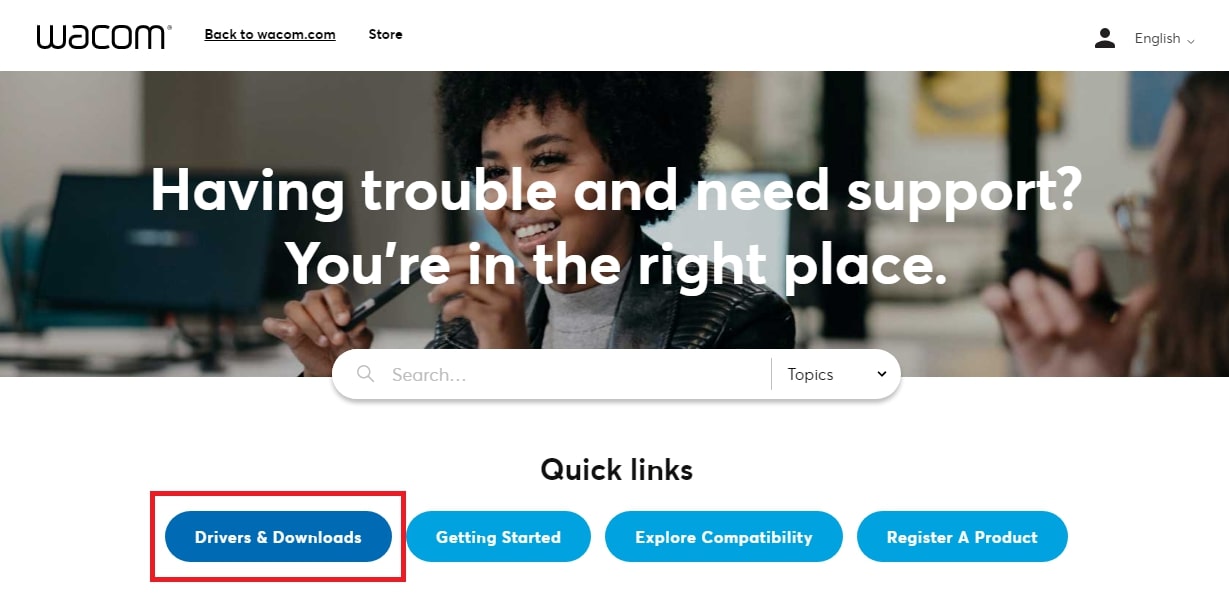
- On the drivers’ page, use the search section to look for the Wacom device you are using.
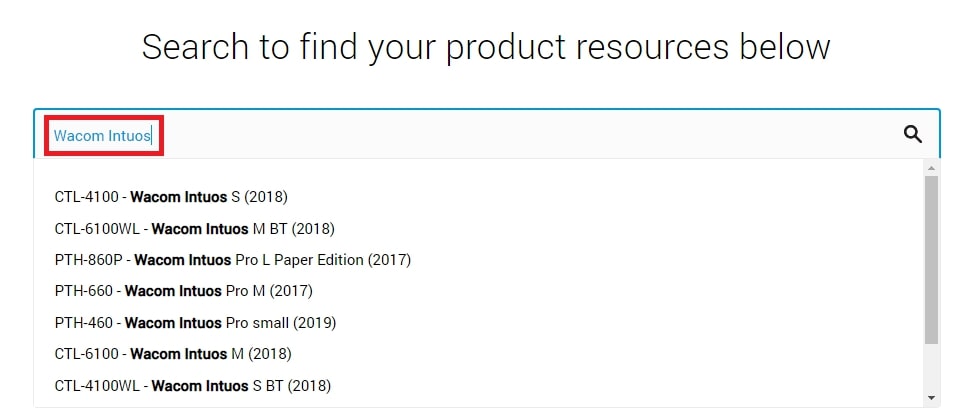
- Next, from the product’s driver page, click on the Download Windows Driver button under the Windows Driver category.
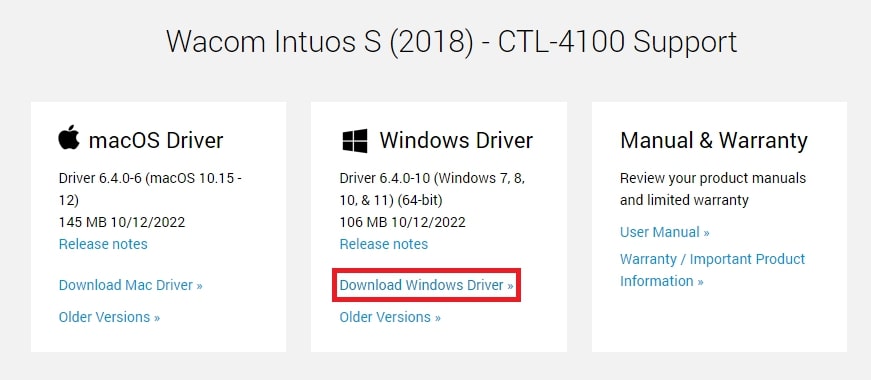
- The website may ask you for confirmation, click on Confirm Download to get the setup file for the driver.
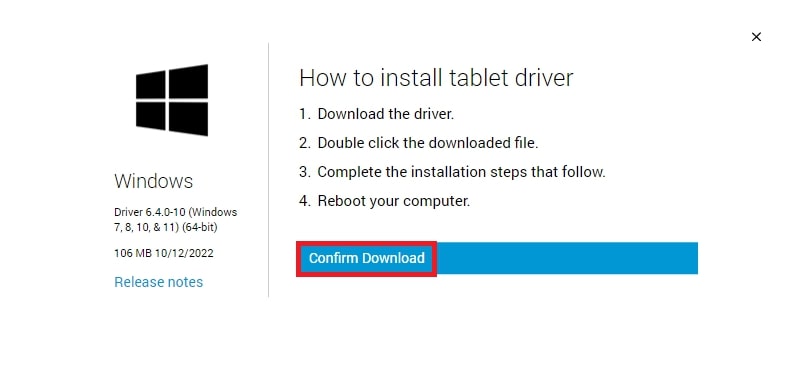
When the download is complete, run it, and using the on-screen instructions, install the Wacom Intuos S driver. If you were unable to look for and find the driver using the website, you may try the next method.
Also know: Wacom Pen Not Working on Windows? Here’s How To Fix It
Method 2: Use the Device Manager to Download the Wacom Intuos Driver
Another way to execute Wacom Intuos download and update for Windows is using the Device Manager. This integrated tool on Windows devices, allows you to update the driver, uninstall it, or manage the devices connected to your PC in other ways. Follow the instructions provided below for ease:
- Press the combination of Win+X keys and run the Device Manager.
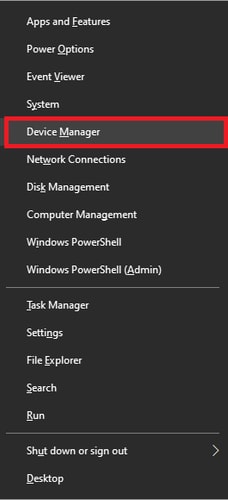
- Wait while the tool launches. Double-click on Human Interface Devices to expand it.
- Under the category, you will find the name of your Wacom Intuos device. Right-click on it to Update the driver.
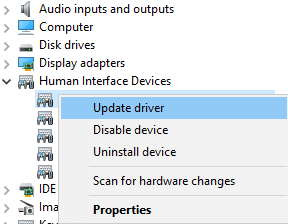
- After selecting the option to Search Automatically for Driver Updates, follow the on-screen instructions to install the driver.

- Restart the system after the end of the update even if the system doesn’t ask you to.
Using the above procedure, you can easily update the Wacom Intuos Pro driver. However, it may even fail as the method is manual. Try the automatic method provided below for ease.
Method 3: Update the Wacom Intuos Driver with Bit Driver Updater (Automatically)
The last but the best method to execute Wacom Intuos driver download and update is using the Bit Driver Updater. This is one of the best driver updaters for Windows that offers a lot of features to you. With the help of the tool, you can easily update the drivers of all the devices with a single click.
Apart from single-click instant updates, the tool also allows you to schedule the updates for later if necessary. Additionally, you can also add or remove drivers from the Ignore List to skip updates. Although we do not recommend you skip any updates as updated drivers mean improved performance of the system.
Moreover, all the drivers provided by the driver updater, including the Wacom Intuos Pro driver, are WHQL-certified. So, there is no need to worry about malware or virus attacks. Here is the best part about the tool, you can easily backup and restore the drivers as and when required.
The interface of the tool is very smart and easy to use for all; beginner, intermediate, or professional users. As the tool is operational in various languages, you will not face any problems in using the tool. Just change the language as necessary and proceed. But that’s not all, there are tons of other features that you get with the Bit Driver Updater. You have a glance at all of these features when you download and install the tool. For now, why don’t you take the help of the next section and see how the updater can provide Wacom Intuos Pro driver updates?
How to Use Bit Driver Updater for Wacom Intuos Driver Updates?
Follow the below procedure as shown to download the driver for Wacom and any other device:
- First, download the setup for Bit Driver Updater using the button below.

- Install the updater on your device and run it to proceed.
- The tool will start deep scanning your system for outdated drivers. However, use the Scan Drivers button to initialize the same.

- Wait while the tool lists the driver updates available for your system. Click on the Update Now button across the Wacom Intuos Pro driver to install the same. Alternatively, to improve the overall performance of your device, click on the Update All button. (P. S. This button is unlocked for the users of Bit Driver Updater Pro Version only).

- Wait while the necessary updates are installed. Restart the system when the update is complete.
So, this is how the smart updater can provide updates for the Wacom Intuos driver as well as all other devices.
Also know: How to Download & Update XP-Pen Drivers (2023)
Wacom Intuos Pro Driver Download and Update: Successful
So, in the previous sections of this article, we saw some of the best methods to execute Wacom Intuos driver download and update. Although all the methods provided above are trustworthy, some of these are manual, and hence, require some effort from your end to get the updates.
So, we recommended that you take the help of the Bit Driver Updater to get the Wacom Intuos Pro driver updates. This tool is quite effective and allows you to update instantly without applying much effort. That’s not even the tip of the iceberg of features and functionality that is the Bit Driver Updater.
If you need some kind of help with the guide, allow us to assist you. Write your questions in the comments section below and we will clear all of your doubts. You may also write your feedback and suggestions here related to this guide on Wacom Intuos driver download or the blog page as a whole. Your comments are much appreciated.
Snehil Masih is a professional technical writer. He is passionate about new & emerging technology and he keeps abreast with the latest technology trends. When not writing, Snehil is likely to be found listening to music, painting, traveling, or simply excavating into his favourite cuisines.







![How to Update and Reinstall Keyboard Drivers on Windows 10/11 [A Guide]](https://wpcontent.totheverge.com/totheverge/wp-content/uploads/2023/06/05062841/How-to-Update-and-Re-install-Keyyboard-Drivers-on-Windows-10.jpg)
