You just bought an HP LaserJet Pro P1102w printer but don’t know how to install or update its driver software? Don’t worry, no matter which flavor of Microsoft’s Windows operating system you’re using, you can find a step by step HP LaserJet P1102w driver download, update, and installation guide here.
HP LaserJet professional P1102w is among the most robust wireless printers which focus on providing highly accurate and quality outcomes in home or at office, without any messy wires. But, no matter how great your printer is, you still require compatible and updated printer device drivers to operate it flawlessly on your laptop or desktop PC. However, if you don’t know how to get suitable drivers for your HP LaserJet Pro P1102w printer, then don’t worry. In the following article, we’ll show you several helpful ways to download and install HP LaserJet Pro P1102w driver quickly and easily.
But, if you don’t have time to read the entire write-up, then here is the best tip for you through which you can perform the driver updates quite quickly. You can use the Bit Driver Updater, a fully automatic tool to update the outdated drivers in just a few clicks of the mouse. With this tool, you would not only be able to update the drivers but you can also resolve the other Windows or display-related issues like BSOD errors, regular system breakdowns, etc. So, to get this driver updater tool installed on your PC for free click on the download button below.
Easy Ways to Download HP LaserJet Pro P1102w Printer Driver on Windows 10
Below is the step-by-step HP LaserJet professional P1102w driver download and installation guide. Read on to know how to update the driver of your printer to use it without any glitches.
1. Download HP LaserJet P1102w Driver Manually via HP Support Website
You can go to the official HP website to manfully download HP LaserJet p1102w printer driver corresponding with your special Windows version (for example, Windows 10 64-bit), and then install it step by step. Here are the required steps.
Note: The HP LaserJet Pro P1102w driver software is also compatible with the P1560 and P1600 series of printer devices.
- Visit the official HP support website.
- Navigate to the ‘Software and Drivers’ tab.
- Since we are looking for HP LaserJet Pro P1102w printer driver software, hence select the ‘Printer’ category.
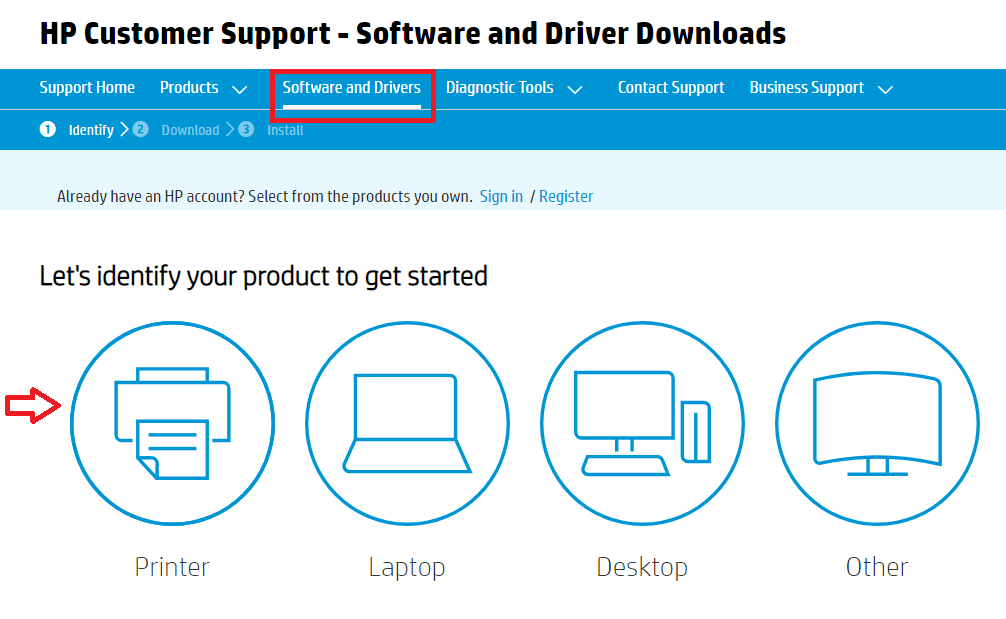
- Input the name of your product in the given box and then either hit the ‘Submit’ button or choose the relevant search result from the list that appears.
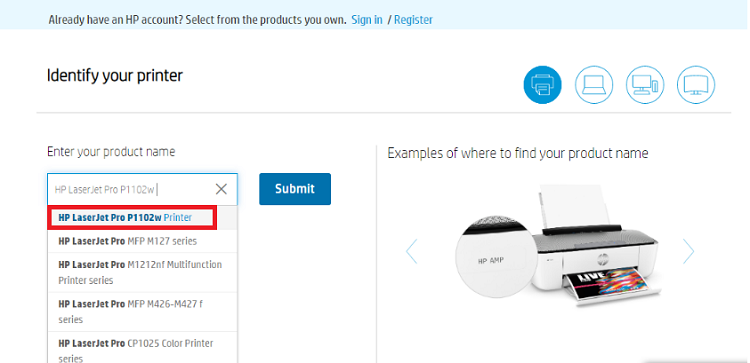
- Select the correct version of your Windows OS and click on the ‘Download’ icon next to the HP LaserJet P1102w driver.
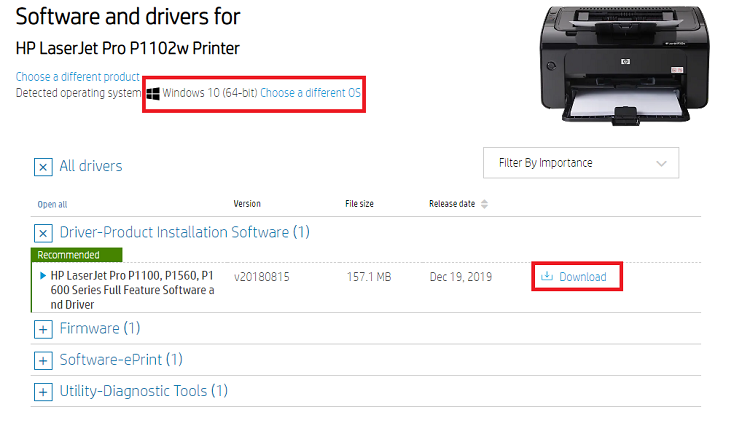
- When the HP LaserJet Pro P1102w driver download process finishes, run the setup file by double-clicking on it.
- Follow the instructions displayed on your screen to install the suitable driver updates for your printer.
2. Download HP LaserJet Pro P1102w Printer Driver through Device Manager
Another manual way to download, update, and install HP LaserJet P1102w driver update is through Windows Device Manager. You can proceed with the below steps for the same.
- In the Windows search box on the taskbar, type Device Manager and select the relevant or best match result from the menu.
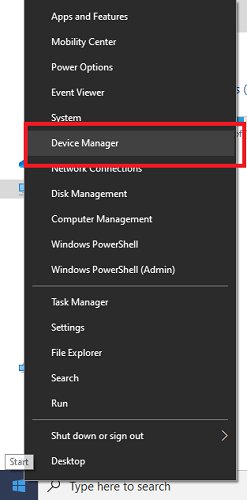
- In Device Manager, scroll down and click ‘Print queues’ or ‘Printers’ to expand the category.
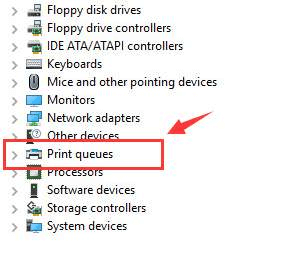
- Right-click on the HP LaserJet Pro P1102w printer, and choose the ‘Update Driver Software’ option from the pop-up menu.
- On the subsequent window, you have to choose a way by which you want to look for the available HP LaserJet p1102w driver update. Select the option which says ‘Search automatically for updated driver software.’
- After that, follow the simple on-screen instructions to let your operating system download and install the appropriate HP LaserJet P1102w printer driver on your PC.
3. Use Bit Driver Updater to Update HP LaserJet Pro P1102w Printer Driver Automatically (Recommended)
If the above-mentioned manual methods seem lengthy and complicated for you, then you can use a potent third-party driver updater tool to download and install the required driver updates automatically without doing that much effort. Apart from this, this driver management program also helps you improve the speed and overall performance of your computer. Below is how you can download HP LaserJet P1102w driver Windows 10 using this amazing utility.
- Click on the below link to download and install the Bit Driver Updater application on your system.

- Run the driver scan by clicking on the ‘Scan Drivers’ button. Wait for a while until it finishes the scan and generates the list of missing and faulty drivers.
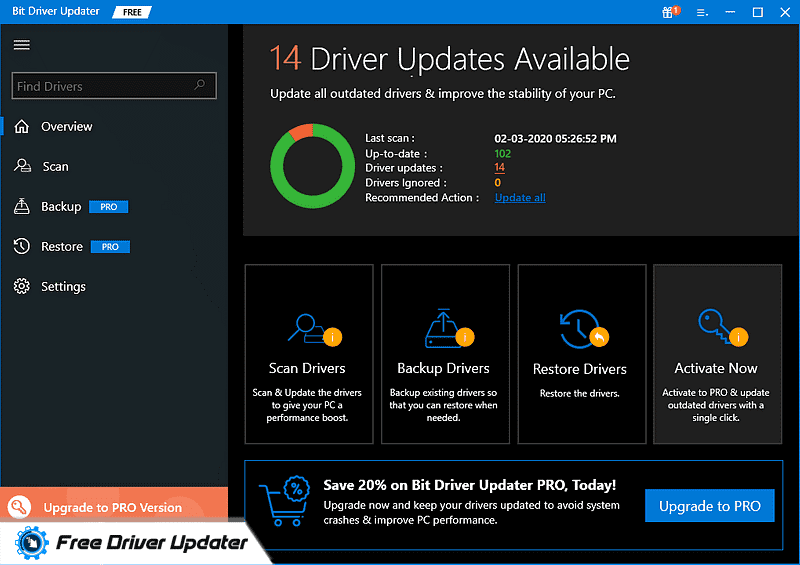
- After that, click on the ‘Update Now’ button located next to the HP LaserJet P1102w printer driver to download and install and latest available driver version.
Download HP LaserJet P1102w Driver: Done in No time
Through this article, we discussed the best methods to download and update HP LaserJet Pro P1102w Printer driver on Windows 10 PCs (both laptop & desktop). You can choose any of the aforementioned methods to get your printer driver updated. But, if you need recommendations, we would suggest you download and install the latest drivers using an automatic driver update utility such as Bit Driver Updater. It not only helps you save time and but also reduces the risk of installing the wrong drivers. Lastly, before bidding adieu, please share your suggestions and opinions about the article by leaving a comment in the below box.
Snehil Masih is a professional technical writer. He is passionate about new & emerging technology and he keeps abreast with the latest technology trends. When not writing, Snehil is likely to be found listening to music, painting, traveling, or simply excavating into his favourite cuisines.







![How to Update and Reinstall Keyboard Drivers on Windows 10/11 [A Guide]](https://wpcontent.totheverge.com/totheverge/wp-content/uploads/2023/06/05062841/How-to-Update-and-Re-install-Keyyboard-Drivers-on-Windows-10.jpg)
