Dell Inspiron 15R N5010 notebook is quite a popular laptop and if you want it to run smoothly, then it is very crucial to ensure that it is operating with the latest Dell Inspiron N5010 drivers for Windows 10,11 or older versions.
If you are thinking how you can download Dell Inspiron N5010 drivers for your Dell laptop, then this article can guide you in the best possible manner.
Dell Inspiron notebook has a bunch for drivers for assisting in various functions of the device. It has specific Dell Inspiron drivers for carrying out various functions such as camera drivers, ethernet drivers, graphics and audio drivers.
If these drivers are not updated from time to time, then it will drastically impact the performance of your Dell Inspiron laptop. Therefore, you can use the below described methods to download the Dell Inspiron N5010 drivers for Windows 11 or other versions.
Highly Recommended Method for Dell Inspiron N5010 Drivers Download
For all those users who want to get the latest driver software for the Dell Inspiron N5010 laptop in just a few simple clicks, we recommend Bit Driver Updater. With this software, you can automatically scan, download, install, and update drivers on Windows for better performance and hardware compatibility. To get this competent driver updating software for free, click the download button given below.
Ways to Download Dell Inspiron N5010 Drivers:
You can obtain the most updated versions of Dell Inspiron N5010 drivers for Windows 10, 8, and 7 as per the two methods below.
Method 1. Download Dell Inspiron N5010 Drivers from Dell’s Official Site
If you have some spare time, then all you have to do is visit the Dell Drivers & Downloads page to get access to the all the latest Dell Inspiron N5010 drivers for Windows 10 computers.
Below are the guiding steps for the same:
Step 1. Once you are in the Drivers & Downloads page, you can do the following to search for the Dell Inspiron drivers:
- Either click on the “Auto-detect your product” option in the website.
- Or, enter the Dell Service Tag, Dell EMC Product ID, or Model number in the search box.
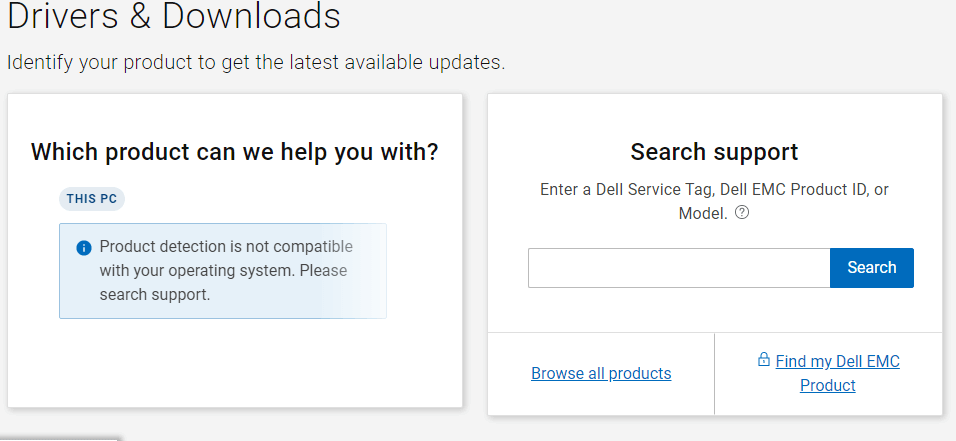
Step 2. Then, you can choose the option of “Detect Drivers” to retrieve a list of all the Dell Inspiron drivers on the web page.
Step 3. Download the Dell Inspiron N5010 drivers package that you want to install on your Dell Inspiron notebook.
Step 4. Double click to open and execute the downloaded file (.exe file).
Step 5. As the installation process begins, follow the on-screen instructions to complete the process of installation.
Step 6. Reboot your Dell Inspiron notebook to allow the changes made come into effect.
Also read: How to Fix Dell Laptop Battery Not Charging?
Method 2. Download Dell Inspiron N5010 Drivers with Bit Driver Updater
Don’t have all the time in the world to sit and manually download the Dell Inspiron N5010 drivers for Windows 10? Try the automatic way of acquiring the latest Dell Inspiron drivers for your Windows 10 Dell Inspiron notebook at one shot. It’s a fast, reliable, easy, and simple way of dealing with all driver-related issues of your Dell Inspiron laptop.
Though there are plenty of driver updater tools available, yet if you are seeking to get your hands on one of the best driver updater tools, then install the Bit Driver Updater program in your Dell Inspiron system quickly.
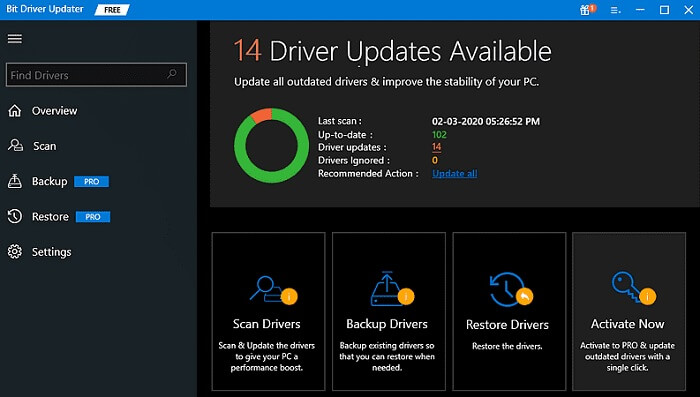
You can follow the below steps to download the Dell Inspiron N5010 drivers:
Step 1: Scan the Dell Inspiron System – After installing the tool on your Windows 10 system, use the Scan button to detect the worn out, missing, damaged Dell Inspiron drivers.
Step 2: Update Dell Inspiron N5010 Drivers – Once the tool finishes scanning the Dell Inspiron system, it will pull a list of all the broken and old Dell inspiron drivers that can be updated. You can then click on the Update button to let the tool begin searching for the required drivers and download them on your computer. Bit Driver Updater will backup the existing drivers before proceeding with the process of updating the drivers.
Bit Driver Updater will backup the existing drivers before proceeding with the process of updating the drivers.
Finally, it will install the drivers automatically on your Dell Inspiron notebook. You will need to give your system a restart to finish the process of installing the required drivers.
Method 3. Download Dell Inspiron N5010 Drivers from Device Manager
If you don’t want to rely on external software to download Dell Inspiron N5010 drivers use the in built utility of Windows. The Device Manager app on your system tracks all the driver related information. It allows users to update or uninstall system drivers.
Given below are the steps to update Dell Inspiron N5010 drivers Windows 10 or 11 via Device Manager
- Use Windows and R keys together. In the dialog box write devmgmt.msc and Press enter key on your keyboard.
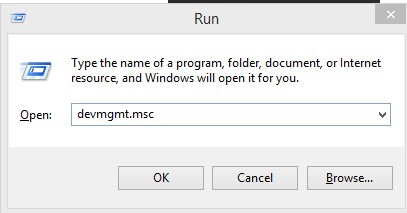
- Click on the category to expand the specific drivers that you need to update.
- Right click on the driver and select the option Update Driver.
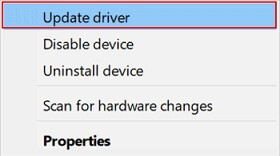
- Install the Dell Inspiron N5010 drivers for Windows 11, or older version devices through the instructions displayed on the screen. Restart your device to apply the updated drivers.
The Bottom Line: Dell Inspiron N5010 Drivers Download
Having gone through the two ways in which you can successfully download Dell Inspiron N5010 drivers for your Dell notebook, I can hope that you were able to carry out the task of acquiring the latest version of the Dell Inspiron N5010 drivers.
If you have experienced any hiccups in executing the above steps, then let us know in the comments section below. We would also love to hear your suggestions, or other queries.
Snehil Masih is a professional technical writer. He is passionate about new & emerging technology and he keeps abreast with the latest technology trends. When not writing, Snehil is likely to be found listening to music, painting, traveling, or simply excavating into his favourite cuisines.







![How to Update and Reinstall Keyboard Drivers on Windows 10/11 [A Guide]](https://wpcontent.totheverge.com/totheverge/wp-content/uploads/2023/06/05062841/How-to-Update-and-Re-install-Keyyboard-Drivers-on-Windows-10.jpg)
