If your Canon printer is offline and you don’t know what to do, then read this article, providing several tips and tricks to fix this issue within minutes.
We live in a modern era, surrounded by different technologies to make our day-to-day life easier. The Canon printer is one of those technologies that can multitask, making the printing, scanning, and copying process a child’s play. Although these technological devices are beneficial for us, sometimes they create problems while connecting with your system.
These errors or issues can be very frustrating when you are in the middle of important work. The most common question asked by many Canon users is that “my Canon printer is offline, how to fix it.” Today, with the help of this article we are going to show you some of the most efficient and effective ways to get rid of this problem easily. So continue reading and try to practice the approaches in the same way they are mentioned.
Tips And Tricks To Fix My Canon Printer Is Offline Issue On Windows And Mac PC
Below are different fixes that will cover all the reasons why you are facing the Canon printer is offline issue on Windows devices as well as fix the error for you with ease.
Fix1: Use The Windows Troubleshooter To Fix My Canon Printer Is Offline Problem
Troubleshooters are small but very useful tools that you can run on your Windows device to diagnose and automatically fix common problems. This tool fixes problems with your printer, Bluetooth, keyboard, Windows store apps, etc. Windows has had troubleshooters for a long time, and you can easily find them in the Settings app. Here are some steps that will show you how to use this tool to fix “my Canon printer is offline” on a Windows 10 PC.
- Click on the Start button (Windows logo in the bottom-left corner). Then type Settings in the search bar and press the Enter key on your keyboard.
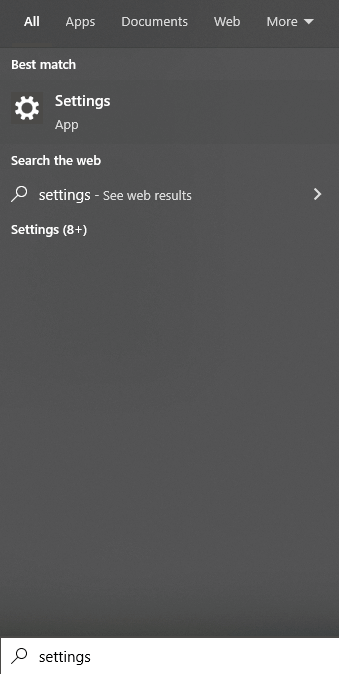
- A new Settings window will appear on your screen, select the Update & Security settings by clicking on it

- Now, on the left-side panel, choose the Troubleshoot tab. And then, under the Recommended troubleshooters, click on the Additional troubleshooter’s button. This will redirect you to a different page.
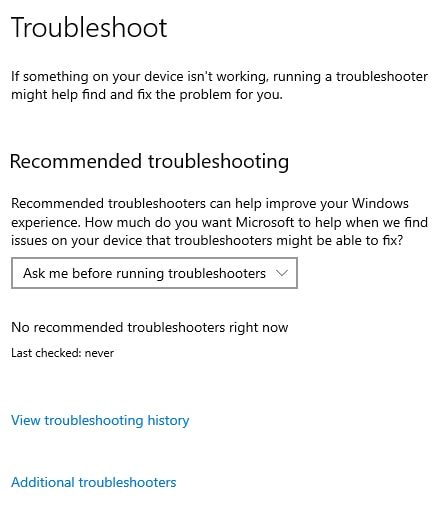
- Under the “Get up and running” heading, click on the Printers option to expand it. Then, single-click on the Run the troubleshooter button and it will start the troubleshooting process.
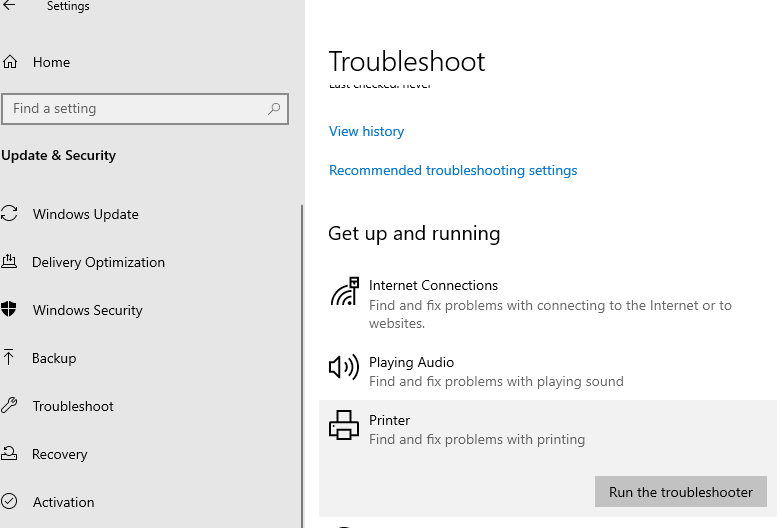
- Wait for some time and let your device find the cause of the Canon printer says offline error. Then, follow the instructions displayed on your screen to successfully perform it.
After finishing the troubleshooting process, Restart your Windows device and check whether this method was helpful for you or not. If still, your Canon printer is showing offline, move on to the next fix mentioned below.
Also know: Canon PIXMA MG2570S Printer Driver Download for Windows 11, 10, 8, 7
Fix2: Restart The Printer Services On Windows
Restarting the printer services on your Windows device will help you fix my Canon printer is offline problem. This will reload all the printer configurations that have been saved. Follow the instructions below in order to restart the services and get rid of the problem.
- Click on the Start button (Windows logo in the bottom-left corner). Then type Control Panel in the search bar and press the Enter key on your keyboard.
- Single-click on the System and Security button on the control panel window
- Now, click on the Administrative tools and it will open a new window showing all the Windows integrated tools
- Double-click on the Services tool
- On the Services window, scroll down and look for the “Printer Spooler” option. Right-click on it and select the Restart option from the context list.
- Again, right-click on the Printer Spooler and this time select the Properties option from the list
- A new Properties pop-up window will appear, select the General tab from the top of the window. Then, click on the Startup type dropdown menu and select the Automatic option. Click once on the OK button to apply and save the changes you just made.
Once the process is done, restart your computer and see if still, your Canon printer keeps going offline. If you are still facing the same issue, then you need to update your printer drivers, and for that checkout the next fix.
Fix3: Update Your Printer Drivers To Resolve The Canon Printer Says Offline Error
Not updating your drivers regularly can lead to various kinds of issues, errors, and BSOD including the Canon printer says offline. Therefore, it is recommended that you should keep your drivers updated at all times. Updated drivers will also improve your computer’s overall performance.
There are two ways you can use to update the drivers on your computer. The first is to do it manually, which requires you to use the Device Manager tool. For the second or automatic method, you need to download a driver updater software for Windows and it will take care of the rest.
Update your drivers manually in order to fix my Canon printer is offline issue:
Device Manager is a tool that comes with your Windows OS to manage all the drivers. Even though this process needs you to use an in-built tool, it is still a bit long and complicated for some people. But don’t worry with the help of the instructions below, you can easily use this tool to update the printer driver and solve the Canon printer says offline error.
- Search Control Panel in the search bar present on your taskbar and then press the Enter key on your keyboard.
- Change the tools icon design on the Control Panel window by clicking on the “View by” dropdown menu and selecting the Large icons option
- Now, look for the Device Manager tool and then click on it. A new Device Manager window will open showing all the drivers present on your PC.
- Double-click on the Printer queues option to expand it.
- Then, right-click on your Canon printer and choose the Update driver option from the context list
- A new pop-up window will appear, single click on the “Search automatically for drivers” option
- Wait for a few moments, then follow the steps displayed on your screen in order to complete the downloading and installation process
After installing the printer driver on your computer, Restart it. Then, see if the Canon printer is offline problem is fixed. If you feel that the methods shown above are not for you and you want an easy way out, then the next method is for you:
Update drivers automatically and fix my Canon printer is offline issue:
In this automatic method, all you have to do is download the Bit Driver Updater, which is the best software for updating device drivers. And with just one click, it will update all the drivers on your computer and fix the Canon printer is offline problem. Bit Driver Updater software also has a number of features and functions that will help your system in a lot of different ways. You can also fix many errors and issues by updating the drivers, using this software. Here are a few more good reasons to use this app:
- Keep a backup of old drivers
- Single click drivers update feature
- Scans for corrupted, outdated, missing, and faulty drivers
- Provides 24×7 satisfactory customer services
- Downloads only WHQL-certified drivers
Steps to use Bit Driver Updater in order to fix the Canon printer is offline issue on Windows:
- Click on the link below and download the Bit Driver Updater App:

- Run the setup file from the downloads folder and then follow the on-screen instructions to install the app
- Once the app is installed, launch it.
- Now, either click on the Scan Drivers button or single-click on the Scan tab present on the left-hand side panel. This will allow the application to scan your Windows drivers.

- After the scanning process, a list of drivers will be shown to you that need an update. Click on the Update all button to update all the drivers at once.
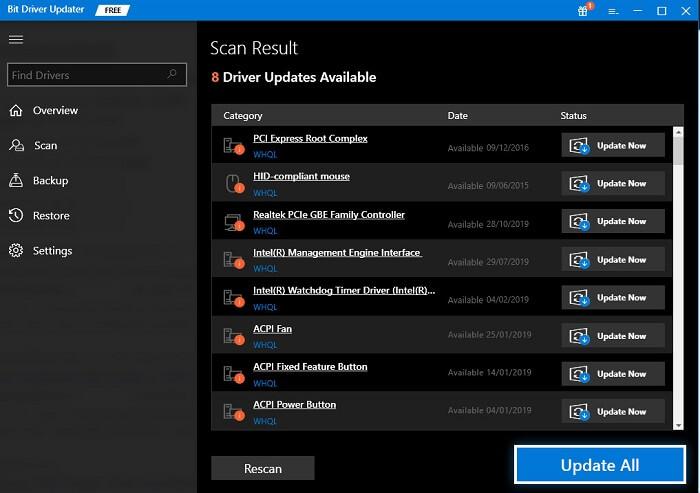
When the downloading or updating of the printer driver is done, Restart your system and it will automatically imply the new ones.
Also know: How To Download, Update, And Install Canon Pixma TR4520 Printer Driver For Windows 10,11
Resolved: How To Fix Canon Printer Is Showing Offline Error On Windows
We hope the above-mentioned fixes have helped you resolve the ‘Canon printer is showing offline’ error. If you are still facing the same issue, then either contact the manufacturer or Windows Support for professional assistance. You can also take it to a nearby repair shop to check if there is any hardware issue.
Other than that, in case you have any doubts or suggestions regarding this guide, then share them in the comments box below. Moreover, subscribe to our Free Driver Updater blog for more tech-related write-ups like this.
Snehil Masih is a professional technical writer. He is passionate about new & emerging technology and he keeps abreast with the latest technology trends. When not writing, Snehil is likely to be found listening to music, painting, traveling, or simply excavating into his favourite cuisines.

![How to Fix Canon Printer is Offline on Computer [Easy Methods]](https://wpcontent.totheverge.com/totheverge/wp-content/uploads/2022/11/18051248/Fix-Canon-Printer-is-Offline-on-Computer.jpg)





![How to Update and Reinstall Keyboard Drivers on Windows 10/11 [A Guide]](https://wpcontent.totheverge.com/totheverge/wp-content/uploads/2023/06/05062841/How-to-Update-and-Re-install-Keyyboard-Drivers-on-Windows-10.jpg)
