Read this Brother HL-L2350DW driver download guide to fix the issues you are facing or to make it work smoothly with the help of the different methods mentioned below.
The Brother HL-L2350DW is a monochrome laser printer that fits best for homes and small offices. This printer has a lot of features that make it easier to get work done, like being able to print on both sides and connect wirelessly. It also has a high-yield cartridge, which saves money on printing, and USB connectivity to make it more convenient. But if you want this printer to work at its best, you should have the latest Brother HL L2350DW driver on your computer.
In this article, we are sharing the most effective and efficient ways with some steps that will help you download the Brother HL-L2350DW printer driver download for Windows 10/11 devices. The methods will provide you with genuine Brother printer drivers that work well with the operating system they are meant for. We will also share the steps to install the driver to make it easy for you. So without any further ado, let’s jump right into it.
Effective Ways To Download And Update Brother HL-L2350DW Driver Windows 10/11
Check out the methods mentioned below in order to download, update, and install your Brother HL L2350 driver. We have shared the three ways, two of them are manual and the last one is an automated process.
Method1: Brother HL L2350DW Driver Download From Manufacturer’s Website
You can always download device drivers from the respective manufacturer’s official website by searching for the product. If you wish to download Brother HL L2350DW driver or any other software, then read the steps below, they will provide you with a link to Brother’s support page. And also show you how to download the printer driver from that page.
Steps To Download Brother HL L2350DW Driver From Official Website
- Click on the website link below in order to visit Manufacturer’s website Click On This Link
- On the support page, click once on the Product Search button. This will show you a category list from which you can choose your product (i.e. Monochrome Laser printer).
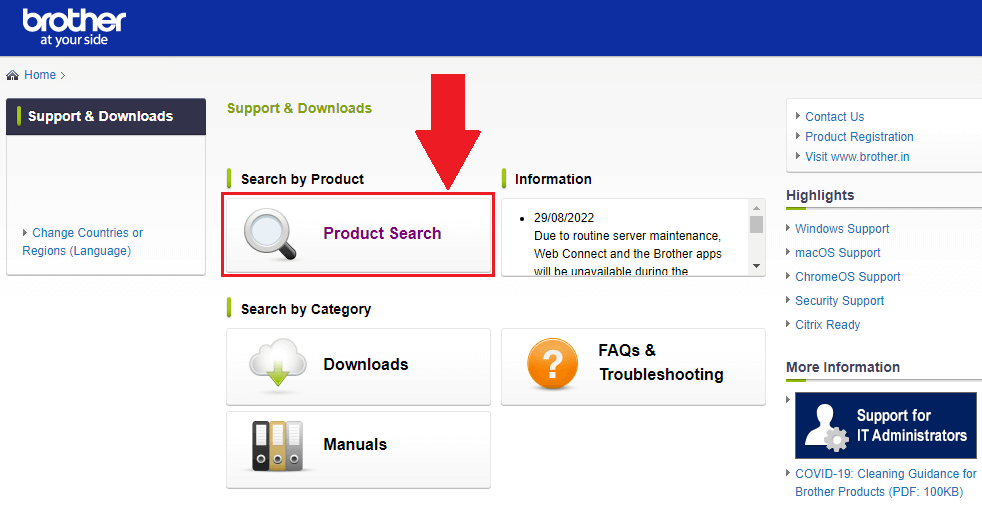
- Now, click on the HL-L2 Series to select your printer’s series
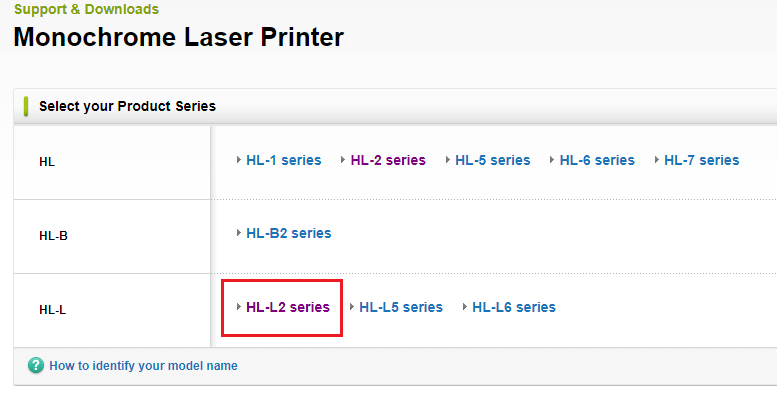
- A new pop-up window will appear, over there, select the HL-L2350DW printer and it will redirect you to a different page.
- Click on the Downloads tab and it will show you all the operating systems. and their version for which you can download the Brother DCP T310 printer driver.
- Select the Windows OS and then your Windows version and then click on the OK button
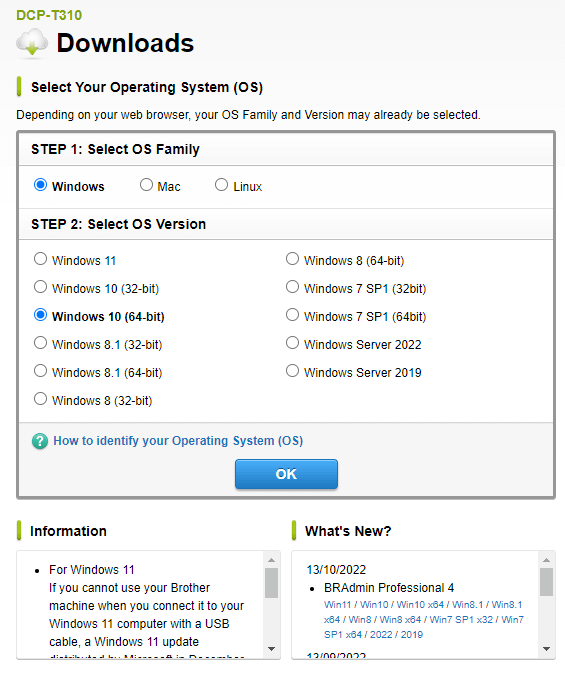
- Then, in the Drivers table, click once on the “Printer Driver & Scanner Driver for Local Connection” button, and again it redirects you to a different page.
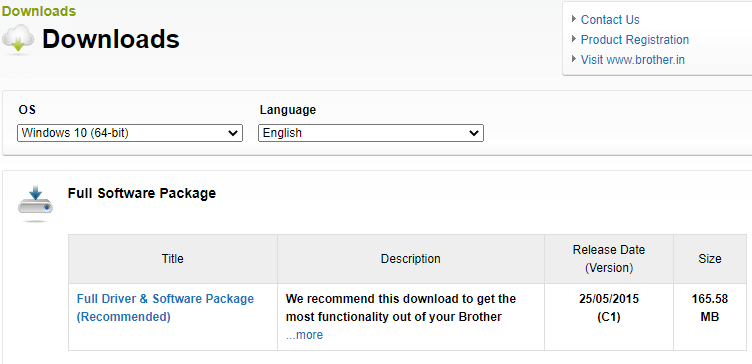
- On that page, click on the “Agree to the EULA and Download” button to start the process
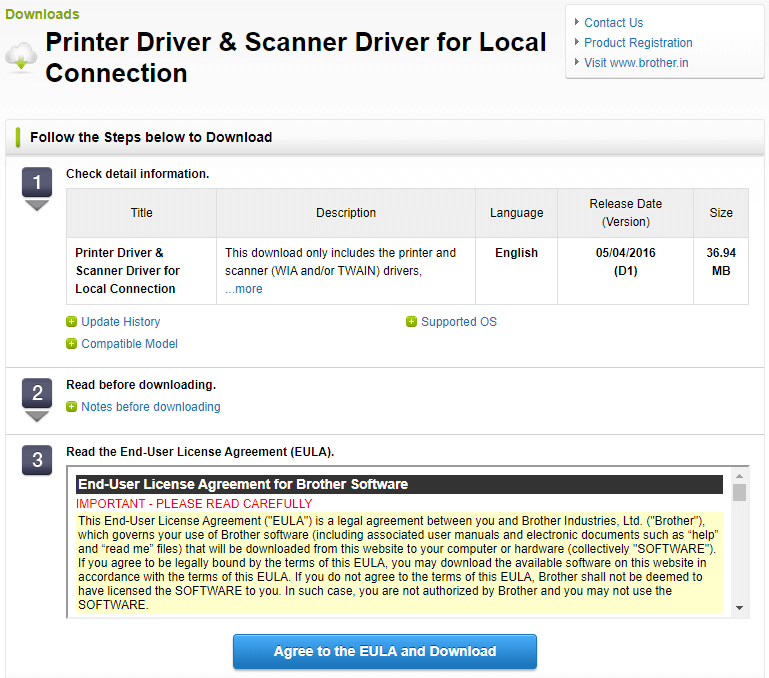
- After downloading the Brother HL-L2350DW driver Windows 10. Search the File Explorer app in the taskbar and then press the Enter key
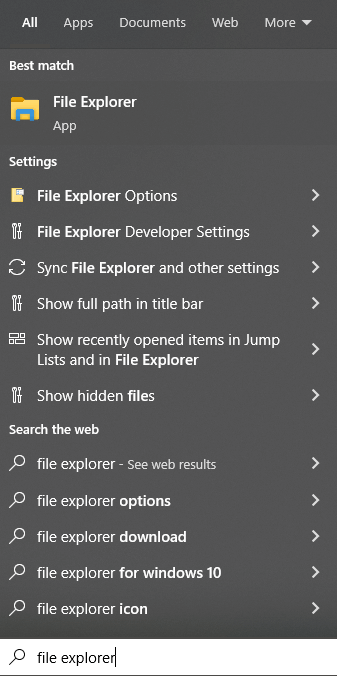
- On the File Explorer window, go to the Downloads folder and click on the downloaded file to start the installation process.
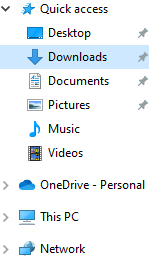
- Follow the on-screen instructions in order to install the Brother HL L2350DW driver file on your Windows device
Once the driver is installed, Reboot your system and it will automatically start using the new drivers.
Also read: How to Download and Install Brother HL L2300D Printer Driver for Windows
Method2: Update Brother HL-L2350DW Driver Using Windows Tool
Updating drivers will make the device run smoother and improve its compatibility with the computer. The Device Manager is a built-in tool that comes with all the Windows OS. This program helps users to update, reinstall, and roll back all kinds of drivers including the Brother HL-L 2350DW driver Windows 10.
So, if your printer is giving you trouble, you should update the Brother HL L2350DW driver for a better experience. This is a manual process, which means you need to have some patience. If you follow the steps below, they will guide you through the process.
- Click once on the Start menu and type Control Panel in the search bar, then hit the Enter key on your keyboard.

- Change the Windows tools icon’s design by clicking on the “View by” dropdown menu. And select the Large icons option from the list.
- Now, click on the Device Manager tool and it will open a new window showing all the device drivers

- Double-click on the Printer queue option in order to expand it. Then, right-click on the Brother HL-L2350DW driver and select the Update driver option from the context list.
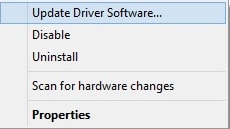
- A new pop-up window will appear, choose the “Search automatically for drivers” option by clicking on it.

- Wait for some time, then follow the instructions displayed on your screen to install the new printer drivers.
After installing the new Brother HL-L2350DW driver Windows 10/11, Restart your PC. Now, your computer will automatically replace the old printer drivers with the new ones.
Method3: Download Brother HL-L2350DW Driver Automatically
The next one is an automatic process, and under this, all you have to do is download the best and most reliable driver updater software, like Bit Driver Updater. This software is made just for Windows users, and a lot of people trust it. You can update all of your Windows drivers, including the Brother HL L2350DW driver, at once with this tool.
This tool also helps your computer work better and faster by making it more efficient. The functions and features of this app make it easy to keep Windows drivers up to date. This program lets you schedule the process of updating the Brother HL-L2350 driver, as well as other drivers, whenever you want. Here are a few more reasons why you should use this app on your Windows PC:
- Provides 24*7 customer support
- Makes a backup of existing drivers
- Allows you to schedule the process
- Downloads WHQL-certified drivers only
- Improves the device’s processing speed
Steps Download Brother HL-L2350DW Driver Using Bit Driver Updater
- Download the Bit Driver Updater app by clicking on the link below:

- Once the app is downloaded, go to the Downloads folder and open the setup file. Follow the on-screen instructions in order to install the app on your computer.
- Now launch the Bit Driver Updater application
- On the app window, click on the Scan Drivers button in front of you. This will allow the application to look for all kinds of outdated, missing, corrupted, or faulty drivers present.

- Then, click on the Update all button to update all the drivers at once. Or else, click on the Update Now button in front of the Printer driver option to particularly update them.
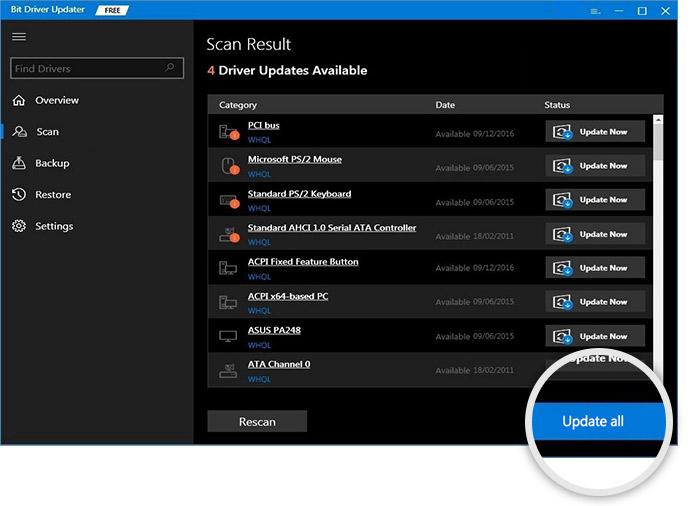
After downloading the system drivers, Restart your Windows device. And then it will automatically install the new Brother HL-L2350DW driver Windows 10.
Also know: Best Free Driver Updater Software for Windows 11, 10, 8, 7
Final Words: Brother HL-L2350DW Driver Download For Windows 10 & 11 PC
We hope the methods mentioned above have helped you download the Brother HL L2350DW driver Windows 10 & 11 PC. If you still have any queries regarding this post, then share them with us in the comments box below. Furthermore, subscribe to the Free Driver Updater to read more informative tech-related blogs like this.
Snehil Masih is a professional technical writer. He is passionate about new & emerging technology and he keeps abreast with the latest technology trends. When not writing, Snehil is likely to be found listening to music, painting, traveling, or simply excavating into his favourite cuisines.







![How to Update and Reinstall Keyboard Drivers on Windows 10/11 [A Guide]](https://wpcontent.totheverge.com/totheverge/wp-content/uploads/2023/06/05062841/How-to-Update-and-Re-install-Keyyboard-Drivers-on-Windows-10.jpg)
