The Brother HL-L2320D is an inexpensive monochrome laser printer that is used for quick document printing.
As it is desk-friendly, the Brother HL-L2320D is the ideal printer for home or personal use. It employs a fast USB connection and can accommodate up to 250 sheets in the tray.
In this article, we have included several methods to download, install and update the Brother HL- L2320D driver to help you save time and trouble.
Let us go through both manual and automatic ways to install and update Brother printer drivers in detail below.
Simple Methods For Brother HL-L2320D Driver Download
Here are 3 simple and easy ways to download and update the Brother HL L2320D driver quickly. If you do not wish to do the hassle of downloading manually, you can skip directly to the last method i.e. the automatic one.
Way 1: Download Brother HL L2320D Drivers from the Official Website
The first method to obtain the printer driver is from its manufacturer’s website. Some of you might find this step a little tricky, so let us guide you through it. Follow the instructions given below.
- To visit the website, click on Brother’s official page link here.
Click Here - Here on the support page, select the Product Search option.
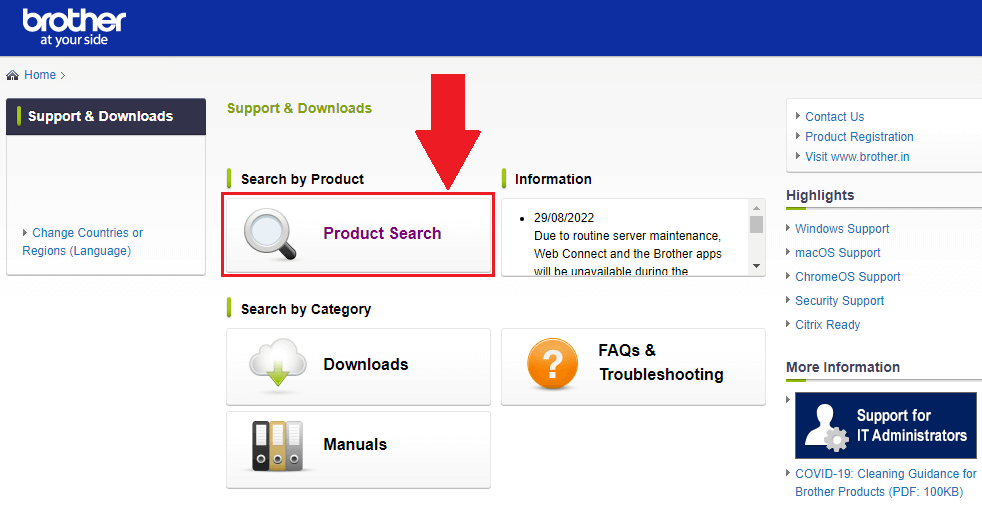
- Now, a list of product categories and versions will appear. Pick your desired product range here – Monochromatic laser printers.
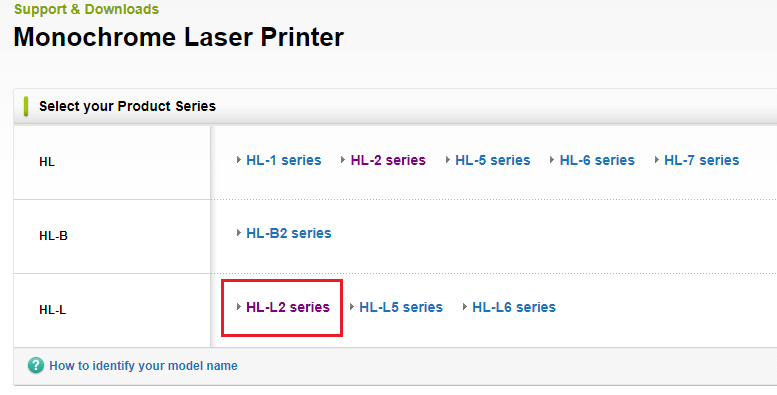
- Select your printer series, i.e. HL-L2 series.
- A new window with the model names will appear. Click on your Brother HL-L2320D printer.
- On the next page that appears, tap on the Downloads tab, and a list of the Operating systems and their versions will appear.
- Choose the Windows OS option and then the version for which you wish to download Brother HL-L2320D driver. Then, hit OK.
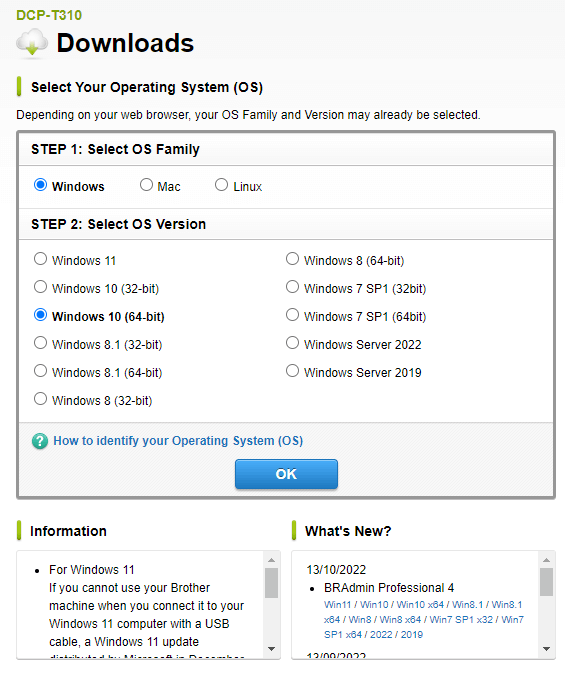
- Further, go to the Drivers section and click on the Printer Driver link.
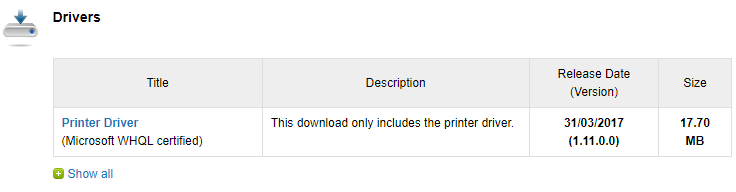
- Now, tap on the Agree to the EULA and Download option to start the downloading process.
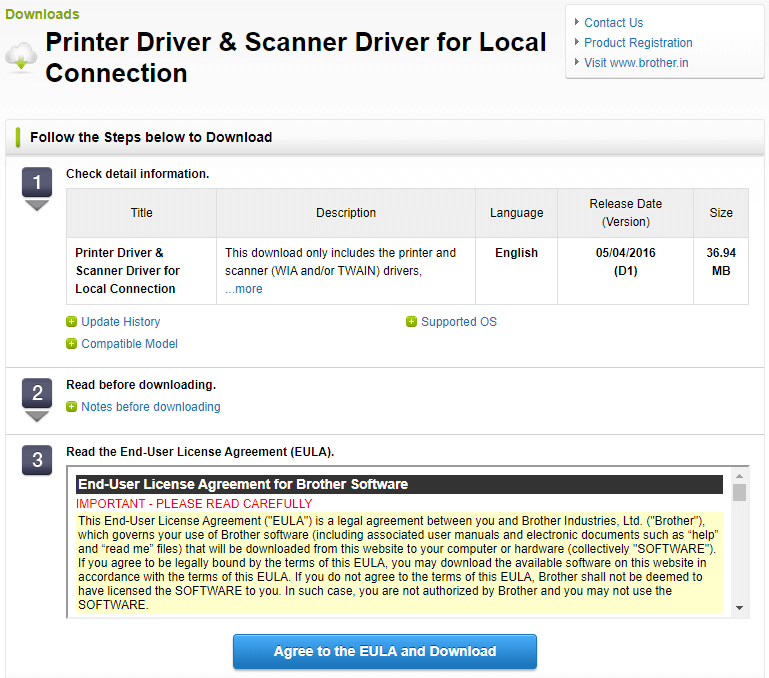
- After getting the Brother HL-L2320D driver download, search, and open the File explorer application in your system.
- Move to the downloads folder in the File explorer window, then click the downloaded file to launch the installation wizard.
- To successfully install the Brother HL L2320D drivers on the Windows system, adhere to the on-screen directions.
- After the installation process is complete, restart your computer.
If your printer is not responding or showing error messages, try updating your drivers. Read ahead to know the correct steps to do so.
Way 2: Update Brother HL-L2320D Driver Using Device Manager
If your printer is printing blank pages or is not functioning properly, you should try to update the drivers. It might solve this problem easily. You can update your driver using the Device Manager program. It helps in keeping all the drivers of your system up-to-date. Follow the below steps to do so.
- Press the Windows key + R simultaneously on your keyboard.
- A Run dialog box will appear. Type devmgmt.msc in it and press the enter key.
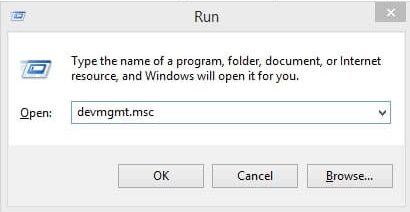
- Now, in the Device manager window, search for the Printer queues option and double-click on it.
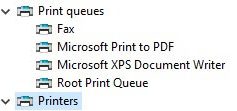
- This will expand the option.
- Now, right-click on your Brother L2320D driver.
- Select the Update driver option from the pop-up menu.

- Choose the Search automatically for drivers option from the window that pops up.

- To finish the upgrading procedure, wait a short while, then adhere to the instructions shown on your screen. Then, restart your computer.
Your computer will now automatically replace the outdated Brother HL-L2320D driver with the latest version. That’s all! You have successfully updated your drivers! However, as we mentioned earlier if you find the above manual steps tiresome, then you can go with the automatic driver updater option. Let us dive into this method in detail below.
Also know: How to Download and Install Brother HL L2300D Printer Driver for Windows
Way 3: Download and Update Brother HL-L2320D Driver Automatically
For the automatic procedure, you first need to download and install the best free driver updater i.e., Bit Driver Updater. This is the most recommended and reliable driver updater software. If your Brother printer is offline or it is malfunctioning you can entirely depend on this software to solve the problem. No matter what type of driver problem you are facing, Bit Driver Updater will assist you effectively. Take a look at some of the advantages of using this software on your PC:
- Installs WHQL-certified drivers only.
- They give 24*7 assistance service.
- Repairs all kinds of driver problems i.e., missing, outdated, corrupted, or faulty drivers.
- You can create a backup of old drivers.
- Improves your system’s overall efficiency.
Easy Steps to Use the Bit Driver Updater
If your printer is unavailable, follow the below steps to get the Brother HL L2320D driver on your Windows system.
- To download the Bit Driver Updater software, click on the link given below.

- After the downloading process is complete, open the File explorer program on your system.
- Go to the downloads folder and select and run the setup file.
- Follow the on-screen steps to install the app successfully.
- After installation, launch the software.
- Make a single click on the scan tab present on the left side section or simply select the Scan drivers option present on the screen.

- This will instruct the app to scan all the drivers of your Windows system.
- Once the scan is completed, a list of options will appear. It will show all the drivers that need an update.
- Now, if you wish to update only your Brother HL L2320D drivers, then hit the Update now button in front of it. Else, hit the Update all button to upgrade all the drivers listed simultaneously.

- After the installation process is completed, reboot your Windows system.
Windows will automatically do the needful for you and will replace the outdated drivers with the latest Brother HL-L2320D driver.
Conclusion: Brother HL-L2320D Driver Download for Windows 10,11
We hope this guide helped you significantly in understanding the process of downloading and updating the laser printer Brother HL L2320D drivers. We advise you to follow all the instructions step-by-step to avoid any unwanted errors.
If you still come across any errors or queries, you may contact us in the comments section below and share your thoughts.
Snehil Masih is a professional technical writer. He is passionate about new & emerging technology and he keeps abreast with the latest technology trends. When not writing, Snehil is likely to be found listening to music, painting, traveling, or simply excavating into his favourite cuisines.







![How to Update and Reinstall Keyboard Drivers on Windows 10/11 [A Guide]](https://wpcontent.totheverge.com/totheverge/wp-content/uploads/2023/06/05062841/How-to-Update-and-Re-install-Keyyboard-Drivers-on-Windows-10.jpg)
