If you are here in search of solutions to fix the Brother HL-L2300D Driver printer you are on the right page. The HL-L2300D printer is one of the finest and most well-performing monochrome laser printers. However, some users faced issues while printing through the printer device. If you are one such user don’t worry we have covered it all in the article below.
Read the complete guide to find the simple and quick solutions to fix the Brother HL-L2300D driver. Make sure the Brother Hl-L2300D printer driver is up to date. As the drivers are essential software for your printer to function properly and communicate with the operating system.
Option 1: Run Troubleshooter for Printer
If you update the Brother printer drivers in your device couldn’t fix the issue of the Brother HL-2300D printer stopping working, try running the Printer Troubleshooter on your Windows device. Here are the steps to be performed for the same.
1: Open the Settings App with the shortcut keys windows and I.
2: Expand the category for Update and Security
3: Move to the Troubleshooter section and open Additional Troubleshooters.
4: Expand the printer option and click on the option Run troubleshooter present under it.
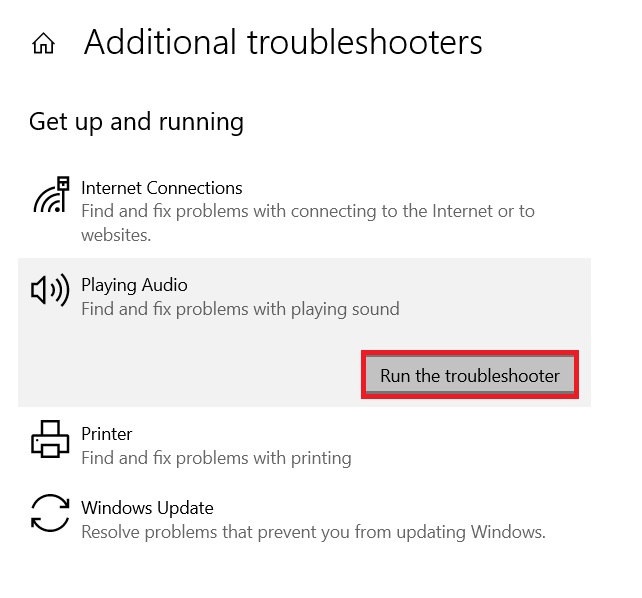
Once it’s done Restart your device and your service for Print Spooler.
5: Open the Run dialog box (Windows + R) and enter Services.MSC and press are OK.
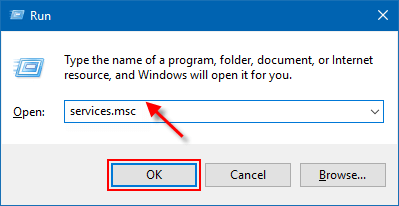
6: In the Services Window locate the Print spooler service and right-click on it. Select the option to Stop.
Close the Services Window and apply the below steps
- Press Windows and R keys and paste the command i.e C:\Windows\System32\spool\PRINTERS. Click on the enter key on your keyboard to proceed.
- Select all the files with Ctrl+A and delete the files present in the folder.
- Open the Services Windows from the Run dialog box.
- Enable the Print Spooler by right-clicking on it and choosing the restart option.
Option 2: Download Brother HL-L2300D Printer Driver Update on Windows.
To download the latest Brother HL-L2300D printer driver update you can pick any one of the following methods. Go through the steps of each method and choose the one that fits in well with your skills.
Manual Brother HL-L2300D Printer Driver Update:
If you have the time and patience to download the Brother HL-L2300D printer driver manually, apply the following steps. But before you proceed find out the windows version and type from your About Section present in the settings App on your PC.
1: Open the support website for Brother.
2: In the search bar find the printer with the help of its model number i.e HL-L2300D
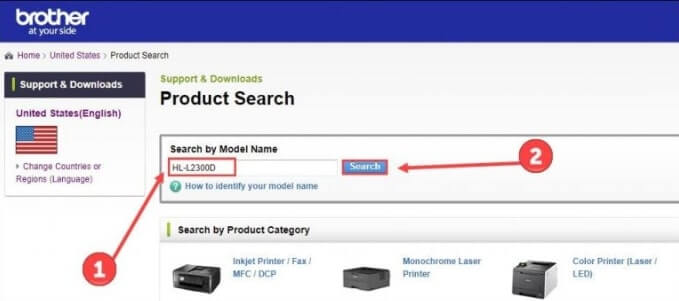
3: Expand the Downloads section. Choose your Operating system and its version.
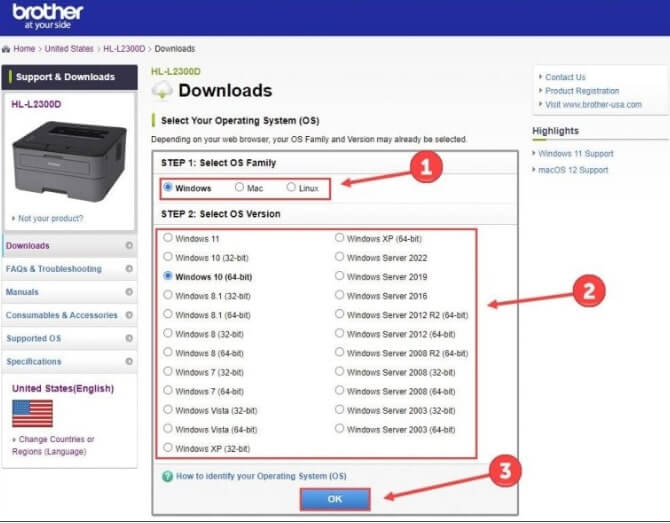
4: Download the driver and install it by following the on-screen steps.
However, if this method seems tough try the completely automatic method to download Brother HL-L2300D printer drivers.
Automatic Update for Brother HL-L2300D Printer Driver:
If you don’t want to use the manual methods to download and install the Brother HL-L2300D driver, then you can also take the help of the Bit Driver Updater This is a smart tool that allows you to update drivers automatically. The software is a one-stop solution for all your device driver needs.
With Bit Driver Updater, you can update the required drivers instantly or schedule the update for a later period as required. You also get the power to create backups of the drivers and restore the same if the need arises. But that’s not all, Bit Driver Updater also allows you to ignore updates if necessary, although, it is not recommended to ignore any updates for better results.
With a single click, Bit Driver Updater can easily improve the performance of your device, new or old. Here’s the best part, all the updates provided by Bit Driver Updater are certified and hence, safe to install. The software comes in two variants, free and paid. The paid version of the tool offers more features and functions like single-click updates and whatnot. However, the free version can also help you update the drivers.
1: Download and Install the bit Driver Updater tool through the link below. 2: Run the tool and press the Scan Now option to search for pending updates on your system drivers.
2: Run the tool and press the Scan Now option to search for pending updates on your system drivers.

3: Find the Brother HL-L2300D printer driver and download the latest update for it.
4: Additionally, you can update all the drivers through the Update All option present at the end of the list.
Note: For Free Bit Driver Updater version you need to download each driver update manually.

5: Install the Brother HL-L2300D driver update by applying the on-screen instructions.
This method is a simple, quick, and effective one to download not only the Brother HL-L2300D printer driver update but all other system drivers.
However, if the Brother HL-L2300D printer driver still faces issues while printing, apply the next option to resolve the issue.
Also know: Brother DCP-T220 Driver Download and Update for Windows 7/8/10
Now to apply the updated settings Reboot your Windows device and check if the Brother HL-L2300D printer works normally.
Brother HL-L2300D Printer Stopped Working: FIXED
Hopefully, using the above solutions the issues are fixed for the HL-L2300D printer. Download the latest Brother HL-L2300D printer driver using the manual or automatic option. However, the automatic tool i.e. Bit Driver Updater makes driver downloads easier and quicker.
Let us know in the comment section which fixes worked for you. Also, if you have any recommendations do leave them below. Subscribe to our blog for more technology-related guides and problem-solving articles. To never miss a single update and stay updated with tech news follow us on our Facebook, Pinterest, Twitter, and Instagram channels.
Snehil Masih is a professional technical writer. He is passionate about new & emerging technology and he keeps abreast with the latest technology trends. When not writing, Snehil is likely to be found listening to music, painting, traveling, or simply excavating into his favourite cuisines.







![How to Update and Reinstall Keyboard Drivers on Windows 10/11 [A Guide]](https://wpcontent.totheverge.com/totheverge/wp-content/uploads/2023/06/05062841/How-to-Update-and-Re-install-Keyyboard-Drivers-on-Windows-10.jpg)
