If you want to download, update, and install the Brother DCP T300 driver on your Windows 10/11 PC, then this article will help you with different methods to do so.
Brother DCP T300 is one of the best printers for scanning, printing, and copying that money can buy. The piezoelectric part of this printer is used for inkjet printing. Along with the piezo, the print head has 210 nozzles. This machine has about 64MB of memory on the inside. However, to use this printer at its best, you need to download the driver Brother DCP T300.
Downloading these drivers will help the printer to improve the connection with your computer. It will also fix various problems or bugs like a printer printing blank pages, Brother printer offline, printer not responding, etc. Today in this article, you will find the most efficient and effective ways for the Brother DCP T300 download process.
Different Methods For Brother DCP T300 Driver Download On Windows 10/11 PC
Below we have shared three different methods to download the Brother DCP T300 printer driver on your Windows PC.
Method1: Download Driver Brother DCP T300 From The Manufacturer’s Website
Every tech manufacturing company regularly uploads the latest drivers for its products on its official website to enhance its efficiency. You can download the Brother DCP T300 from the support section on the website. Or else, by searching for your product in the search bar.
For a better understanding, read the steps below if you want to download the Brother DCP T300 printer driver. The steps below have a link from which you can visit Brother’s official page. And also, these steps will show you how to get the driver for your printer from that page.
Steps For Brother DCP T300 Driver Download From Official Website
- Click on the website link below in order to visit Manufacturer’s website
Click On This Link - On the support page, click once on the Product Search button. This will show you a category list from which you can choose your product (i.e. Inkjet printer).
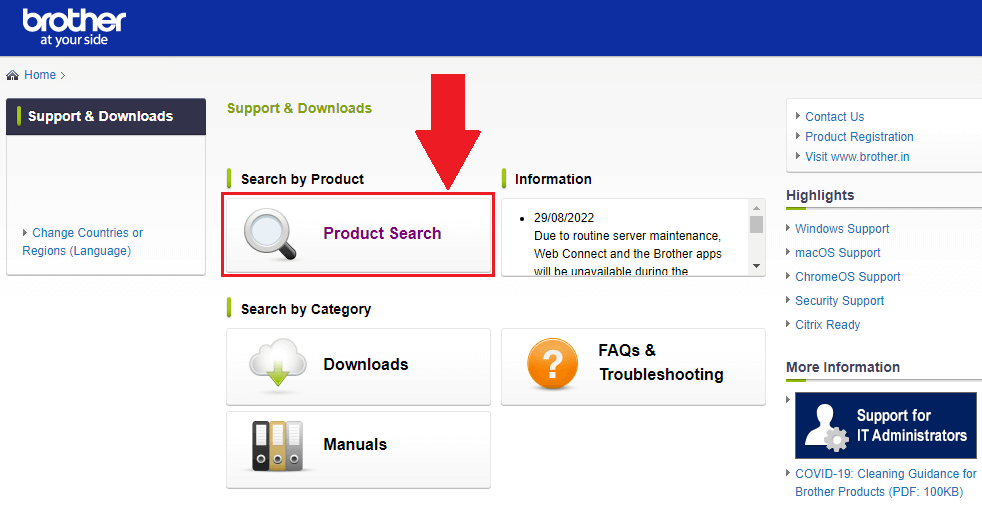
- Now, click on the DCP-T3 Series to select your printer’s series

- A new pop-up window will appear, over there, select the DCP-T300 printer and it will redirect you to a different page.
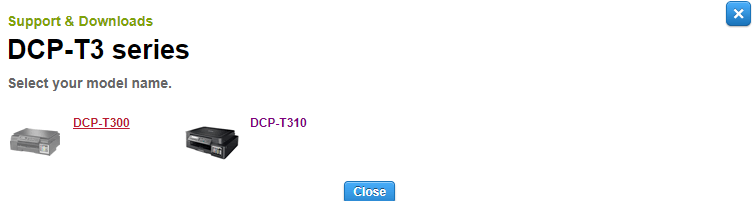
- Click on the Downloads tab and it will show you all the operating systems. and their version for which you can download the Brother T300 driver.
- Select the Windows OS and then your Windows version and then click on the OK button
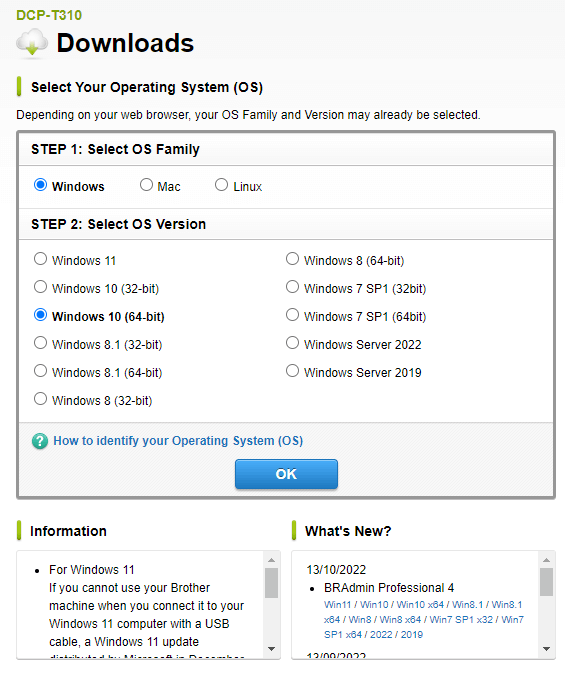
- Then, under the Drivers section, click once on the “Printer Driver & Scanner Driver for Local Connection” button. And again it redirects you to a different page.
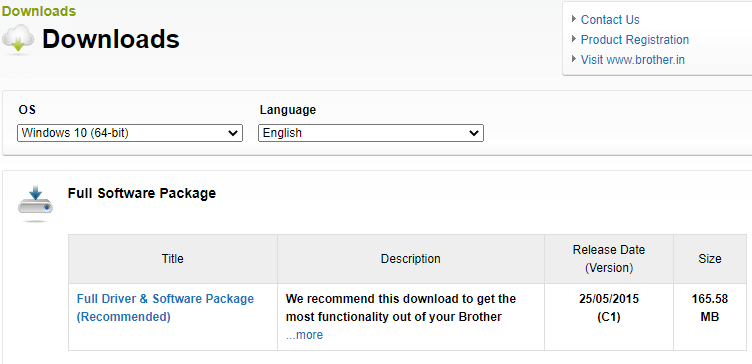
- On that page, click on the “Agree to the EULA and Download” button to start the process
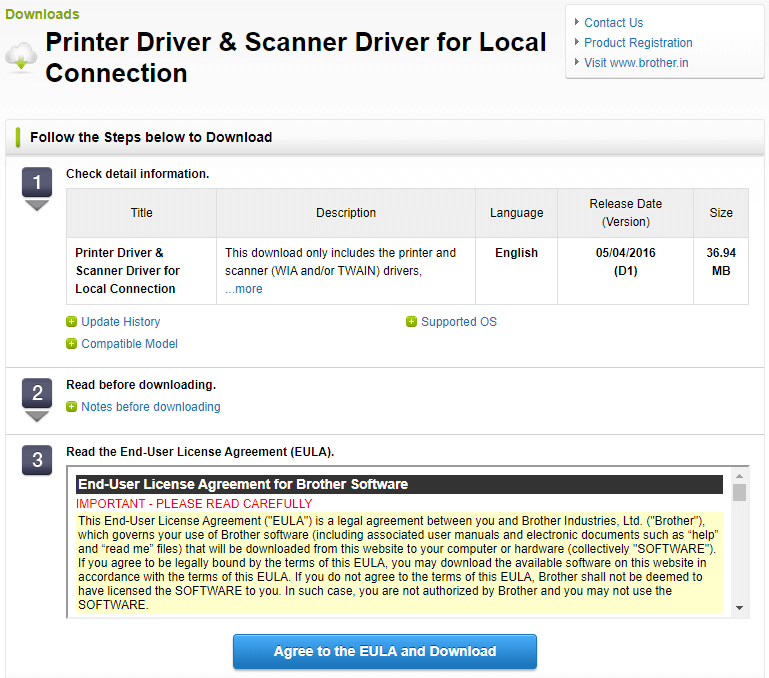
- After downloading the Brother T300 printer driver on your Windows 10 PC. Search the File Explorer app in the taskbar and then press the Enter key
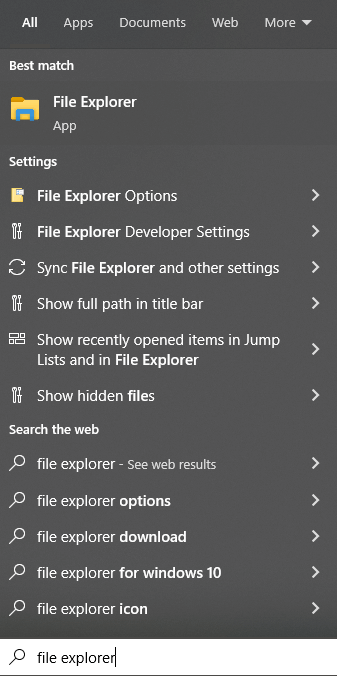
- On the File Explorer window, go to the Downloads folder and click on the downloaded file to start the installation process.
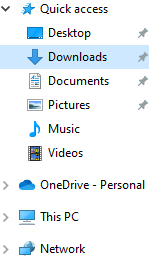
- Follow the on-screen instructions in order to install the new printer driver file.
After installing the latest Brother DCP T300 driver, Reboot your system and it will start using the new drivers. If the printer driver is unavailable on Brother’s official website, then move on to the next method.
Also know: How to Download and Install Brother HL L2300D Printer Driver for Windows
Method2: Brother DCP T300 Driver Update Using Device Manager
Updating drivers will make the device run smoother and improve its compatibility with the computer. The Device Manager is a built-in tool that comes with all the Windows OS. This program helps users to update, reinstall, and roll back all kinds of drivers including the Brother T300 driver Windows 10.
So, if your printer is giving you trouble, you should download the Brother DCP T300 for a better experience. This is a manual process, which means you need to have some patience. If you follow the steps below, they will guide you through the process.
- Type Control Panel in the taskbar’s search bar and then hit the Enter key on your keyboard.

- On the Control Panel window, click on the “View by” dropdown menu and select the Large icons option from the context list.
- Click on the Device Manager tool and it will open a new window showing all the drivers present on your computer.

- Single-click on the arrow icon next to the Printers queue option to expand it. Then, right-click on the Brother DCP T300 driver and select the Update driver option from the list.

- A new pop-up window will appear, click on the “Search automatically for drivers” option.

- Wait for a few moments, then follow the on-screen instructions to install the drivers on your Windows device.
After installing the Brother DCP T300 printer driver, Restart your computer. Now, your computer will replace the old driver with the new one.
Method3: Download Driver Brother DCP T300 Automatically
This is an automated process and the easiest way for the Brother DCP T300 driver to download on Windows. For this method, you first need to download and install the Best Free Driver Updater Software i.e. the Bit Driver Updater. Then, by following just a few steps all your Windows drivers can get updated automatically.
This tool comes with various features that will help you with the Brother T300 printer driver downloading process by making it easier. Using the Bit Driver Updater will also help your computer to process faster. Below we have shared some additional perks of using the Bit Driver Updater application on Windows devices:
- Improves PC performance
- Allows you to schedule the driver update process
- Updates all drivers with a single click
- Takes a backup of your drivers before updating them
- 24×7 customer assistance
Steps To Download Driver Brother DCP T300 Using Bit Driver Updater:
Below are some steps that will help you download, install, and use this app in order to get the latest Brother printer DCP T300 driver.
- Click on the link below and download the latest version of the Bit Driver Updater application

- Once the application has been downloaded, search File Explorer in the taskbar and press the Enter key.
- On the File Explorer window, open the Download folder and run the downloaded file. Now, follow the steps displayed on your screen to install it.
- Open the Bit Driver Updater app by double-clicking on its icon.
- Now, click on the Scan Drivers button present in the middle of the page. This will allow the application to search for outdated Brother DCP T300 drivers.

- Then, you can either click on the Update All button and it will update all the drivers at the same time, or else click on the Update Now button next to the Printer Drivers.

After you download driver Brother DCP T300, Reboot your computer and it will automatically install the latest drivers for you.
Also know: Brother MFC L2710DW Printer Driver Download and Install for Windows 11/10
Wrapping Up: Update And Download Driver Brother DCP T300 Printer On Windows 10 PC
We hope the three methods we have shared above have helped you with the Brother DCP T300 driver download process. If you have any further queries regarding this write-up, share them in the comments section below.
Snehil Masih is a professional technical writer. He is passionate about new & emerging technology and he keeps abreast with the latest technology trends. When not writing, Snehil is likely to be found listening to music, painting, traveling, or simply excavating into his favourite cuisines.







![How to Update and Reinstall Keyboard Drivers on Windows 10/11 [A Guide]](https://wpcontent.totheverge.com/totheverge/wp-content/uploads/2023/06/05062841/How-to-Update-and-Re-install-Keyyboard-Drivers-on-Windows-10.jpg)
