It is not a tough challenge to fix the Assassin’s Creed: Valhalla keeps crashing issue. You may solve the problem effortlessly using the fixes given in this article.
Assassin’s Creed Valhalla is one of the most popular action role-playing games and the twelfth major release in the Assassin’s Creed series. Millions of users love playing this game. However, it becomes extremely annoying when Assassin’s Creed: Valhalla keeps crashing.
If you are also experiencing Assassin’s Creed: Valhalla keeps crashing on Windows 11/10 issue, do not consider yourself alone. Many gamers row the same boat as you. However, this article attempts to fix the problem for one and all.
Through this write-up, we look at various ways to fix the Assassin’s Creed: Valhalla keeps crashing on PC. Before moving to the needed fixes, we think it is on point to answer a frequently asked question, i.e., “why does my AC Valhalla keep crashing?”
If you know what made the game crash on your computer, you can fix it with much less hassle. Hence, let us first go through the possible causes of the problem.
Why Assassin’s Creed: Valhalla Keeps Crashing
The following may be the most probable reasons Assassin’s Creed: Valhalla keeps crashing on Windows 10/11 PC.
- PC specifications do not match the game requirements
- Game files are corrupted
- The Graphics driver is out-of-date
- Issues with the game settings
- Compatibility problems with some peripherals
- Overheating of your computer or console
Above were the core culprits behind the Assassin’s Creed: Valhalla keeps crash problem on Windows 11/10 PC. Now, let us fix it.
Fixes for Assassin’s Creed: Valhalla Keeps Crashing on PC
You may apply the following solutions to get rid of the Assassin’s Creed: Valhalla keeps crashing on Windows 11/10 PC problem.
Fix 1: Check the game requirements and your PC specifications
Every game has some requirements that a computer must meet to run it correctly. If Assassin’s Creed: Valhalla keeps crash on your PC the reason could be a mismatch between the game’s conditions and your device specifications. Hence, checking and matching your computer’s specs with the game can help you fix the crashes. The following are the minimum requirements of the game steps to check the PC specifications.
Assassin’s Creed: Valhalla System Requirements
Operating system: Windows 10 (64-bit versions only)
Processor: AMD Ryzen 3 1200 @ 3.1 GHz or Intel i5-4460 @ 3.2 GHz (AVX, AVX2 and SSE 4.2 support required)
RAM: 8 GB (dual-channel setup)
Video card: AMD Radeon R9 380 (4 GB), NVIDIA GeForce GTX 960 (4 GB), or better, with DirectX 12 feature support (feature level 12_0)
Hard drive space: 130 GB (SSD recommended)
DirectX: DirectX 12
Steps to check computer specifications
- Use the keyboard’s Windows+I command to get the settings menu.
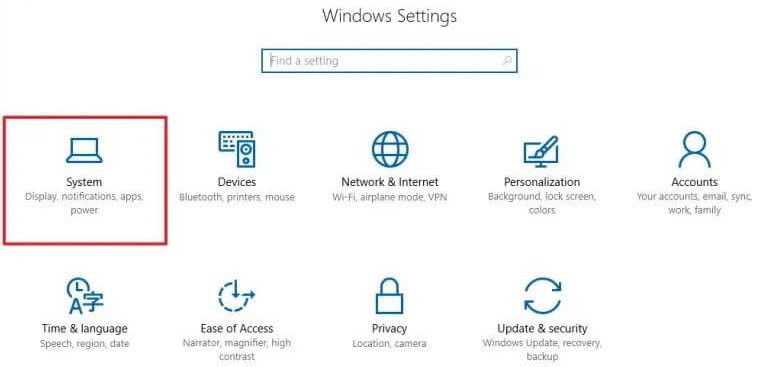
- Choose System from the options available on your screen.
- Select About from the menu visible on the left of the System settings window.
- Now, you can view all the details about your computer.
Read Also: How To Fix Elden Ring Crashing on Startup
Fix 2: Inspect the game files
Corrupted game files are another reason your Assassin’s Creed: Valhalla keeps crashing on Windows 11/10 PC. Certain files are essential for the game to function smoothly. Hence, finding and repairing the corrupted files can also help you fix the Assassin’s Creed: Valhalla keeps the crash issues on PC. Below are the instructions to do it.
- Launch UBISOFT CONNECT on your computer.
- Go to the Games tab and select Assassin’s Creed Valhalla.
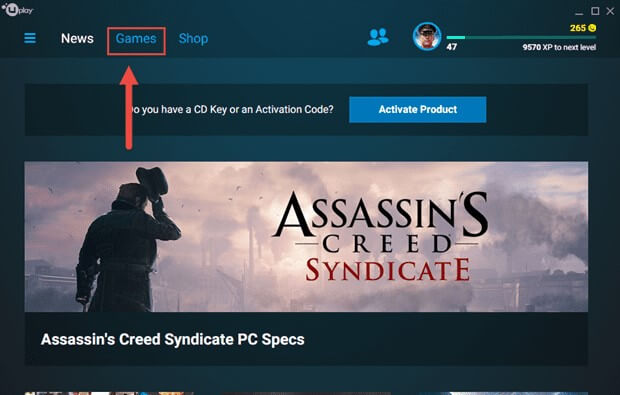
- Choose the download triangle from the bottom-right corner.
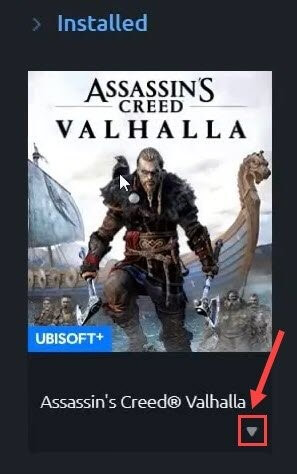
- Verify files from the menu that appears on your screen.
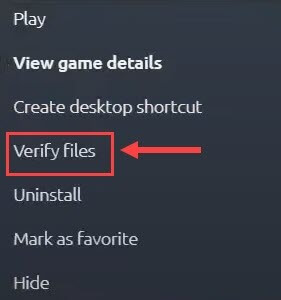
- Relaunch the game and check whether Assassin’s Creed: Valhalla keeps crashing or the issue is fixed.
Read Also: How to Fix Raft Keeps Crashing on Windows PC
Fix 3: Try to lower your in-game graphics
You get many customization options in Assassin’s Creed: Valhalla, such as high graphics settings to the best gaming experience. However, these high graphics may put pressure on your system resources, causing issues like the game crashing. Therefore, you should lower your graphics if the game keeps crashing. Below is the detailed process to do it.
- Launch Assassin’s Creed: Valhalla and navigate to the Options Menu.
- Go to the Graphics tab and change every option to low or turn the options off.
- After changing the graphics settings, continue playing Assassin’s Creed: Valhalla to check whether the issue is resolved or if it keeps crashing on the PC.
Fix 4: Update the driver for your graphics card (Recommended)
Graphics cards play a major role in the gaming performance of your computer. Hence, you must have an updated Graphics card Driver to ensure effective communication between the display adapter and your computer. Without an updated driver, the graphics card and your PC cannot communicate effectively, causing Assassin’s Creed: Valhalla keeps crashing and many other problems.
Therefore, updating the graphics card driver is among the best possible and recommended solutions to the Assassin’s Creed: Valhalla crashing issue.
You may update the driver using traditional approaches like the manufacturer’s website or Device Manager, or much more easily using Bit Driver Updater (one of our favourite Driver Updaters).
Bit Driver Updater performs all required driver updates automatically with just a single click. Additionally, it offers many benefits like driver backup and restores, accelerating the driver download pace, the ability to run scheduled computer scans, and much more.
You may experience Bit Driver Updater and all its incredible features through the link given below.
After you have installed the software, wait for it to complete the computer scan (it only needs two to three seconds to finish the scan). After the scan is done, you only need to review the results and select Update All to get the updated versions of all drivers installed automatically.
You also have an option to Update the Graphics Driver singly using the Update Now tool.
However, experts always believe in updating all out-of-date drivers for smooth device performance.

Fix 5: Disable the incompatible peripherals
Peripherals like controllers are way more comfortable than a classic keyboard and mouse. However, they may sometimes have compatibility issues because of which your Assassin’s Creed: Valhalla keeps crashing on Windows 10/11 PC. Hence, you may disable these peripherals and use the conventional mouse and keyboard to fix the issue.
Fix 6: Check the temperature
An overheating computer may also lead to problems like Assassin’s Creed: Valhalla keeps crashing. Therefore, you should keep the PC’s temperature in check and prevent it from overheating. There are several CPU temperature monitor tools like Speccy, Core Temp, HWMonitor, Real Temp, and more.
Read Also: How To Fix Random Valorant Keeps Crashing on Windows
Fix 7: Perform launcher log checking
You may also check the launcher_log.txt after Assassin’s Creed: Valhalla keeps crashing to fix it. You may find this log at the default location C:\Program Files (x86)\Ubisoft\Ubisoft Game Launcher\logs. You may delete the problematic game files, and scan and repair the log to download the latest files again.
Assassin’s Creed: Valhalla Keeps Crashing Fixed
This article elucidated the best possible methods to fix Assassin’s Creed: Valhalla keeps crashing on Windows 10/11 PC. You may begin the troubleshooting from the first fix and then keep moving down until the problem is resolved.
If you do not have enough time to execute all the fixes, you may update drivers through Bit Driver Updater to solve the problem instantly.
Snehil Masih is a professional technical writer. He is passionate about new & emerging technology and he keeps abreast with the latest technology trends. When not writing, Snehil is likely to be found listening to music, painting, traveling, or simply excavating into his favourite cuisines.








![How to Update and Reinstall Keyboard Drivers on Windows 10/11 [A Guide]](https://wpcontent.totheverge.com/totheverge/wp-content/uploads/2023/06/05062841/How-to-Update-and-Re-install-Keyyboard-Drivers-on-Windows-10.jpg)
